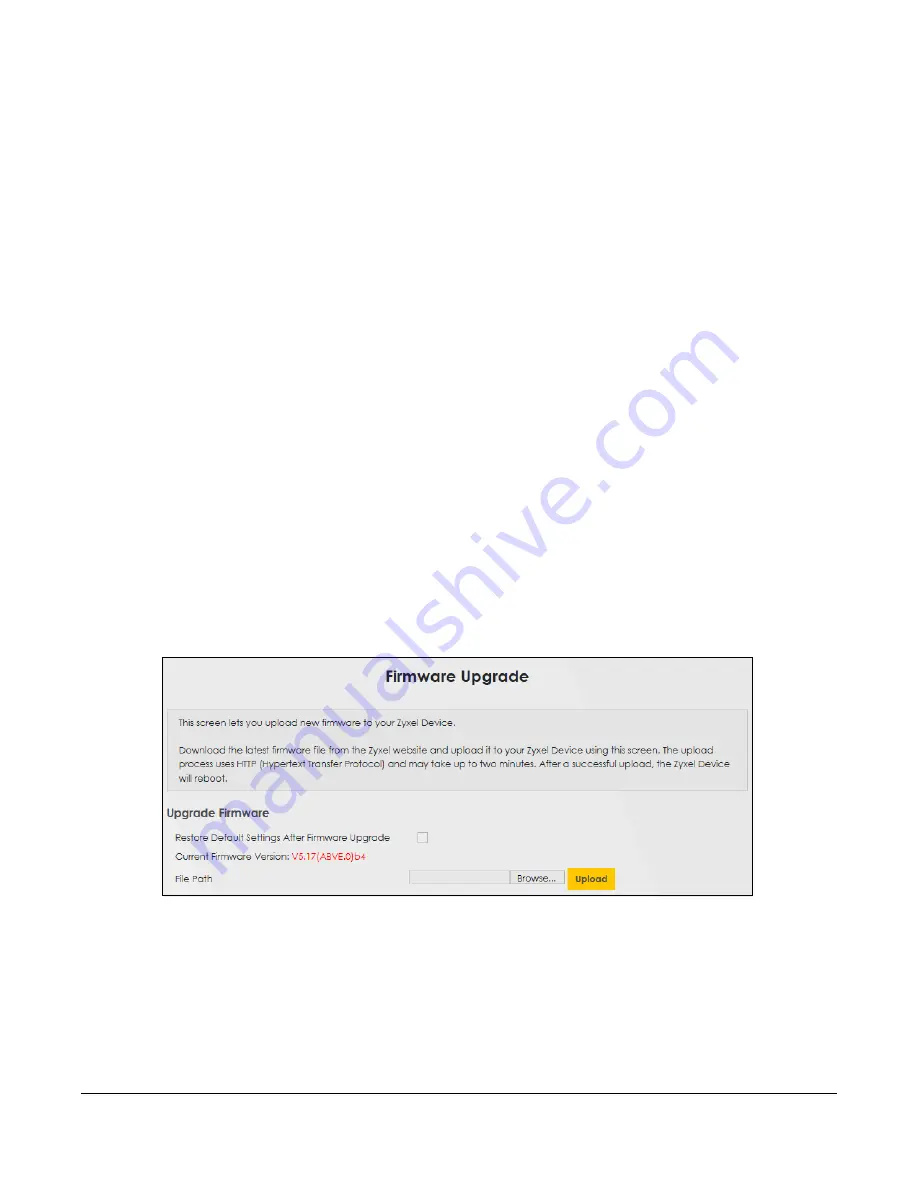
WX3401-B0 User’s Guide
133
C
HAPTER
15
Firmware Upgrade
15.1 Firmware Upgrade Overview
This screen lets you upload new firmware to your WX3401-B0. You can download new firmware releases
from your nearest Zyxel FTP site (or www.zyxel.com) to upgrade your device’s performance.
Only use firmware for your device’s specific model. Refer to the label on
the bottom of your WX3401-B0.
15.2 Firmware Upgrade Settings
Click
Maintenance > Firmware Upgrade
to open the following
screen. Download the latest firmware file
from the Zyxel website and upload it to your WX3401-B0 using this screen. The upload process uses HTTP
(Hypertext Transfer Protocol) and may take up to two minutes. After a successful upload, the WX3401-B0
will reboot.
Do NOT turn off the WX3401-B0 while firmware upload is in progress!
Figure 67
Maintenance > Firmware Upgrade
Содержание WX3401-BO
Страница 10: ...10 PART I User s Guide ...
Страница 26: ...Chapter 3 The Web Configurator WX3401 B0 User s Guide 26 Figure 20 Connection Status ...
Страница 53: ...Chapter 4 Tutorials WX3401 B0 User s Guide 53 Successful connection ...
Страница 72: ...72 PART II Technical Reference ...
Страница 139: ...Chapter 16 Backup Restore WX3401 B0 User s Guide 139 Figure 75 Maintenance Reboot ...






























