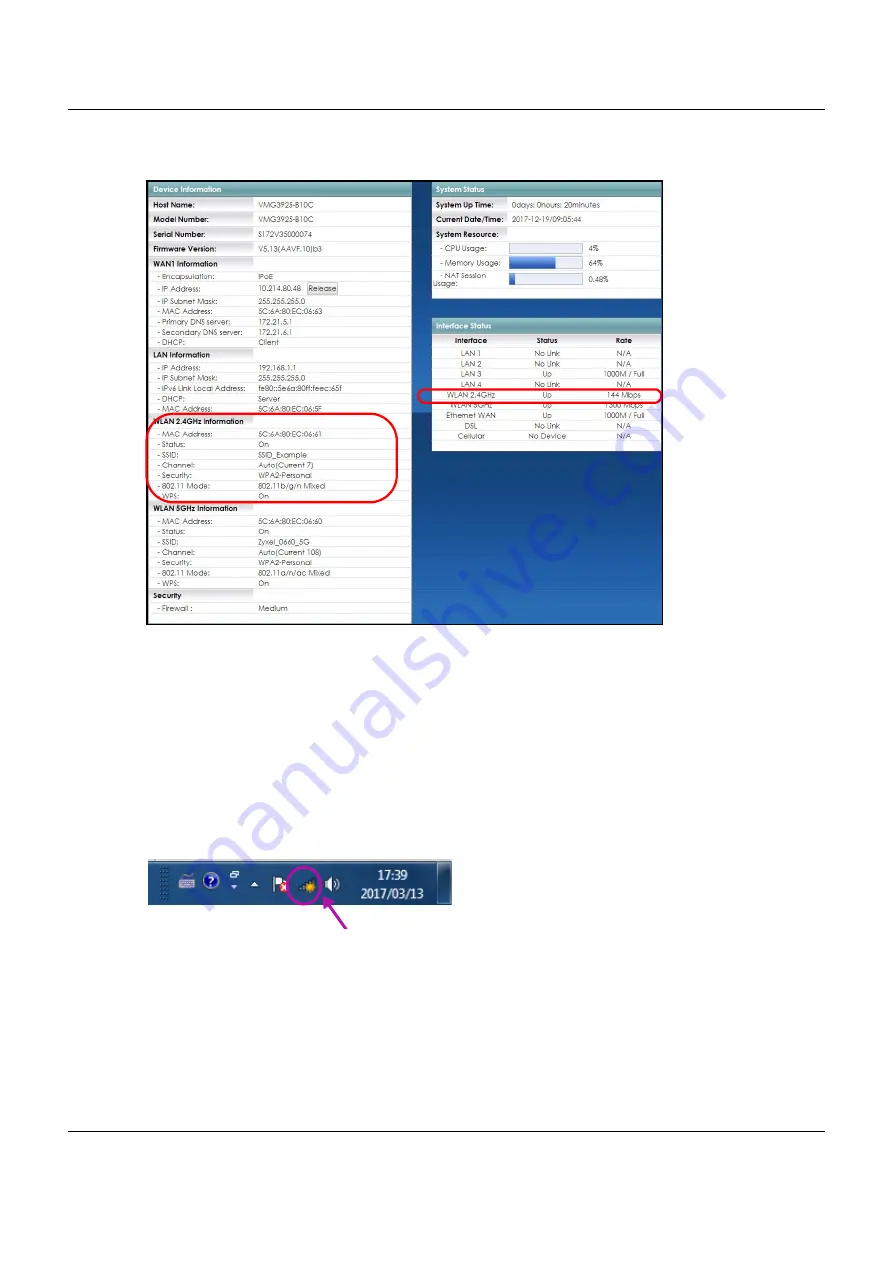
Chapter 4 Tutorials
VMG3925-B10C/B30C User’s Guide
46
4
Open the
Status
screen. Verify your wireless and wireless security settings under
Device Information
and
check if the WLAN connection is up under
Interface Status
.
4.3.5 Configure Your Notebook
Note: In this example, we use a Windows 7 laptop that has a built-in wireless adapter as the
wireless client.
1
The VMG supports IEEE 802.11a, IEEE 802.11b, IEEE 802.11g, IEEE 802.11n, IEEE 802.11a, IEEE 802.11an, and
IEEE 802.11ac wireless clients. Make sure that your notebook or computer’s wireless adapter supports
one of these standards.
2
Click the Wi-Fi icon in your computer’s system tray
3
The
Wireless Network Connection
screen displays. Click the refresh button to update the list of available
wireless APs within range.
Содержание VMG3925-B10C
Страница 16: ...16 PART I User s Guide ...
Страница 69: ...69 PART II Technical Reference ...
Страница 160: ...Chapter 10 Quality of Service QoS VMG3925 B10C B30C User s Guide 160 Figure 72 Classification Setup Add Edit ...
Страница 269: ...Chapter 37 Firmware Upgrade VMG3925 B10C B30C User s Guide 269 Figure 157 Error Message ...
Страница 287: ...287 PART III Appendices Appendices contain general information Some information may not apply to your device ...
















































