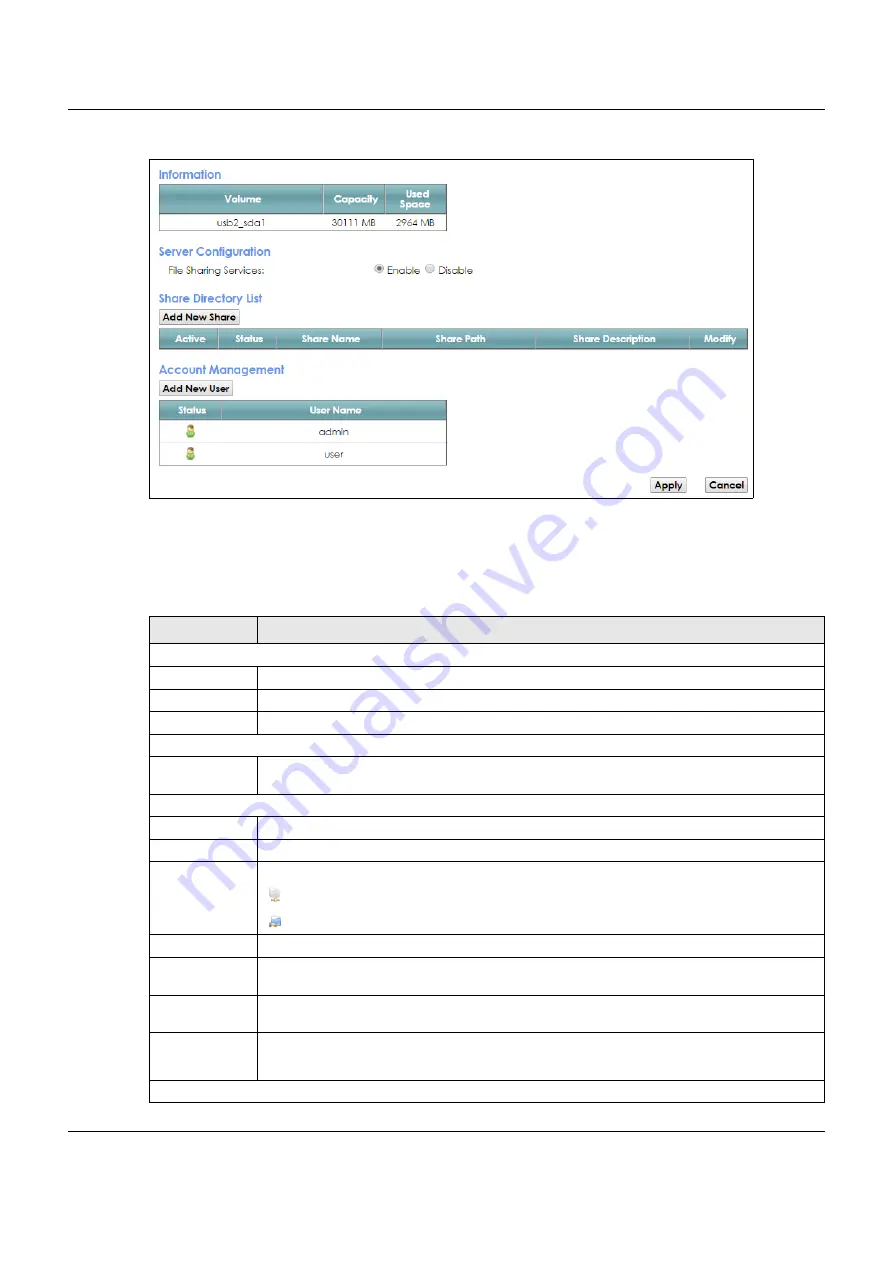
Chapter 16 USB Service
VMG3925-B10C/B30C User’s Guide
205
Figure 105
Network Setting > USB Service > File Sharing
Note: Share Directory List field appears when you connect a USB device to the USB port.
Otherwise, it doesn’t.
Each field is described in the following table.
Table 75 Network Setting > USB Service > File Sharing
LABEL
DESCRIPTION
Information
Volume
This is the volume name the VMG gives to an inserted USB device.
Capacity
This is the total available memory size (in megabytes) on the USB device.
Used Space
This is the memory size (in megabytes) already used on the USB device.
Server Configuration
File Sharing
Services
Select
Enable
to activate file sharing through the VMG.
Share Directory List
Add New Share
Click this to set up a new share on the VMG.
Active
Select this to allow the share to be accessed.
Status
This field shows the status of the share
: The share is not activated.
: The share is activated.
Share Name
This field displays the share name on the GPON Device.
Share Path
This field displays the path for the share directories (folders) on the GPON Device. These are the
directories (folders) on your USB storage device.
Share
Description
This field displays information about the share.
Modify
Click the
Edit
icon to change the settings of an existing share.
Click the
Delete
icon to delete this share in the list.
Account Management
Содержание VMG3925-B10C
Страница 16: ...16 PART I User s Guide ...
Страница 69: ...69 PART II Technical Reference ...
Страница 160: ...Chapter 10 Quality of Service QoS VMG3925 B10C B30C User s Guide 160 Figure 72 Classification Setup Add Edit ...
Страница 269: ...Chapter 37 Firmware Upgrade VMG3925 B10C B30C User s Guide 269 Figure 157 Error Message ...
Страница 287: ...287 PART III Appendices Appendices contain general information Some information may not apply to your device ...
















































