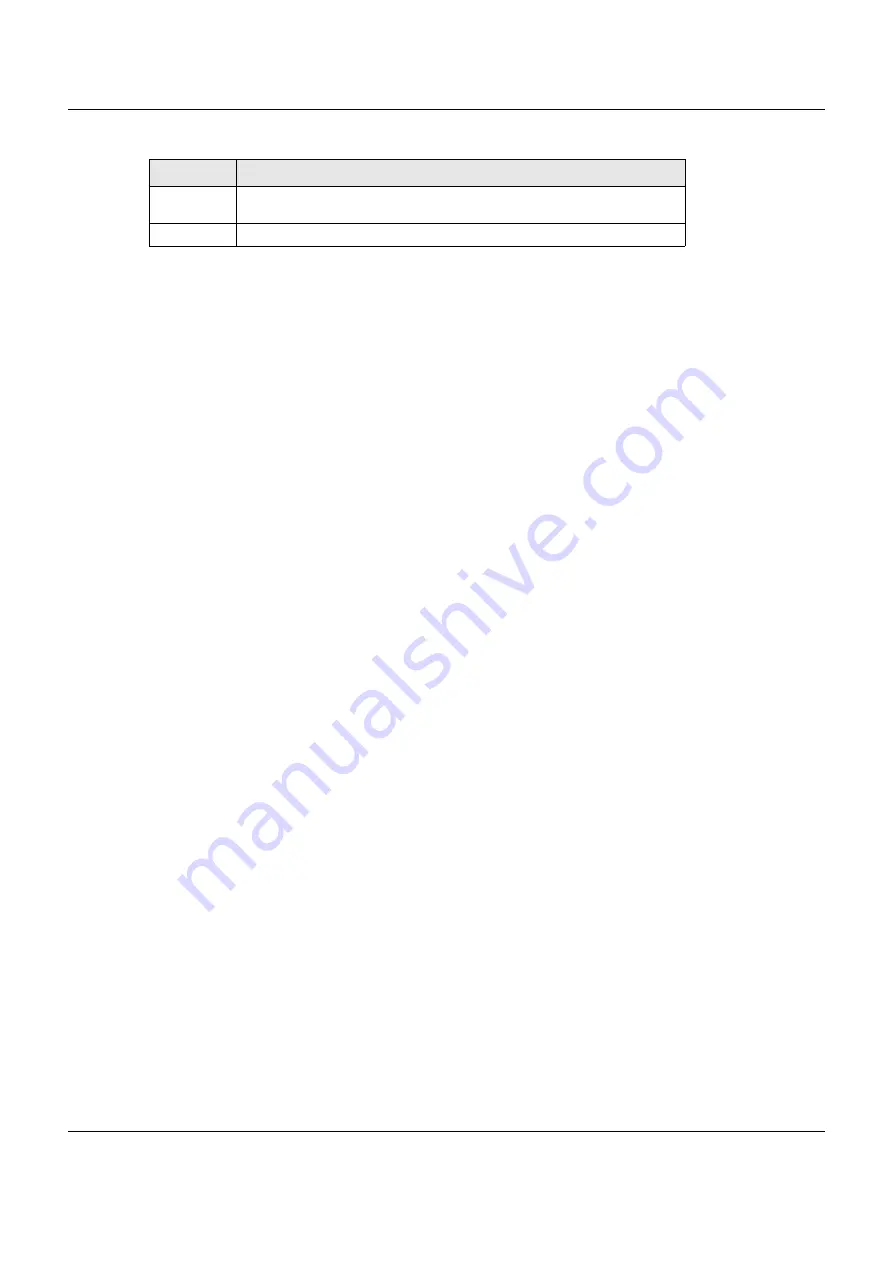
Chapter 1 Introducing the VMG
VMG3925-B10C/B30C User’s Guide
24
1.4.4 Using the WLAN and WPS Buttons
If the wireless network is turned off, press the
WLAN
button for more than two seconds. Once the
2.4G
WLAN/WPS
or
5G WLAN/WPS
LED turns green, the wireless network is active.
You can also use the
WLAN
button to quickly set up a secure wireless connection between the VMG
and a WPS-compatible client by adding one device at a time.
To activate WPS:
1
Make sure the
POWER
LED is on and not blinking.
2
Press the
WPS
button for more than five seconds and release it.
3
Press the WPS button on another WPS-enabled device within range of the VMG. The
2.4G WLAN/WPS
or
5G WLAN/WPS
LED flashes orange while the VMG sets up a WPS connection with the other wireless
device.
4
Once the connection is successfully made, the
2.4G WLAN/WPS
or
5G WLAN/WPS
LED shines green.
To turn off the wireless network, press the
WLAN
button for two to five seconds. The
2.4G WLAN/WPS
or
5G
WLAN/WPS
LED turns off when the wireless network is off.
1.4.5 Rear Panel
The following graphic displays the rear panel of the VMG.
WPS
Press the
WPS
button for more than five seconds to quickly set up a secure
wireless connection between the device and a WPS-compatible client.
USB
The USB port is used for file-sharing and media server.
Rear Panel Ports (continued)
LABEL
DESCRIPTION
Содержание VMG3925-B10C
Страница 16: ...16 PART I User s Guide ...
Страница 69: ...69 PART II Technical Reference ...
Страница 160: ...Chapter 10 Quality of Service QoS VMG3925 B10C B30C User s Guide 160 Figure 72 Classification Setup Add Edit ...
Страница 269: ...Chapter 37 Firmware Upgrade VMG3925 B10C B30C User s Guide 269 Figure 157 Error Message ...
Страница 287: ...287 PART III Appendices Appendices contain general information Some information may not apply to your device ...
















































