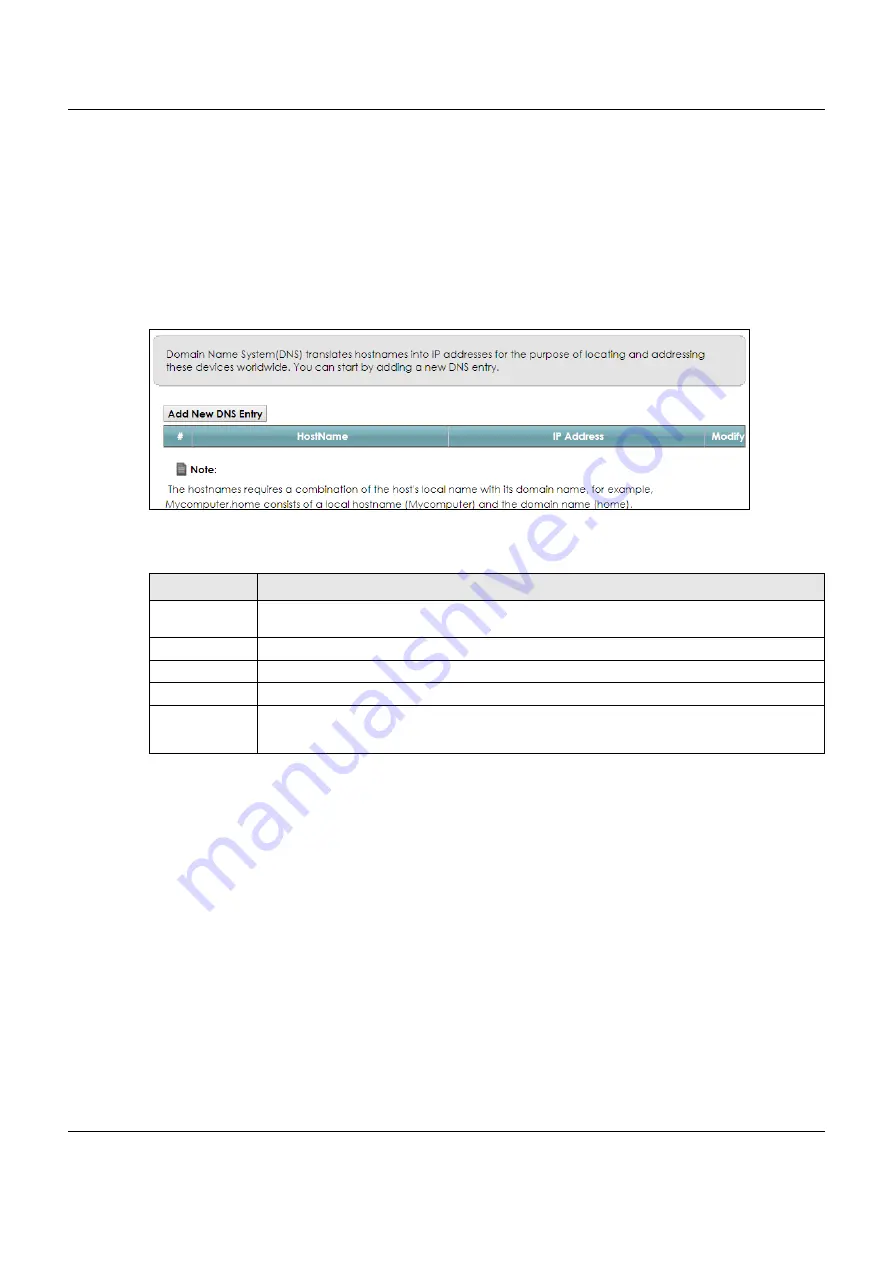
Chapter 12 Dynamic DNS Setup
VMG3925-B10C/B30C User’s Guide
189
If you have a private WAN IP address, then you cannot use Dynamic DNS.
12.2 The DNS Entry Screen
Use this screen to view and configure DNS routes on the VMG. Click
Network Setting > DNS
to open the
DNS Entry
screen.
Figure 93
Network Setting > DNS > DNS Entry
The following table describes the fields in this screen.
12.2.1 Add/Edit DNS Entry
You can manually add or edit the VMG’s DNS name and IP address entry. Click
Add New DNS Entry
in
the
DNS Entry
screen or the
Edit
icon next to the entry you want to edit. The screen shown next appears.
Table 66 Network Setting > DNS > DNS Entry
LABEL
DESCRIPTION
Add New DNS
Entry
Click this to create a new DNS entry.
#
This is the index number of the entry.
Hostname
This indicates the host name or domain name.
IP Address
This indicates the IP address assigned to this computer.
Modify
Click the
Edit
icon to edit the rule.
Click the
Delete
icon to delete an existing rule.
Содержание VMG3925-B10C
Страница 16: ...16 PART I User s Guide ...
Страница 69: ...69 PART II Technical Reference ...
Страница 160: ...Chapter 10 Quality of Service QoS VMG3925 B10C B30C User s Guide 160 Figure 72 Classification Setup Add Edit ...
Страница 269: ...Chapter 37 Firmware Upgrade VMG3925 B10C B30C User s Guide 269 Figure 157 Error Message ...
Страница 287: ...287 PART III Appendices Appendices contain general information Some information may not apply to your device ...
















































