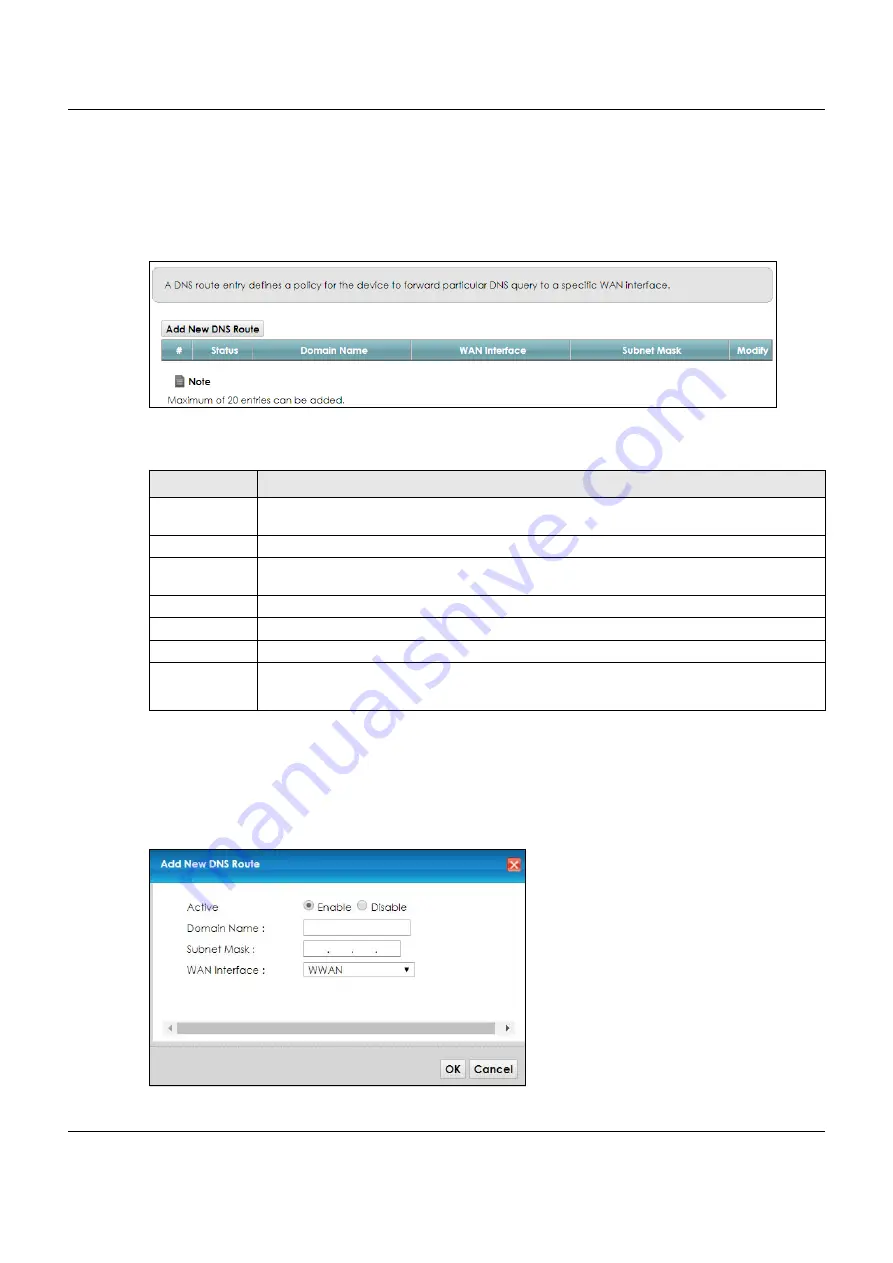
Chapter 9 Routing
VMG3925-B10C/B30C User’s Guide
148
9.3 The DNS Route Screen
Use this screen to view and configure DNS routes on the VMG. Click
Network Setting > Routing > DNS
Route
to open the
following
screen.
Figure 63
Network Setting > Routing > DNS Route
The following table describes the labels in this screen.
9.3.1 The DNS Route Add Screen
You can manually add the VMG’s DNS route entry. Click
Add New DNS Route
in the
Network Setting >
Routing > DNS Route
screen. The screen shown next appears.
Figure 64
DNS Route Add
Table 37 Network Setting > Routing > DNS Route
LABEL
DESCRIPTION
Add New DNS
Route
Click this to add a new DNS route.
#
This is the index number of a DNS route.
Status
This field displays whether the DNS route is active or not. A yellow bulb signifies that this DNS route
is active. A gray bulb signifies that this DNS route is not active.
Domain Name
This is the host name or domain name of the DNS route entry.
WAN Interface
This is the WAN connection through which the VMG forwards DNS requests for this domain name.
Subnet Mask
This is the subnet mask of the DNS route entry.
Modify
Click the
Edit
icon to modify the DNS route.
Click the
Delete
icon to delete the DNS route.
Содержание VMG3925-B10C
Страница 16: ...16 PART I User s Guide ...
Страница 69: ...69 PART II Technical Reference ...
Страница 160: ...Chapter 10 Quality of Service QoS VMG3925 B10C B30C User s Guide 160 Figure 72 Classification Setup Add Edit ...
Страница 269: ...Chapter 37 Firmware Upgrade VMG3925 B10C B30C User s Guide 269 Figure 157 Error Message ...
Страница 287: ...287 PART III Appendices Appendices contain general information Some information may not apply to your device ...






























