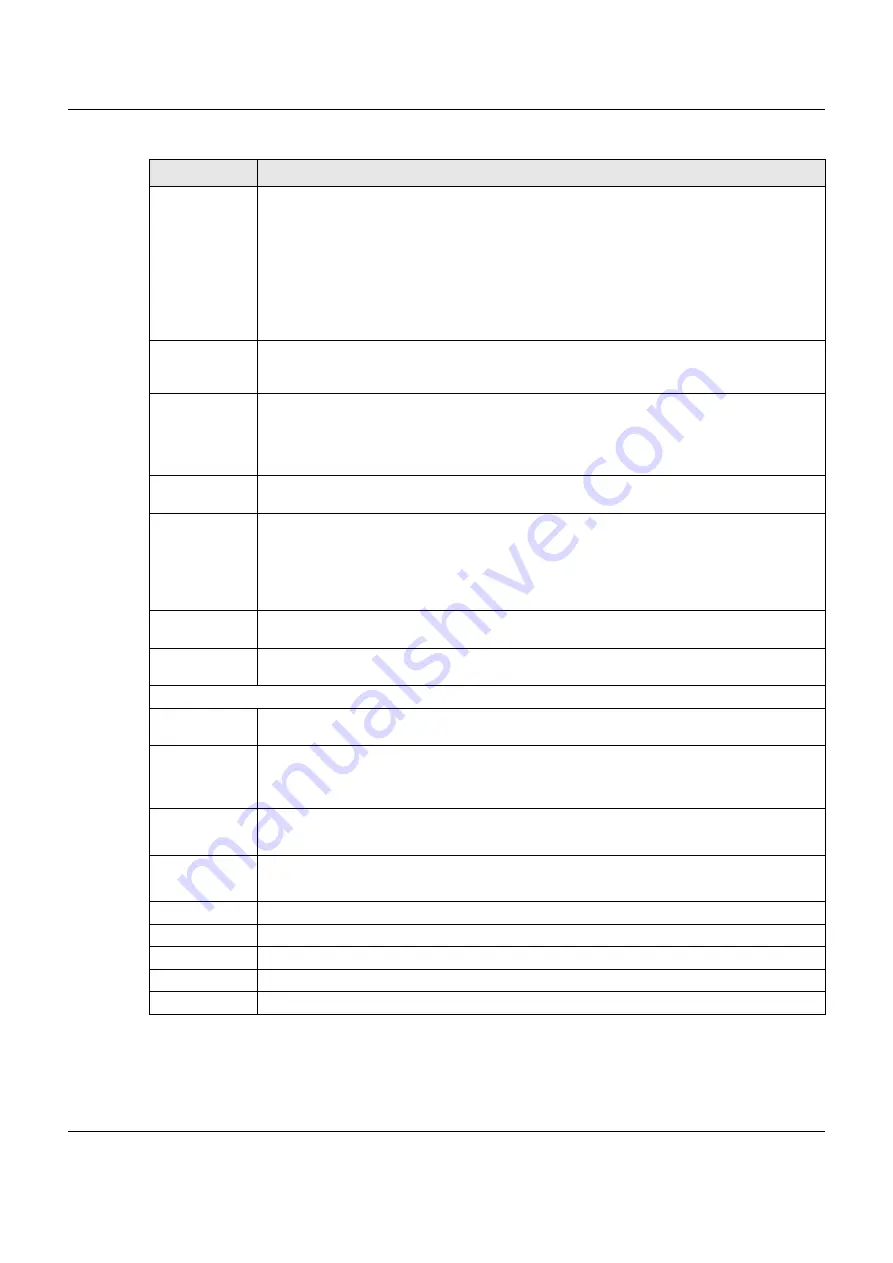
Chapter 6 Broadband
VMG3925-B10C/B30C User’s Guide
91
Data Budget
(kPackets)
Select this and specify how much downstream and/or upstream data (in k Packets) can be
transmitted via the cellular connection within one month.
Select
Download/Upload
to set a limit on the total traffic in both directions.
Select
Download
to set a limit on the downstream traffic (from the ISP to the VMG).
Select
Upload
to set a limit on the upstream traffic (from the VMG to the ISP).
If you change the value after you configure and enable budget control, the VMG resets the
statistics.
Reset all budget
counters on
Select the date on which the VMG resets the budget every month. Select
last
if you want the
VMG to reset the budget on the last day of the month. Select
specific
and enter the number of
the date you want the VMG to reset the budget
Reset time and
data budget
counters
Click this button to reset the time and data budgets immediately. The count starts over with the
cellular connection’s full configured monthly time and data budgets. This does not affect the
normal monthly budget restart; so if you configured the time and data budget counters to reset
on the second day of the month and you use this button on the first, the time and data budget
counters will still reset on the second.
Actions before
over budget
Specify the actions the VMG takes before the time or data limit exceeds.
Enable % of time
budget/data
budget
(Mbytes)/data
budget
(kPackets)
Select
Enable
and enter a number from 1 to 99 in the percentage fields. If you change the value
after you configure and enable budget control, the VMG resets the statistics.
Actions when
over budget
Specify the actions the VMG takes when the time or data limit is exceeded.
Current Cellular
connection
Select
Keep
to maintain an existing cellular connection or
Drop
to disconnect it.
Actions
Enable Email
Notification
Select this to enable the e-mail notification function. The VMG will e-mail you a notification when
there over budget occurs.
Account
Select an e-mail address you have configured in
Maintenance
>
Email Notification
. The VMG
uses the corresponding mail server to send notifications.
You must have configured a mail server already in the
Maintenance
>
Email Notification
screen.
Cellular
Backup E-
mail Title
Type a title that you want to be in the subject line of the e-mail notifications that the VMG sends.
Send
Notification
to Email
Notifications are sent to the e-mail address specified in this field. If this field is left blank,
notifications cannot be sent via e-mail.
Enable Log
Select this to activate the logging function at the interval you set in this field.
Interval
Enter the interval of how many minutes you want the VMG to e-mail you.
Basic
Click this to hide the advanced settings of cellular backup.
Apply
Click
Apply
to save your changes back to the VMG.
Cancel
Click
Cancel
to return to the previous configuration.
Table 11 Network Setting
>
Broadband > Cellular Backup (continued)
LABEL
DESCRIPTION
Содержание VMG3925-B10C
Страница 16: ...16 PART I User s Guide ...
Страница 69: ...69 PART II Technical Reference ...
Страница 160: ...Chapter 10 Quality of Service QoS VMG3925 B10C B30C User s Guide 160 Figure 72 Classification Setup Add Edit ...
Страница 269: ...Chapter 37 Firmware Upgrade VMG3925 B10C B30C User s Guide 269 Figure 157 Error Message ...
Страница 287: ...287 PART III Appendices Appendices contain general information Some information may not apply to your device ...






























