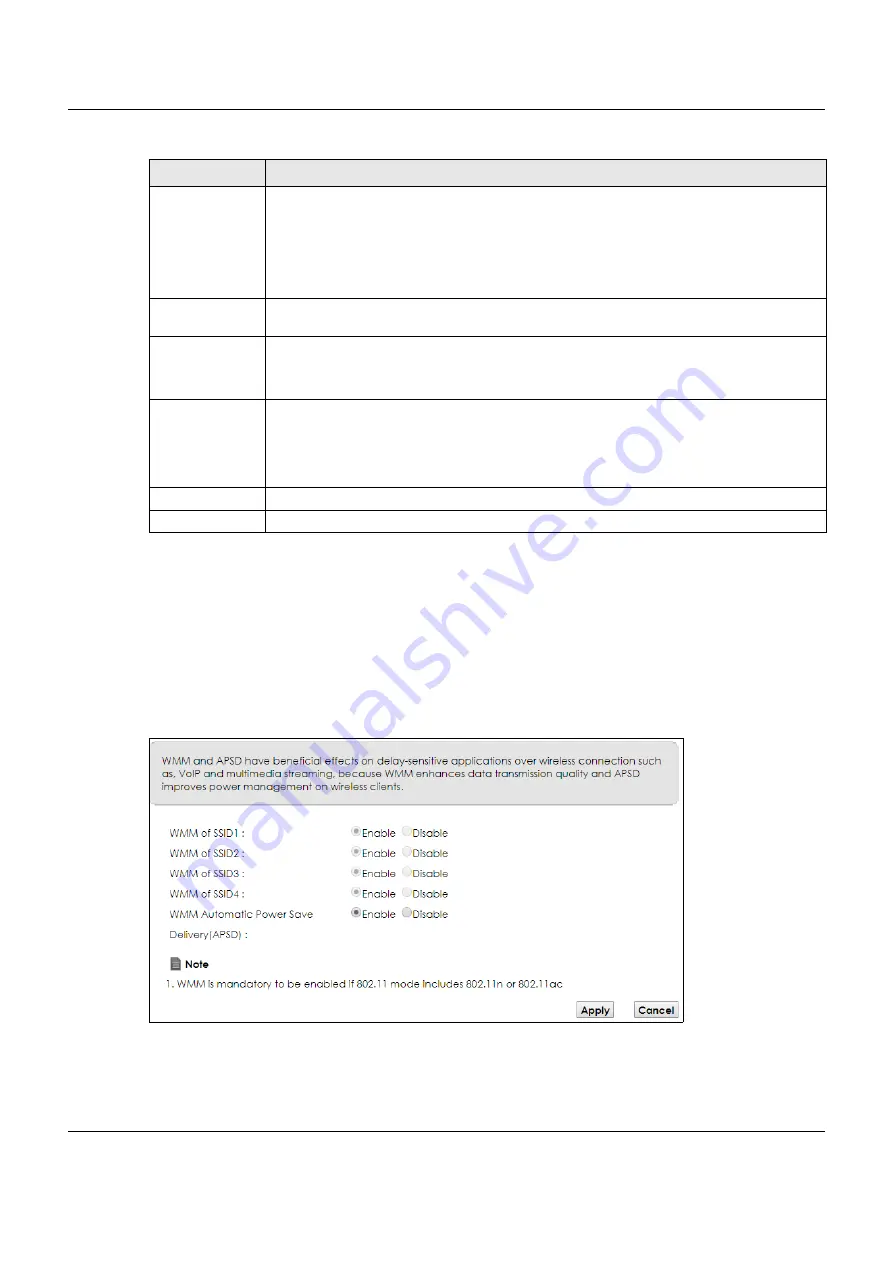
Chapter 7 Wireless
VMG3925-B10C/B30C User’s Guide
110
7.6 The WMM Screen
Use this screen to enable Wi-Fi MultiMedia (WMM) and WMM Power Save in wireless networks for
multimedia applications.
Click
Network Setting > Wireless > WMM
. The following screen displays.
Figure 39
Network Setting > Wireless > WMM
Register
Enter the PIN of the device that you are setting up a WPS connection with and click
Register
to
authenticate and add the wireless device to your wireless network.
You can find the PIN either on the outside of the device, or by checking the device’s settings.
Note: You must also activate WPS on that device within two minutes to have it
present its PIN to the VMG.
Method 3
Use this section to set up a WPS wireless network by entering the PIN of the VMG into the client.
Select
Enable
and click
Apply
to activate WPS method 3 on the VMG.
Release
Configuration
The default WPS status is configured.
Click this button to remove all configured wireless and wireless security settings for WPS
connections on the VMG.
Generate
New PIN
Number
If this method has been enabled, the PIN (Personal Identification Number) of the VMG is shown
here. Enter this PIN in the configuration utility of the device you want to connect to using WPS.
The PIN is not necessary when you use WPS push-button method.
Click the
Generate New PIN
button to have the VMG create a new PIN.
Apply
Click
Apply
to save your changes.
Cancel
Click
Cancel
to restore your previously saved settings.
Table 20 Network Setting > Wireless > WPS (continued)
LABEL
DESCRIPTION
Содержание VMG3925-B10C
Страница 16: ...16 PART I User s Guide ...
Страница 69: ...69 PART II Technical Reference ...
Страница 160: ...Chapter 10 Quality of Service QoS VMG3925 B10C B30C User s Guide 160 Figure 72 Classification Setup Add Edit ...
Страница 269: ...Chapter 37 Firmware Upgrade VMG3925 B10C B30C User s Guide 269 Figure 157 Error Message ...
Страница 287: ...287 PART III Appendices Appendices contain general information Some information may not apply to your device ...
















































