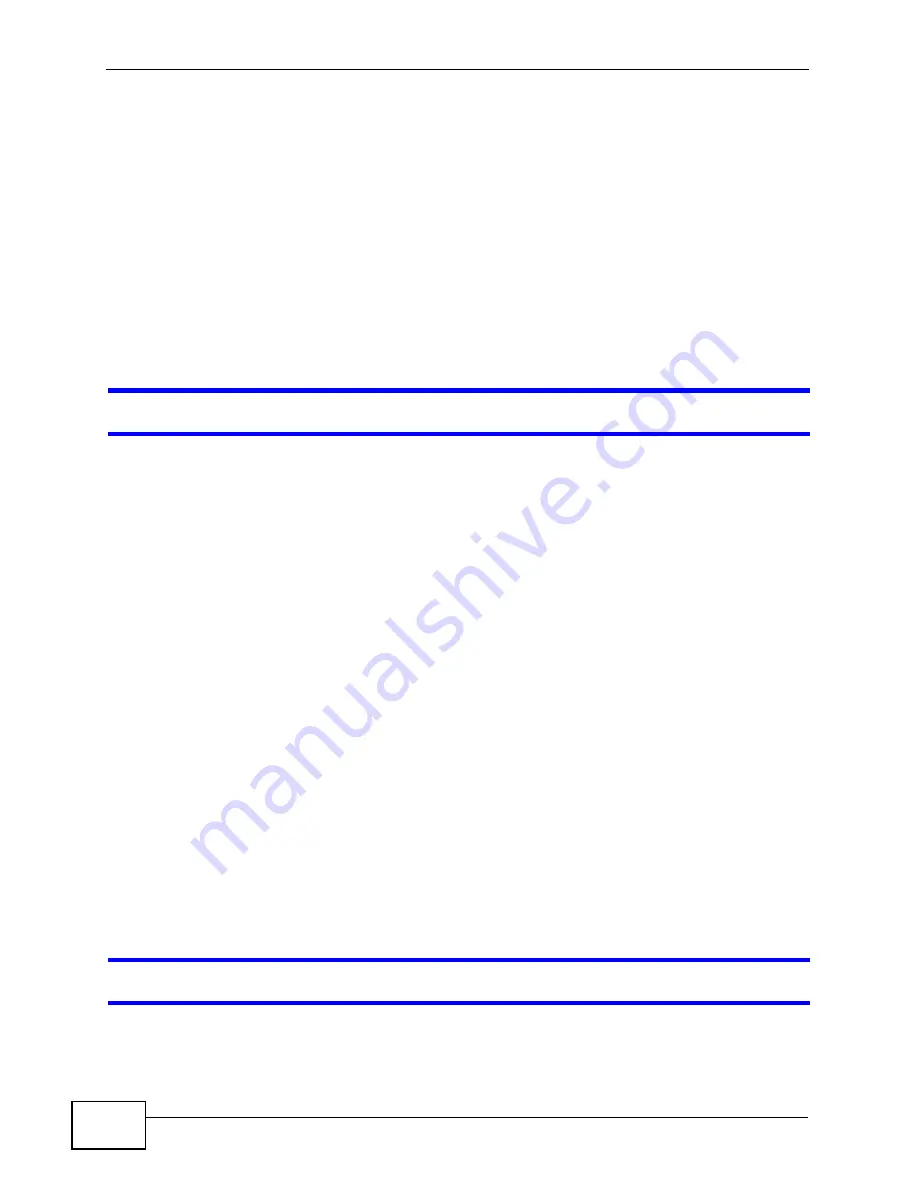
Chapter 20 Troubleshooting
P-320W v3 User’s Guide
186
2
Check the hardware connections. See the Quick Start Guide.
3
Inspect your cables for damage. Contact the vendor to replace any damaged
cables.
4
Disconnect and re-connect the power adaptor to the P-320W v3.
5
If the problem continues, contact the vendor.
20.2 P-320W v3 Access and Login
I don’t know the IP address of my P-320W v3.
1
The default IP address is
192.168.1.1
.
2
If you changed the IP address and have forgotten it, you might get the IP address
of the P-320W v3 by looking up the IP address of the default gateway for your
computer. To do this in most Windows computers, click
Start > Run
, enter
cmd
,
and then enter
ipconfig
. The IP address of the
Default Gateway
might be the IP
address of the P-320W v3 (it depends on the network), so enter this IP address in
your Internet browser. Login (see the Quick Start Guide for instructions) and go to
the
Device Information
table in the
Status
screen. Your P-320W v3’s IP address
is available in the
Device Information
table.
If the
DHCP
setting under
LAN information
is
Enabled
. The P-320W v3 is a
DHCP server on LAN.
3
If your P-320W v3 is a DHCP client, you can find your IP address from the DHCP
server. This information is only available from the DHCP server which allocates IP
addresses on your network. Find this information directly from the DHCP server or
contact your system administrator for more information.
4
Reset your P-320W v3 to change all settings back to their default. This means
your current settings are lost. See
Section 20.4 on page 189
in the
Troubleshooting
for information on resetting your P-320W v3.
I forgot the password.
1
The default password is
1234
.
Содержание P-320W v3
Страница 2: ......
Страница 8: ...Safety Warnings P 320W v3 User s Guide 8 ...
Страница 10: ...Contents Overview P 320W v3 User s Guide 10 ...
Страница 18: ...Table of Contents P 320W v3 User s Guide 18 ...
Страница 20: ...20 ...
Страница 24: ...Chapter 1 Getting to Know Your P 320W v3 P 320W v3 User s Guide 24 ...
Страница 36: ...Chapter 2 Introducing the Web Configurator P 320W v3 User s Guide 36 ...
Страница 54: ...54 ...
Страница 72: ...Chapter 4 Wireless LAN P 320W v3 User s Guide 72 ...
Страница 76: ...Chapter 5 Wireless Client Mode P 320W v3 User s Guide 76 ...
Страница 88: ...Chapter 7 LAN P 320W v3 User s Guide 88 ...
Страница 104: ...Chapter 10 VLAN P 320W v3 User s Guide 104 ...
Страница 105: ...105 PART III Security Firewall 117 Content Filtering 125 ...
Страница 106: ...106 ...
Страница 116: ...Chapter 11 WAN P 320W v3 User s Guide 116 ...
Страница 124: ...Chapter 12 Firewall P 320W v3 User s Guide 124 ...
Страница 129: ...129 PART IV Management Static Route 131 Remote Management 135 Universal Plug and Play UPnP 141 ...
Страница 130: ...130 ...
Страница 134: ...Chapter 14 Static Route P 320W v3 User s Guide 134 ...
Страница 140: ...Chapter 15 Remote Management P 320W v3 User s Guide 140 ...
Страница 154: ...Chapter 16 Universal Plug and Play UPnP P 320W v3 User s Guide 154 ...
Страница 155: ...155 PART V Maintenance and Troubleshooting System 157 Logs 163 Product Specifications 193 ...
Страница 156: ...156 ...
Страница 178: ...Chapter 18 Logs P 320W v3 User s Guide 178 ...
Страница 184: ...Chapter 19 Tools P 320W v3 User s Guide 184 ...
Страница 192: ...Chapter 20 Troubleshooting P 320W v3 User s Guide 192 ...
Страница 196: ...Chapter 21 Product Specifications P 320W v3 User s Guide 196 ...
Страница 198: ...198 ...
Страница 260: ...Index P 320W v3 User s Guide 260 ...
Страница 261: ......
Страница 262: ......






























