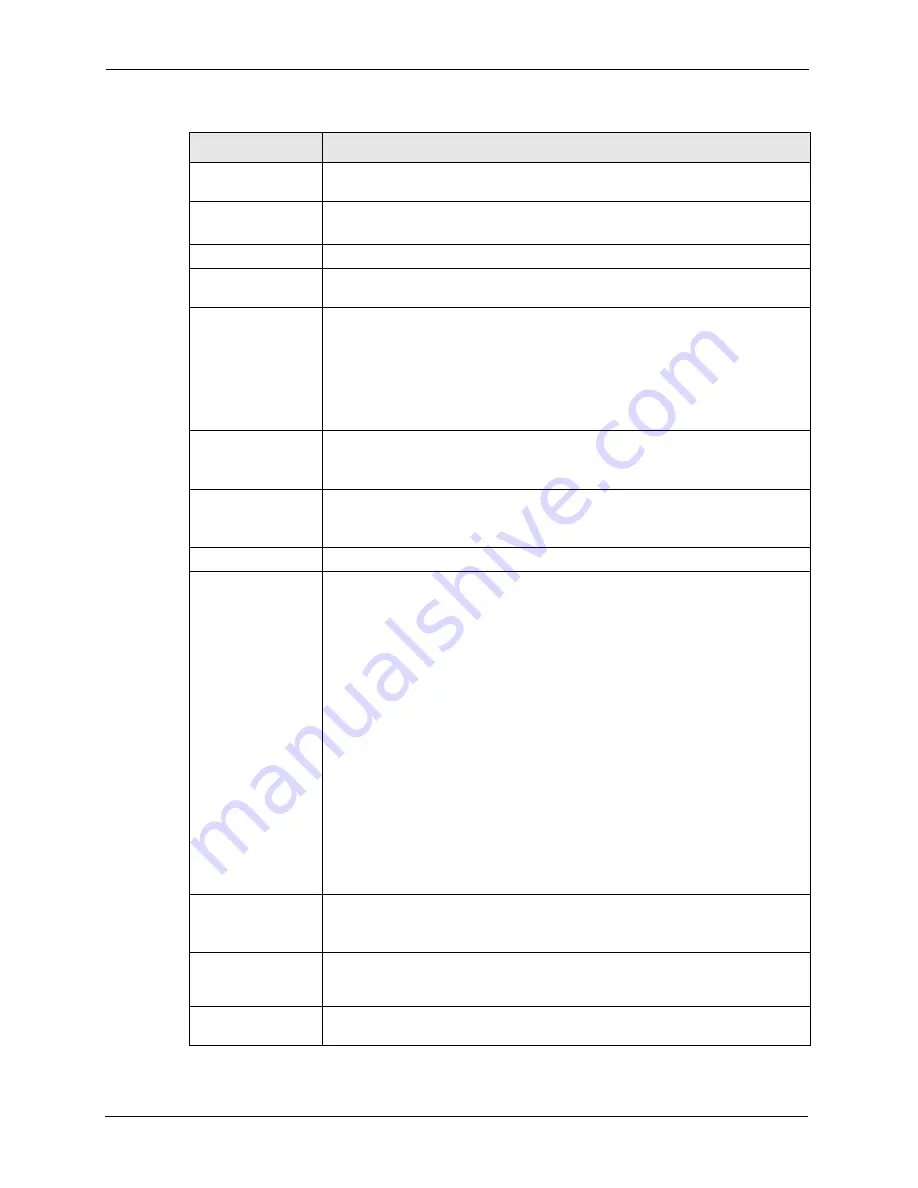
P-2608HWL-Dx Series User’s Guide
96
Chapter 7 WAN Setup
Multiplexing
Select the method of multiplexing used by your ISP from the drop-down list.
Choices are
VC
or
LLC
.
Virtual Circuit ID
VPI (Virtual Path Identifier) and VCI (Virtual Channel Identifier) define a virtual
circuit. Refer to the appendix for more information.
VPI
The valid range for the VPI is 0 to 255. Enter the VPI assigned to you.
VCI
The valid range for the VCI is 32 to 65535 (0 to 31 is reserved for local
management of ATM traffic). Enter the VCI assigned to you.
IP Address
This option is available if you select
Routing
in the
Mode
field.
A static IP address is a fixed IP that your ISP gives you. A dynamic IP address is
not fixed; the ISP assigns you a different one each time you connect to the
Internet.
Select
Obtain an IP Address Automatically
if you have a dynamic IP address;
otherwise select
Static IP Address
and type your ISP assigned IP address in
the
IP Address
field below.
Subnet Mask
(ENET ENCAP
encapsulation only)
Enter a subnet mask in dotted decimal notation.
Refer to the appendix
to calculate a subnet mask If you are implementing
subnetting.
Gateway IP address
(ENET ENCAP
encapsulation only)
You must specify a gateway IP address (supplied by your ISP) when you select
ENET ENCAP
in the
Encapsulation
field
DNS Server
First DNS Server
Second DNS Server
Third DNS Server
Select
Obtained
From ISP
if your ISP dynamically assigns DNS server
information (and the ZyXEL Device's WAN IP address).
Select
User-Defined
if you have the IP address of a DNS server. Enter the DNS
server's IP address in the field to the right. If you chose
User-Defined
, but leave
the IP address set to 0.0.0.0,
User-Defined
changes to
None
after you click
Apply
. If you set a second choice to
User-Defined
, and enter the same IP
address, the second
User-Defined
changes to
None
after you click
Apply
.
Select
DNS Relay
to have the ZyXEL Device act as a DNS proxy only when the
ISP uses IPCP DNS server extensions.
The ZyXEL Device's LAN IP address
displays in the field to the right (read-only). The ZyXEL Device tells the DHCP
clients on the LAN that the ZyXEL Device itself is the DNS server. When a
computer on the LAN sends a DNS query to the ZyXEL Device, the ZyXEL
Device forwards the query to the real DNS server learned through IPCP and
relays the response back to the computer. You can only select
DNS Relay
for
one of the three servers; if you select
DNS Relay
for a second or third DNS
server, that choice changes to
None
after you click
Apply
.
Select
None
if you do not want to configure DNS servers. You must have
another DNS server on your LAN, or else the computers must have their DNS
server addresses manually configured. If you do not configure a DNS server, you
must know the IP address of a computer in order to access it.
Connection
(PPPoA and PPPoE
encapsulation only)
Nailed-Up
Connection
Select
Nailed-Up Connection
when you want your connection up all the time.
The ZyXEL Device will try to bring up the connection automatically if it is
disconnected.
Connect on Demand Select
Connect on Demand
when you don't want the connection up all the time
and specify an idle time-out in the
Max Idle Timeout
field.
Table 24
Internet Access Setup (continued)
LABEL
DESCRIPTION
Содержание P-2608HWL-D1
Страница 1: ...P 2608HWL Dx Series 802 11g Wireless ADSL2 VoIP IAD User s Guide Version 3 40 10 2006 Edition 1 ...
Страница 2: ......
Страница 7: ...P 2608HWL Dx Series User s Guide Safety Warnings 7 This product is recyclable Dispose of it properly ...
Страница 24: ...P 2608HWL Dx Series User s Guide 24 Table of Contents ...
Страница 32: ...P 2608HWL Dx Series User s Guide 32 List of Figures ...
Страница 38: ...P 2608HWL Dx Series User s Guide 38 List of Tables ...
Страница 44: ...P 2608HWL Dx Series User s Guide 44 Chapter 1 Getting To Know the ZyXEL Device ...
Страница 66: ...P 2608HWL Dx Series User s Guide 66 Chapter 3 Internet and Wireless Setup Wizard ...
Страница 72: ...P 2608HWL Dx Series User s Guide 72 Chapter 4 VoIP Wizard And Example ...
Страница 78: ...P 2608HWL Dx Series User s Guide 78 Chapter 5 Bandwidth Management Wizard ...
Страница 88: ...P 2608HWL Dx Series User s Guide 88 Chapter 6 Status Screens ...
Страница 118: ...P 2608HWL Dx Series User s Guide 118 Chapter 8 LAN Setup ...
Страница 138: ...P 2608HWL Dx Series User s Guide 138 Chapter 9 Wireless LAN ...
Страница 166: ...P 2608HWL Dx Series User s Guide 166 Chapter 11 SIP ...
Страница 176: ...P 2608HWL Dx Series User s Guide 176 Chapter 12 Phone ...
Страница 184: ...P 2608HWL Dx Series User s Guide 184 Chapter 13 Phone Book ...
Страница 206: ...P 2608HWL Dx Series User s Guide 206 Chapter 16 Firewall Configuration Figure 107 Firewall Edit Rule ...
Страница 220: ...P 2608HWL Dx Series User s Guide 220 Chapter 17 Content Filtering ...
Страница 257: ...P 2608HWL Dx Series User s Guide Chapter 19 Certificates 257 Figure 138 My Certificate Details ...
Страница 268: ...P 2608HWL Dx Series User s Guide 268 Chapter 19 Certificates Figure 146 Trusted Remote Host Details ...
Страница 276: ...P 2608HWL Dx Series User s Guide 276 Chapter 20 Static Route ...
Страница 288: ...P 2608HWL Dx Series User s Guide 288 Chapter 21 Bandwidth Management ...
Страница 292: ...P 2608HWL Dx Series User s Guide 292 Chapter 22 Dynamic DNS Setup ...
Страница 306: ...P 2608HWL Dx Series User s Guide 306 Chapter 23 Remote Management Configuration ...
Страница 318: ...P 2608HWL Dx Series User s Guide 318 Chapter 24 Universal Plug and Play UPnP ...
Страница 324: ...P 2608HWL Dx Series User s Guide 324 Chapter 25 System ...
Страница 344: ...P 2608HWL Dx Series User s Guide 344 Chapter 27 Tools ...
Страница 348: ...P 2608HWL Dx Series User s Guide 348 Chapter 28 Diagnostic ...
Страница 360: ...P 2608HWL Dx Series User s Guide 360 Chapter 29 Troubleshooting ...
Страница 378: ...P 2608HWL Dx Series User s Guide 378 Appendix B Setting up Your Computer s IP Address ...
Страница 402: ...P 2608HWL Dx Series User s Guide 402 Appendix F Triangle Route ...
Страница 440: ...P 2608HWL Dx Series User s Guide 440 Appendix H Internal SPTGEN ...
















































