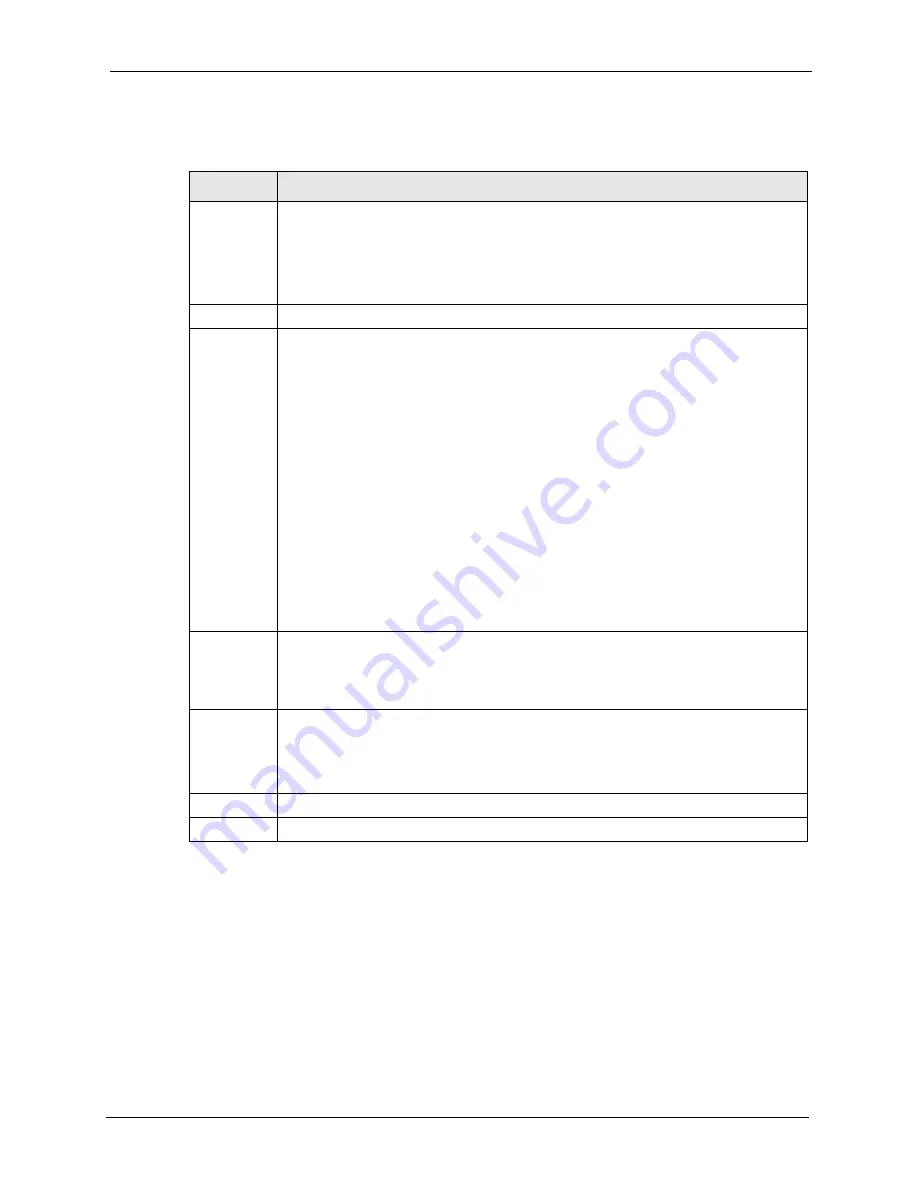
P-2608HWL-Dx Series User’s Guide
Chapter 21 Bandwidth Management
283
The following table describes the labels in this screen.
21.9 Bandwidth Management Rule Setup
You must use the
Bandwidth Management Summary
screen to enable bandwidth
management on an interface before you can configure rules for that interface.
Click
Advanced > Bandwidth MGMT > Rule Setup
to open the following screen.
Table 111
Media Bandwidth Management: Summary
LABEL
DESCRIPTION
Interface
These read-only labels represent the physical interfaces. Select an interface’s check
box to enable bandwidth management on that interface. Bandwidth management
applies to all traffic flowing out of the router through the interface, regardless of the
traffic’s source.
Traffic redirect or IP alias may cause LAN-to-LAN traffic to pass through the ZyXEL
Device and be managed by bandwidth management.
Active
Select an interface’s check box to enable bandwidth management on that interface.
Speed
(kbps)
Enter the amount of bandwidth for this interface that you want to allocate using
bandwidth management.
The recommendation is to set this speed to match the interface’s actual transmission
speed. For example, set the WAN interface speed to 1000 kbps if your Internet
connection has an upstream transmission speed of 1 Mbps.
You can set this number higher than the interface’s actual transmission speed. This will
stop lower priority traffic from being sent if higher priority traffic uses all of the actual
bandwidth.
You can also set this number lower than the interface’s actual transmission speed. If
you do not enable
Max Bandwidth Usage
, this will cause the ZyXEL Device to not use
some of the interface’s available bandwidth.
Note:
Unless you enable
Max Bandwidth Usage
, the ZyXEL Device
only uses up to the amount of bandwidth that you configure here.
The ZyXEL Device does not use any more bandwidth for the
interface’s connections, even if the interface has more outgoing
bandwidth.
Scheduler
Select either
Priority-Based
or
Fairness-Based
from the drop-down menu to control
the traffic flow.
Select
Priority-Based
to give preference to bandwidth classes with higher priorities.
Select
Fairness-Based
to treat all bandwidth classes equally.
Max
Bandwidth
Usage
Select this check box to have the ZyXEL Device divide up all of the interface’s
unallocated and/or unused bandwidth among the bandwidth classes that require
bandwidth. Do not select this if you want to reserve bandwidth for traffic that does not
match a bandwidth class or you want to limit the transmission speed of this interface
(see the
Speed
field description).
Apply
Click
Apply
to save your settings back to the ZyXEL Device.
Cancel
Click
Cancel
to begin configuring this screen afresh.
Содержание P-2608HWL-D1
Страница 1: ...P 2608HWL Dx Series 802 11g Wireless ADSL2 VoIP IAD User s Guide Version 3 40 10 2006 Edition 1 ...
Страница 2: ......
Страница 7: ...P 2608HWL Dx Series User s Guide Safety Warnings 7 This product is recyclable Dispose of it properly ...
Страница 24: ...P 2608HWL Dx Series User s Guide 24 Table of Contents ...
Страница 32: ...P 2608HWL Dx Series User s Guide 32 List of Figures ...
Страница 38: ...P 2608HWL Dx Series User s Guide 38 List of Tables ...
Страница 44: ...P 2608HWL Dx Series User s Guide 44 Chapter 1 Getting To Know the ZyXEL Device ...
Страница 66: ...P 2608HWL Dx Series User s Guide 66 Chapter 3 Internet and Wireless Setup Wizard ...
Страница 72: ...P 2608HWL Dx Series User s Guide 72 Chapter 4 VoIP Wizard And Example ...
Страница 78: ...P 2608HWL Dx Series User s Guide 78 Chapter 5 Bandwidth Management Wizard ...
Страница 88: ...P 2608HWL Dx Series User s Guide 88 Chapter 6 Status Screens ...
Страница 118: ...P 2608HWL Dx Series User s Guide 118 Chapter 8 LAN Setup ...
Страница 138: ...P 2608HWL Dx Series User s Guide 138 Chapter 9 Wireless LAN ...
Страница 166: ...P 2608HWL Dx Series User s Guide 166 Chapter 11 SIP ...
Страница 176: ...P 2608HWL Dx Series User s Guide 176 Chapter 12 Phone ...
Страница 184: ...P 2608HWL Dx Series User s Guide 184 Chapter 13 Phone Book ...
Страница 206: ...P 2608HWL Dx Series User s Guide 206 Chapter 16 Firewall Configuration Figure 107 Firewall Edit Rule ...
Страница 220: ...P 2608HWL Dx Series User s Guide 220 Chapter 17 Content Filtering ...
Страница 257: ...P 2608HWL Dx Series User s Guide Chapter 19 Certificates 257 Figure 138 My Certificate Details ...
Страница 268: ...P 2608HWL Dx Series User s Guide 268 Chapter 19 Certificates Figure 146 Trusted Remote Host Details ...
Страница 276: ...P 2608HWL Dx Series User s Guide 276 Chapter 20 Static Route ...
Страница 288: ...P 2608HWL Dx Series User s Guide 288 Chapter 21 Bandwidth Management ...
Страница 292: ...P 2608HWL Dx Series User s Guide 292 Chapter 22 Dynamic DNS Setup ...
Страница 306: ...P 2608HWL Dx Series User s Guide 306 Chapter 23 Remote Management Configuration ...
Страница 318: ...P 2608HWL Dx Series User s Guide 318 Chapter 24 Universal Plug and Play UPnP ...
Страница 324: ...P 2608HWL Dx Series User s Guide 324 Chapter 25 System ...
Страница 344: ...P 2608HWL Dx Series User s Guide 344 Chapter 27 Tools ...
Страница 348: ...P 2608HWL Dx Series User s Guide 348 Chapter 28 Diagnostic ...
Страница 360: ...P 2608HWL Dx Series User s Guide 360 Chapter 29 Troubleshooting ...
Страница 378: ...P 2608HWL Dx Series User s Guide 378 Appendix B Setting up Your Computer s IP Address ...
Страница 402: ...P 2608HWL Dx Series User s Guide 402 Appendix F Triangle Route ...
Страница 440: ...P 2608HWL Dx Series User s Guide 440 Appendix H Internal SPTGEN ...






























