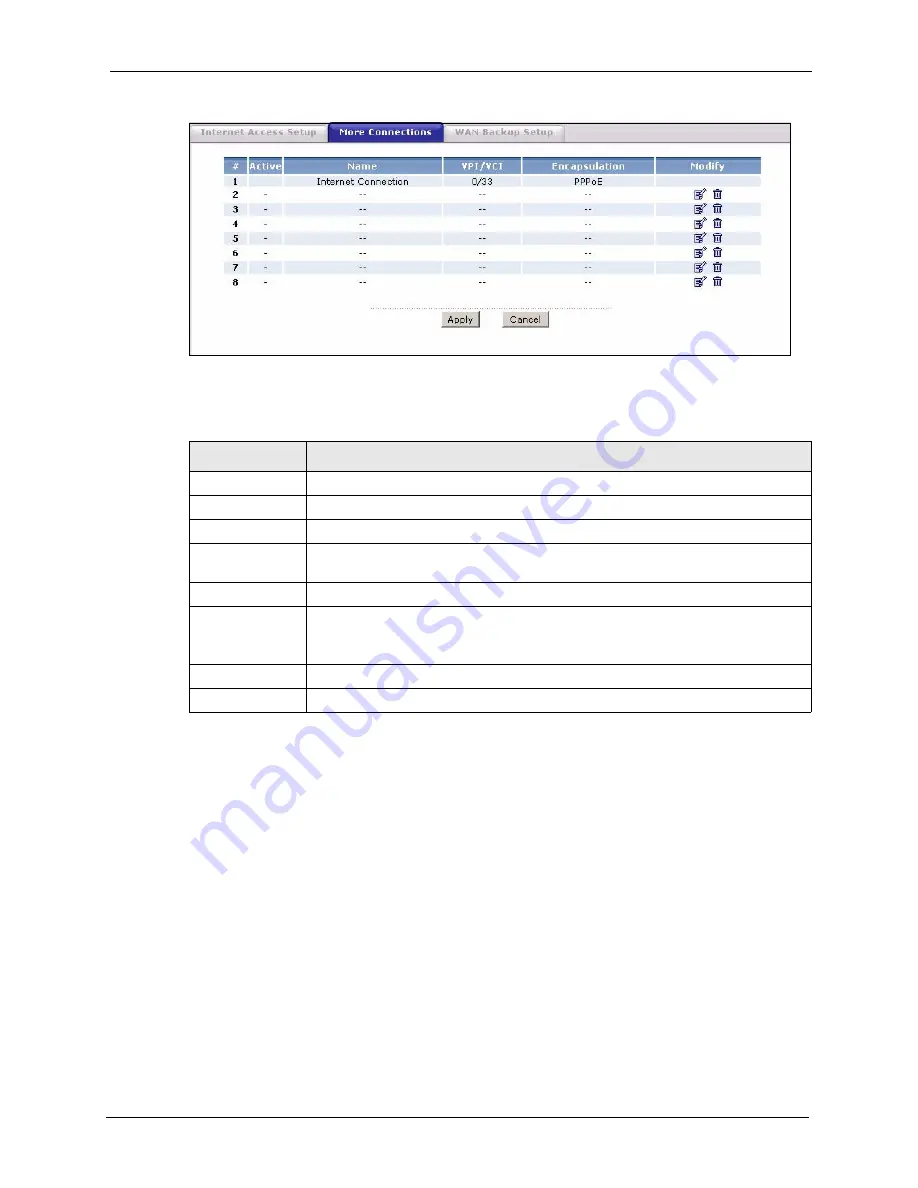
P-2608HWL-Dx Series User’s Guide
Chapter 7 WAN Setup
99
Figure 48
WAN More Connections
The following table describes the labels in this screen.
7.6.1 WAN More Connections Modify Screen
Use this screen to modify or create additional WAN connections. Click the
Modify
icon in the
Network > WAN > More Connections
screen to edit your WAN connections.
Table 26
WAN More Connections
LABEL
DESCRIPTION
#
This is an index number indicating the number of the corresponding connection.
Active
This field indicates whether the connection is active or not.
Name
This is the name you gave to the Internet connection.
VPI/VCI
This field displays the Virtual Path Identifier (VPI) and Virtual Channel Identifier
(VCI) numbers configured for this WAN connection.
Encapsulation
This field indicates the encapsulation method of the Internet connection.
Modify
Click the modify icon to edit the Internet connection settings. Click this icon on an
empty configuration to add a new Internet access setup.
Click the delete icon to remove the Internet access setup from your connection list.
Apply
Click
Apply
to save the changes.
Cancel
Click
Cancel
to begin configuring this screen afresh.
Содержание P-2608HWL-D1
Страница 1: ...P 2608HWL Dx Series 802 11g Wireless ADSL2 VoIP IAD User s Guide Version 3 40 10 2006 Edition 1 ...
Страница 2: ......
Страница 7: ...P 2608HWL Dx Series User s Guide Safety Warnings 7 This product is recyclable Dispose of it properly ...
Страница 24: ...P 2608HWL Dx Series User s Guide 24 Table of Contents ...
Страница 32: ...P 2608HWL Dx Series User s Guide 32 List of Figures ...
Страница 38: ...P 2608HWL Dx Series User s Guide 38 List of Tables ...
Страница 44: ...P 2608HWL Dx Series User s Guide 44 Chapter 1 Getting To Know the ZyXEL Device ...
Страница 66: ...P 2608HWL Dx Series User s Guide 66 Chapter 3 Internet and Wireless Setup Wizard ...
Страница 72: ...P 2608HWL Dx Series User s Guide 72 Chapter 4 VoIP Wizard And Example ...
Страница 78: ...P 2608HWL Dx Series User s Guide 78 Chapter 5 Bandwidth Management Wizard ...
Страница 88: ...P 2608HWL Dx Series User s Guide 88 Chapter 6 Status Screens ...
Страница 118: ...P 2608HWL Dx Series User s Guide 118 Chapter 8 LAN Setup ...
Страница 138: ...P 2608HWL Dx Series User s Guide 138 Chapter 9 Wireless LAN ...
Страница 166: ...P 2608HWL Dx Series User s Guide 166 Chapter 11 SIP ...
Страница 176: ...P 2608HWL Dx Series User s Guide 176 Chapter 12 Phone ...
Страница 184: ...P 2608HWL Dx Series User s Guide 184 Chapter 13 Phone Book ...
Страница 206: ...P 2608HWL Dx Series User s Guide 206 Chapter 16 Firewall Configuration Figure 107 Firewall Edit Rule ...
Страница 220: ...P 2608HWL Dx Series User s Guide 220 Chapter 17 Content Filtering ...
Страница 257: ...P 2608HWL Dx Series User s Guide Chapter 19 Certificates 257 Figure 138 My Certificate Details ...
Страница 268: ...P 2608HWL Dx Series User s Guide 268 Chapter 19 Certificates Figure 146 Trusted Remote Host Details ...
Страница 276: ...P 2608HWL Dx Series User s Guide 276 Chapter 20 Static Route ...
Страница 288: ...P 2608HWL Dx Series User s Guide 288 Chapter 21 Bandwidth Management ...
Страница 292: ...P 2608HWL Dx Series User s Guide 292 Chapter 22 Dynamic DNS Setup ...
Страница 306: ...P 2608HWL Dx Series User s Guide 306 Chapter 23 Remote Management Configuration ...
Страница 318: ...P 2608HWL Dx Series User s Guide 318 Chapter 24 Universal Plug and Play UPnP ...
Страница 324: ...P 2608HWL Dx Series User s Guide 324 Chapter 25 System ...
Страница 344: ...P 2608HWL Dx Series User s Guide 344 Chapter 27 Tools ...
Страница 348: ...P 2608HWL Dx Series User s Guide 348 Chapter 28 Diagnostic ...
Страница 360: ...P 2608HWL Dx Series User s Guide 360 Chapter 29 Troubleshooting ...
Страница 378: ...P 2608HWL Dx Series User s Guide 378 Appendix B Setting up Your Computer s IP Address ...
Страница 402: ...P 2608HWL Dx Series User s Guide 402 Appendix F Triangle Route ...
Страница 440: ...P 2608HWL Dx Series User s Guide 440 Appendix H Internal SPTGEN ...






























