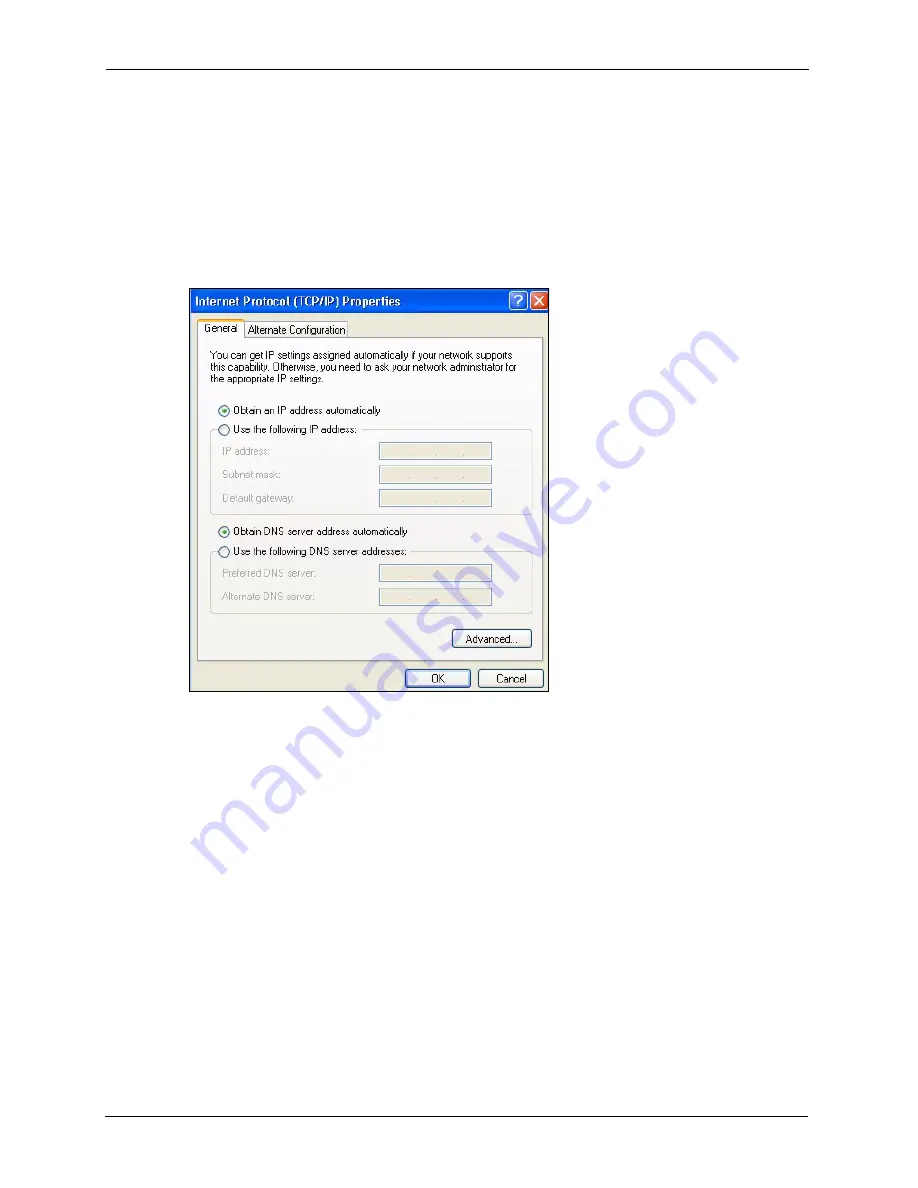
P-2608HWL-Dx Series User’s Guide
374
Appendix B Setting up Your Computer’s IP Address
•
Click
Obtain DNS server address automatically
if you do not know
your DNS server IP address(es).
•
If you know your DNS server IP address(es), click
Use the following
DNS server addresses
, and type them in the
Preferred DNS
server
and
Alternate DNS server
fields.
If you have previously configured DNS servers, click
Advanced
and
then the
DNS
tab to order them.
Figure 219
Windows XP: Internet Protocol (TCP/IP) Properties
8
Click
OK
to close the
Internet Protocol (TCP/IP) Properties
window.
9
Click
OK
to close the
Local Area Connection Properties
window.
10
Turn on your ZyXEL Device and restart your computer (if prompted).
Verifying Settings
1
Click
Start
,
All Programs
,
Accessories
and then
Command Prompt
.
2
In the
Command Prompt
window, type "
ipconfig
" and then press [ENTER]. You can
also open
Network Connections
, right-click a network connection, click
Status
and then
click the
Support
tab.
Macintosh OS 8/9
1
Click the
Apple
menu,
Control Panel
and double-click
TCP/IP
to open the
TCP/IP
Control Panel
.
Содержание P-2608HWL-D1
Страница 1: ...P 2608HWL Dx Series 802 11g Wireless ADSL2 VoIP IAD User s Guide Version 3 40 10 2006 Edition 1 ...
Страница 2: ......
Страница 7: ...P 2608HWL Dx Series User s Guide Safety Warnings 7 This product is recyclable Dispose of it properly ...
Страница 24: ...P 2608HWL Dx Series User s Guide 24 Table of Contents ...
Страница 32: ...P 2608HWL Dx Series User s Guide 32 List of Figures ...
Страница 38: ...P 2608HWL Dx Series User s Guide 38 List of Tables ...
Страница 44: ...P 2608HWL Dx Series User s Guide 44 Chapter 1 Getting To Know the ZyXEL Device ...
Страница 66: ...P 2608HWL Dx Series User s Guide 66 Chapter 3 Internet and Wireless Setup Wizard ...
Страница 72: ...P 2608HWL Dx Series User s Guide 72 Chapter 4 VoIP Wizard And Example ...
Страница 78: ...P 2608HWL Dx Series User s Guide 78 Chapter 5 Bandwidth Management Wizard ...
Страница 88: ...P 2608HWL Dx Series User s Guide 88 Chapter 6 Status Screens ...
Страница 118: ...P 2608HWL Dx Series User s Guide 118 Chapter 8 LAN Setup ...
Страница 138: ...P 2608HWL Dx Series User s Guide 138 Chapter 9 Wireless LAN ...
Страница 166: ...P 2608HWL Dx Series User s Guide 166 Chapter 11 SIP ...
Страница 176: ...P 2608HWL Dx Series User s Guide 176 Chapter 12 Phone ...
Страница 184: ...P 2608HWL Dx Series User s Guide 184 Chapter 13 Phone Book ...
Страница 206: ...P 2608HWL Dx Series User s Guide 206 Chapter 16 Firewall Configuration Figure 107 Firewall Edit Rule ...
Страница 220: ...P 2608HWL Dx Series User s Guide 220 Chapter 17 Content Filtering ...
Страница 257: ...P 2608HWL Dx Series User s Guide Chapter 19 Certificates 257 Figure 138 My Certificate Details ...
Страница 268: ...P 2608HWL Dx Series User s Guide 268 Chapter 19 Certificates Figure 146 Trusted Remote Host Details ...
Страница 276: ...P 2608HWL Dx Series User s Guide 276 Chapter 20 Static Route ...
Страница 288: ...P 2608HWL Dx Series User s Guide 288 Chapter 21 Bandwidth Management ...
Страница 292: ...P 2608HWL Dx Series User s Guide 292 Chapter 22 Dynamic DNS Setup ...
Страница 306: ...P 2608HWL Dx Series User s Guide 306 Chapter 23 Remote Management Configuration ...
Страница 318: ...P 2608HWL Dx Series User s Guide 318 Chapter 24 Universal Plug and Play UPnP ...
Страница 324: ...P 2608HWL Dx Series User s Guide 324 Chapter 25 System ...
Страница 344: ...P 2608HWL Dx Series User s Guide 344 Chapter 27 Tools ...
Страница 348: ...P 2608HWL Dx Series User s Guide 348 Chapter 28 Diagnostic ...
Страница 360: ...P 2608HWL Dx Series User s Guide 360 Chapter 29 Troubleshooting ...
Страница 378: ...P 2608HWL Dx Series User s Guide 378 Appendix B Setting up Your Computer s IP Address ...
Страница 402: ...P 2608HWL Dx Series User s Guide 402 Appendix F Triangle Route ...
Страница 440: ...P 2608HWL Dx Series User s Guide 440 Appendix H Internal SPTGEN ...






























