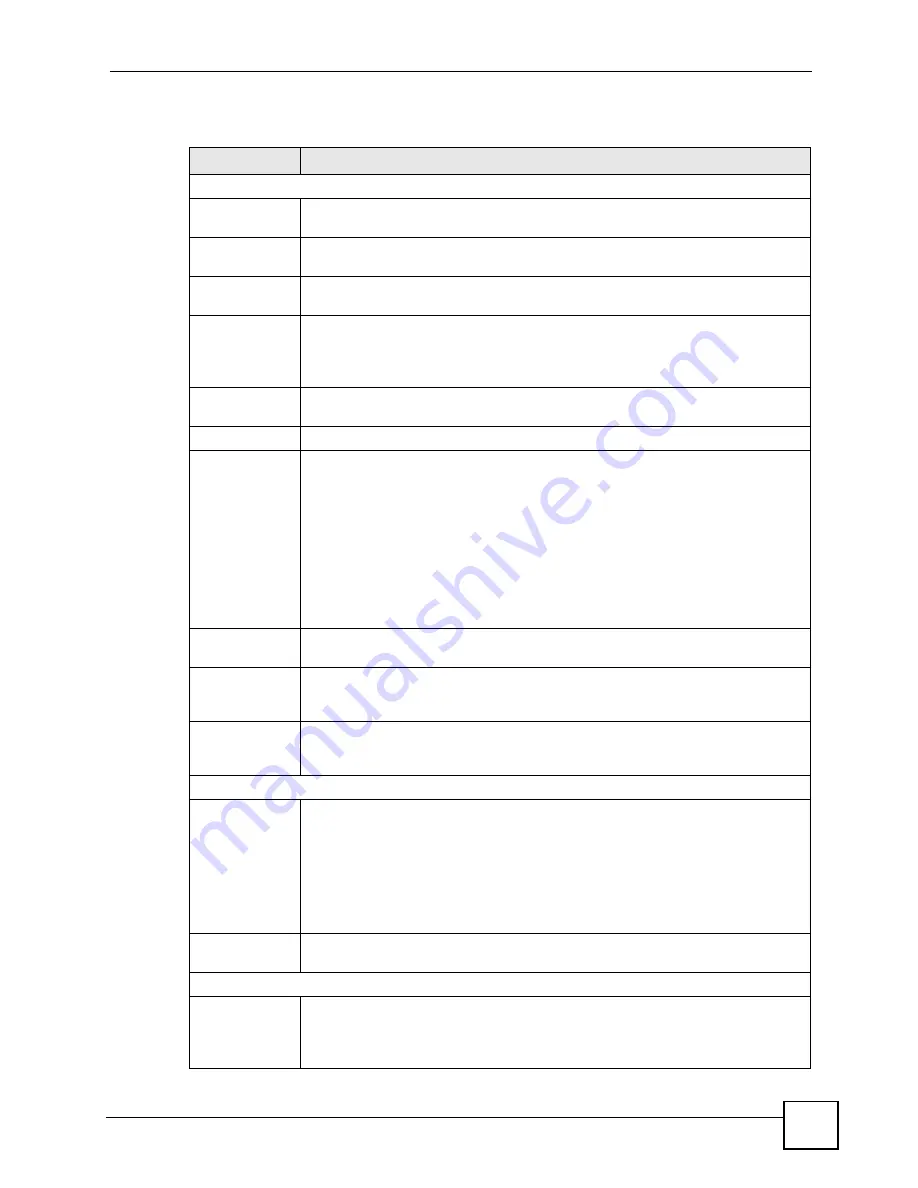
Chapter 26 Call History
P-2602HWLNI User’s Guide
385
The following table describes the fields in this screen.
Table 151
Call History > Call History Settings
LABEL
DESCRIPTION
E-mail Call History Settings
Mail Server
Enter the server name or the IP address of the mail server for the e-mail addresses
specified below. If this field is left blank, call history records will not be sent.
Mail Subject
Type a title that you want to be in the subject line of the call history e-mail messages
the ZyXEL Device sends.
Send Call
History to
The ZyXEL Device sends call history records to the e-mail address specified in this
field. If this field is left blank, the ZyXEL Device does not send logs via e-mail.
Enable SMTP
Authentication
SMTP (Simple Mail Transfer Protocol) is the message-exchange standard for the
Internet. SMTP enables you to move messages from one e-mail server to another.
Select this to activate SMTP authentication. If mail server authentication is needed
but this feature is disabled, you will not receive call history e-mails.
User Name
Enter the user name (up to 31 characters) (usually the user name of a mail
account).
Password
Enter the password associated with the user name above.
Send Call
History
Schedule
This field is used to configure the frequency of call history records being sent as e-
mail:
•
When Log is Full
•
Hourly
•
Daily
•
Weekly
•
None
If you select
Weekly
or
Daily
, specify a time of day when the e-mail should be sent.
If you select
Weekly
, then also specify which day of the week the e-mail should be
sent. If you select
When Log is Full
, an alert is sent when the call history fills up. If
you select
None
, no call history records are sent.
Day for Sending
Call History
Select which day of the week to send the call history records.
Time for
Sending Call
History
Enter the time of the day in 24-hour format (for example, “23:00” is 11:00 pm) to
send the call history records.
Clear Sending
Call History after
sending mail
Select this to delete all the call history records after they have been e-mailed.
Save Call History Settings
Save Call
History
Schedule
This field is used to configure the frequency of call history records being saved on
the ZyXEL Device:
•
Hourly
•
Daily
•
Weekly
If you select
Weekly
or
Daily
, specify a time of day when the e-mail should be sent.
If you select
Weekly
, then also specify which day of the week the e-mail should be
sent.
Time for Saving
Call History
Enter the time of the day in 24-hour format (for example, 23:00 is 11:00 pm) to save
the call history records.
Summary of Call History Settings
Start Day of
Every Month
Enter the date you want the ZyXEL Device starts to record call history of all phone
calls every month.
For example, enter “5” as the start date of every month. You have a list of phone call
records of one single month from 5th of the current month till 4th of next month.
Содержание P-2602HWLNI
Страница 2: ......
Страница 7: ...Safety Warnings P 2602HWLNI User s Guide 7...
Страница 8: ...Safety Warnings P 2602HWLNI User s Guide 8...
Страница 24: ...Table of Contents P 2602HWLNI User s Guide 24...
Страница 32: ...List of Figures P 2602HWLNI User s Guide 32...
Страница 38: ...List of Tables P 2602HWLNI User s Guide 38...
Страница 39: ...39 PART I Introduction Introducing the ZyXEL Device 41 Introducing the Web Configurator 49...
Страница 40: ...40...
Страница 60: ...Chapter 2 Introducing the Web Configurator P 2602HWLNI User s Guide 60...
Страница 62: ...62...
Страница 86: ...Chapter 5 Bandwidth Management Wizard P 2602HWLNI User s Guide 86...
Страница 98: ...Chapter 6 Status Screens P 2602HWLNI User s Guide 98...
Страница 99: ...99 PART III Network WAN Setup 101 LAN Setup 117 Wireless LAN 129 Network Address Translation NAT Screens 155...
Страница 100: ...100...
Страница 154: ...Chapter 9 Wireless LAN P 2602HWLNI User s Guide 154...
Страница 166: ...Chapter 10 Network Address Translation NAT Screens P 2602HWLNI User s Guide 166...
Страница 167: ...167 PART IV VoIP Voice 169 VoIP Trunking 211 Phone Usage 227...
Страница 168: ...168...
Страница 226: ...Chapter 12 VoIP Trunking P 2602HWLNI User s Guide 226...
Страница 230: ...Chapter 13 Phone Usage P 2602HWLNI User s Guide 230...
Страница 232: ...232...
Страница 264: ...Chapter 15 Firewall Configuration P 2602HWLNI User s Guide 264...
Страница 268: ...Chapter 16 Content Filtering P 2602HWLNI User s Guide 268...
Страница 274: ...Chapter 17 Introduction to IPSec P 2602HWLNI User s Guide 274...
Страница 309: ...Chapter 19 Certificates P 2602HWLNI User s Guide 309 Figure 173 My Certificate Details...
Страница 320: ...Chapter 19 Certificates P 2602HWLNI User s Guide 320 Figure 181 Trusted Remote Host Details...
Страница 326: ...326...
Страница 330: ...Chapter 20 Static Route P 2602HWLNI User s Guide 330...
Страница 338: ...Chapter 21 Bandwidth Management P 2602HWLNI User s Guide 338...
Страница 342: ...Chapter 22 Dynamic DNS Setup P 2602HWLNI User s Guide 342...
Страница 360: ...Chapter 23 Remote Management Configuration P 2602HWLNI User s Guide 360...
Страница 372: ...Chapter 24 Universal Plug and Play UPnP P 2602HWLNI User s Guide 372...
Страница 374: ...374...
Страница 380: ...Chapter 25 System P 2602HWLNI User s Guide 380...
Страница 406: ...Chapter 28 Troubleshooting P 2602HWLNI User s Guide 406...
Страница 422: ...Chapter 30 Diagnostic P 2602HWLNI User s Guide 422...
Страница 432: ...Chapter 31 Product Specifications P 2602HWLNI User s Guide 432...
Страница 434: ...434...
Страница 446: ...Appendix A Setting up Your Computer s IP Address P 2602HWLNI User s Guide 446...
Страница 482: ...Appendix F Legal Information P 2602HWLNI User s Guide 482...
Страница 488: ...Appendix G Customer Support P 2602HWLNI User s Guide 488...






























