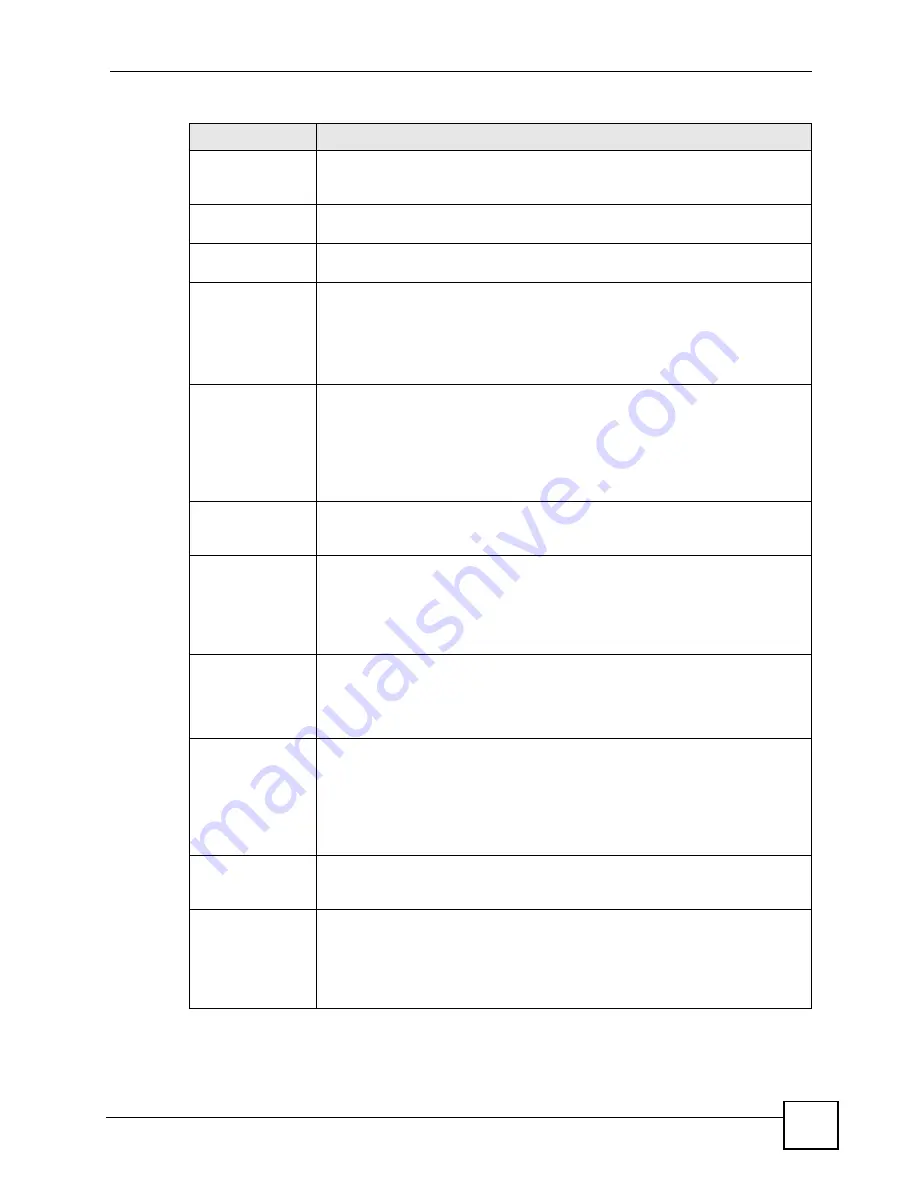
Chapter 18 VPN Screens
P-2602HWLNI User’s Guide
285
IPSec Key Mode
Select
IKE
or
Manual
from the drop-down list box.
IKE
provides more protection
so it is generally recommended.
Manual
is a useful option for troubleshooting if
you have problems using
IKE
key management.
Negotiation Mode
Select
Main
or
Aggressive
from the drop-down list box. Multiple SAs connecting
through a secure gateway must have the same negotiation mode.
Encapsulation
Mode
Select
Tunnel
mode or
Transport
mode from the drop-down list box.
DNS Server (for
IPSec VPN)
If there is a private DNS server that services the VPN, type its IP address here.
The ZyXEL Device assigns this additional DNS server to the ZyXEL Device's
DHCP clients that have IP addresses in this IPSec rule's range of local
addresses.
A DNS server allows clients on the VPN to find other computers and servers on
the VPN by their (private) domain names.
Local
Specify the IP addresses of the devices behind the ZyXEL Device that can use
the VPN tunnel. The local IP addresses must correspond to the remote IPSec
router's configured remote IP addresses.
Two active SAs cannot have the local and remote IP address(es) both the same.
Two active SAs can have the same local or remote IP address, but not both. You
can configure multiple SAs between the same local and remote IP addresses, as
long as only one is active at any time.
Local Address
Type
Use the drop-down menu to choose
Single
,
Range
, or
Subnet
. Select
Single
for
a single IP address. Select
Range
for a specific range of IP addresses. Select
Subnet
to specify IP addresses on a network by their subnet mask.
IP Address Start
When the
Local Address Type
field is configured to
Single
, enter a (static) IP
address on the LAN behind your ZyXEL Device. When the
Local Address Type
field is configured to
Range
, enter the beginning (static) IP address, in a range of
computers on your LAN behind your ZyXEL Device. When the
Local Address
Type
field is configured to
Subnet
, this is a (static) IP address on the LAN behind
your ZyXEL Device.
End / Subnet Mask When the
Local Address Type
field is configured to
Single
, this field is N/A.
When the
Local Address Type
field is configured to
Range
, enter the end
(static) IP address, in a range of computers on the LAN behind your ZyXEL
Device. When the
Local Address Type
field is configured to
Subnet
, this is a
subnet mask on the LAN behind your ZyXEL Device.
Remote
Specify the IP addresses of the devices behind the remote IPSec router that can
use the VPN tunnel. The remote IP addresses must correspond to the remote
IPSec router's configured local IP addresses.
Two active SAs cannot have the local and remote IP address(es) both the same.
Two active SAs can have the same local or remote IP address, but not both. You
can configure multiple SAs between the same local and remote IP addresses, as
long as only one is active at any time.
Remote Address
Type
Use the drop-down menu to choose
Single
,
Range
, or
Subnet
. Select
Single
with a single IP address. Select
Range
for a specific range of IP addresses.
Select
Subnet
to specify IP addresses on a network by their subnet mask.
IP Address Start
When the
Remote Address Type
field is configured to
Single
, enter a (static) IP
address on the network behind the remote IPSec router. When the
Remote
Address Type
field is configured to
Range
, enter the beginning (static) IP
address, in a range of computers on the network behind the remote IPSec router.
When the
Remote Address Type
field is configured to
Subnet
, enter a (static) IP
address on the network behind the remote IPSec router.
Table 109
Edit VPN Policies
LABEL
DESCRIPTION
Содержание P-2602HWLNI
Страница 2: ......
Страница 7: ...Safety Warnings P 2602HWLNI User s Guide 7...
Страница 8: ...Safety Warnings P 2602HWLNI User s Guide 8...
Страница 24: ...Table of Contents P 2602HWLNI User s Guide 24...
Страница 32: ...List of Figures P 2602HWLNI User s Guide 32...
Страница 38: ...List of Tables P 2602HWLNI User s Guide 38...
Страница 39: ...39 PART I Introduction Introducing the ZyXEL Device 41 Introducing the Web Configurator 49...
Страница 40: ...40...
Страница 60: ...Chapter 2 Introducing the Web Configurator P 2602HWLNI User s Guide 60...
Страница 62: ...62...
Страница 86: ...Chapter 5 Bandwidth Management Wizard P 2602HWLNI User s Guide 86...
Страница 98: ...Chapter 6 Status Screens P 2602HWLNI User s Guide 98...
Страница 99: ...99 PART III Network WAN Setup 101 LAN Setup 117 Wireless LAN 129 Network Address Translation NAT Screens 155...
Страница 100: ...100...
Страница 154: ...Chapter 9 Wireless LAN P 2602HWLNI User s Guide 154...
Страница 166: ...Chapter 10 Network Address Translation NAT Screens P 2602HWLNI User s Guide 166...
Страница 167: ...167 PART IV VoIP Voice 169 VoIP Trunking 211 Phone Usage 227...
Страница 168: ...168...
Страница 226: ...Chapter 12 VoIP Trunking P 2602HWLNI User s Guide 226...
Страница 230: ...Chapter 13 Phone Usage P 2602HWLNI User s Guide 230...
Страница 232: ...232...
Страница 264: ...Chapter 15 Firewall Configuration P 2602HWLNI User s Guide 264...
Страница 268: ...Chapter 16 Content Filtering P 2602HWLNI User s Guide 268...
Страница 274: ...Chapter 17 Introduction to IPSec P 2602HWLNI User s Guide 274...
Страница 309: ...Chapter 19 Certificates P 2602HWLNI User s Guide 309 Figure 173 My Certificate Details...
Страница 320: ...Chapter 19 Certificates P 2602HWLNI User s Guide 320 Figure 181 Trusted Remote Host Details...
Страница 326: ...326...
Страница 330: ...Chapter 20 Static Route P 2602HWLNI User s Guide 330...
Страница 338: ...Chapter 21 Bandwidth Management P 2602HWLNI User s Guide 338...
Страница 342: ...Chapter 22 Dynamic DNS Setup P 2602HWLNI User s Guide 342...
Страница 360: ...Chapter 23 Remote Management Configuration P 2602HWLNI User s Guide 360...
Страница 372: ...Chapter 24 Universal Plug and Play UPnP P 2602HWLNI User s Guide 372...
Страница 374: ...374...
Страница 380: ...Chapter 25 System P 2602HWLNI User s Guide 380...
Страница 406: ...Chapter 28 Troubleshooting P 2602HWLNI User s Guide 406...
Страница 422: ...Chapter 30 Diagnostic P 2602HWLNI User s Guide 422...
Страница 432: ...Chapter 31 Product Specifications P 2602HWLNI User s Guide 432...
Страница 434: ...434...
Страница 446: ...Appendix A Setting up Your Computer s IP Address P 2602HWLNI User s Guide 446...
Страница 482: ...Appendix F Legal Information P 2602HWLNI User s Guide 482...
Страница 488: ...Appendix G Customer Support P 2602HWLNI User s Guide 488...






























