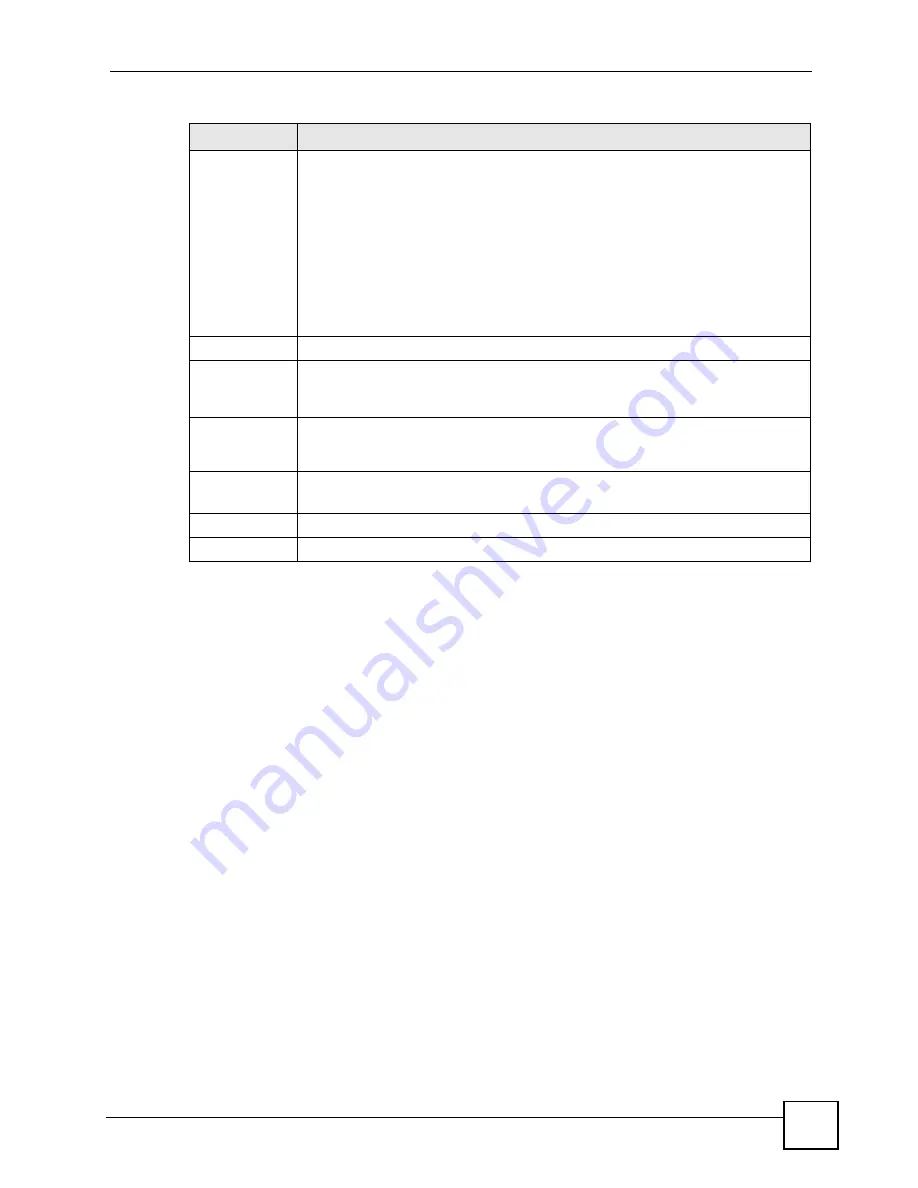
Chapter 18 VPN Screens
P-2602HWLNI User’s Guide
279
18.6 Keep Alive
When you initiate an IPSec tunnel with keep alive enabled, the ZyXEL Device automatically
renegotiates the tunnel when the IPSec SA lifetime period expires (see
for more on the IPSec SA lifetime). In effect, the IPSec tunnel becomes an “always on”
connection after you initiate it. Both IPSec routers must have a ZyXEL Device-compatible
keep alive feature enabled in order for this feature to work.
If the ZyXEL Device has its maximum number of simultaneous IPSec tunnels connected to it
and they all have keep alive enabled, then no other tunnels can take a turn connecting to the
ZyXEL Device because the ZyXEL Device never drops the tunnels that are already connected.
When there is outbound traffic with no inbound traffic, the ZyXEL Device automatically
drops the tunnel after two minutes.
18.7 VPN, NAT, and NAT Traversal
NAT is incompatible with the AH protocol in both transport
and tunnel
mode. An IPSec VPN
using the AH protocol digitally signs the outbound packet, both data payload and headers,
with a hash value appended to the packet, but a NAT device between the IPSec endpoints
rewrites the source or destination address. As a result, the VPN device at the receiving end
finds a mismatch between the hash value and the data and assumes that the data has been
maliciously altered.
Remote
Address
This is the IP address(es) of computer(s) on the remote network behind the remote
IPSec router.
This field displays
N/A
when the
Secure Gateway Address
field displays
0.0.0.0
. In
this case only the remote IPSec router can initiate the VPN.
The same (static) IP address is displayed twice when the
Remote Address Type
field in the
VPN-IKE
(or
VPN-Manual Key
) screen is configured to
Single
.
The beginning and ending (static) IP addresses, in a range of computers are
displayed when the
Remote Address Type
field in the
VPN-IKE
(or
VPN-Manual
Key
) screen is configured to
Range
.
A (static) IP address and a subnet mask are displayed when the
Remote Address
Type
field in the
VPN-IKE
(or
VPN-Manual Key
) screen is configured to
Subnet
.
Encap.
This field displays
Tunnel
or
Transport
mode (
Tunnel
is the default selection).
IPSec Algorithm This field displays the security protocols used for an SA.
Both
AH
and
ESP
increase ZyXEL Device processing requirements and
communications latency (delay).
Secure
Gateway IP
This is the static WAN IP address or URL of the remote IPSec router. This field
displays
0.0.0.0
when you configure the
Secure Gateway Address
field in the
VPN-
IKE
screen to
0.0.0.0.
Modify
Click the
Edit
icon to go to the screen where you can edit the VPN configuration.
Click the
Remove
icon to remove an existing VPN configuration.
Apply
Click this
to save your changes and apply them to the ZyXEL Device.
Cancel
Click this return your settings to their last saved values.
Table 103
VPN Setup
LABEL
DESCRIPTION
Содержание P-2602HWLNI
Страница 2: ......
Страница 7: ...Safety Warnings P 2602HWLNI User s Guide 7...
Страница 8: ...Safety Warnings P 2602HWLNI User s Guide 8...
Страница 24: ...Table of Contents P 2602HWLNI User s Guide 24...
Страница 32: ...List of Figures P 2602HWLNI User s Guide 32...
Страница 38: ...List of Tables P 2602HWLNI User s Guide 38...
Страница 39: ...39 PART I Introduction Introducing the ZyXEL Device 41 Introducing the Web Configurator 49...
Страница 40: ...40...
Страница 60: ...Chapter 2 Introducing the Web Configurator P 2602HWLNI User s Guide 60...
Страница 62: ...62...
Страница 86: ...Chapter 5 Bandwidth Management Wizard P 2602HWLNI User s Guide 86...
Страница 98: ...Chapter 6 Status Screens P 2602HWLNI User s Guide 98...
Страница 99: ...99 PART III Network WAN Setup 101 LAN Setup 117 Wireless LAN 129 Network Address Translation NAT Screens 155...
Страница 100: ...100...
Страница 154: ...Chapter 9 Wireless LAN P 2602HWLNI User s Guide 154...
Страница 166: ...Chapter 10 Network Address Translation NAT Screens P 2602HWLNI User s Guide 166...
Страница 167: ...167 PART IV VoIP Voice 169 VoIP Trunking 211 Phone Usage 227...
Страница 168: ...168...
Страница 226: ...Chapter 12 VoIP Trunking P 2602HWLNI User s Guide 226...
Страница 230: ...Chapter 13 Phone Usage P 2602HWLNI User s Guide 230...
Страница 232: ...232...
Страница 264: ...Chapter 15 Firewall Configuration P 2602HWLNI User s Guide 264...
Страница 268: ...Chapter 16 Content Filtering P 2602HWLNI User s Guide 268...
Страница 274: ...Chapter 17 Introduction to IPSec P 2602HWLNI User s Guide 274...
Страница 309: ...Chapter 19 Certificates P 2602HWLNI User s Guide 309 Figure 173 My Certificate Details...
Страница 320: ...Chapter 19 Certificates P 2602HWLNI User s Guide 320 Figure 181 Trusted Remote Host Details...
Страница 326: ...326...
Страница 330: ...Chapter 20 Static Route P 2602HWLNI User s Guide 330...
Страница 338: ...Chapter 21 Bandwidth Management P 2602HWLNI User s Guide 338...
Страница 342: ...Chapter 22 Dynamic DNS Setup P 2602HWLNI User s Guide 342...
Страница 360: ...Chapter 23 Remote Management Configuration P 2602HWLNI User s Guide 360...
Страница 372: ...Chapter 24 Universal Plug and Play UPnP P 2602HWLNI User s Guide 372...
Страница 374: ...374...
Страница 380: ...Chapter 25 System P 2602HWLNI User s Guide 380...
Страница 406: ...Chapter 28 Troubleshooting P 2602HWLNI User s Guide 406...
Страница 422: ...Chapter 30 Diagnostic P 2602HWLNI User s Guide 422...
Страница 432: ...Chapter 31 Product Specifications P 2602HWLNI User s Guide 432...
Страница 434: ...434...
Страница 446: ...Appendix A Setting up Your Computer s IP Address P 2602HWLNI User s Guide 446...
Страница 482: ...Appendix F Legal Information P 2602HWLNI User s Guide 482...
Страница 488: ...Appendix G Customer Support P 2602HWLNI User s Guide 488...






























