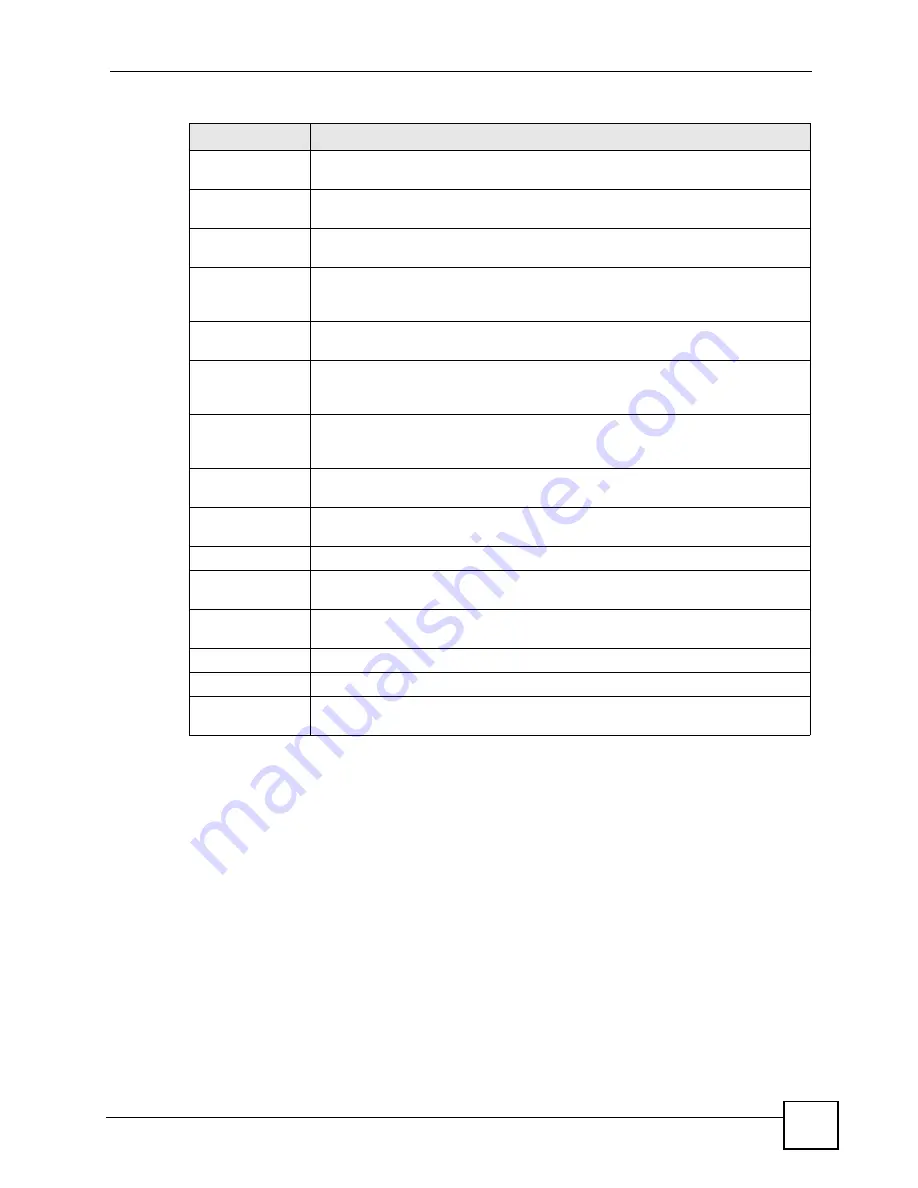
Chapter 11 Voice
P-2602HWLNI User’s Guide
179
11.5 Advanced SIP Setup Screen
Click
VoIP > SIP > SIP Settings
to open the
SIP Settings
screen. Select a SIP account and
click
Advanced Setup
to open the
Advanced SIP Setup
screen. Use this screen to maintain
advanced settings for each SIP account.
Active SIP
Account
Select this if you want the ZyXEL Device to use this account. Clear it if you do not
want the ZyXEL Device to use this account.
Number
Enter your SIP number. In the full SIP URI, this is the part before the @ symbol.
You can use up to 127 printable ASCII characters.
SIP Local Port
Enter the ZyXEL Device’s listening port number, if your VoIP service provider gave
you one. Otherwise, keep the default value.
SIP Server
Address
Enter the IP address or domain name of the SIP server provided by your VoIP
service provider. You can use up to 95 printable ASCII characters. It does not
matter whether the SIP server is a proxy, redirect or register server.
SIP Server Port
Enter the SIP server’s listening port number, if your VoIP service provider gave
you one. Otherwise, keep the default value.
REGISTER
Server Address
Enter the IP address or domain name of the SIP register server, if your VoIP
service provider gave you one. Otherwise, enter the same address you entered in
the
SIP Server Address
field. You can use up to 95 printable ASCII characters.
REGISTER
Server Port
Enter the SIP register server’s listening port number, if your VoIP service provider
gave you one. Otherwise, enter the same port number you entered in the
SIP
Server Port
field.
SIP Service
Domain
Enter the SIP service domain name. In the full SIP URI, this is the part after the @
symbol. You can use up to 127 printable ASCII Extended set characters.
Send Caller ID
Select this if you want to send identification when you make VoIP phone calls.
Clear this if you do not want to send identification.
Authentication
User Name
Enter the user name for registering this SIP account, exactly as it was given to
you. You can use up to 95 printable ASCII characters.
Password
Enter the user name for registering this SIP account, exactly as it was given to
you. You can use up to 95 printable ASCII Extended set characters.
Apply
Click this to save your changes and to apply them to the ZyXEL Device.
Cancel
Click this to set every field in this screen to its last-saved value.
Advanced Setup
Click this to edit the advanced settings for this SIP account. The
Advanced SIP
Setup
screen appears.
Table 61
SIP > SIP Settings
LABEL
DESCRIPTION
Содержание P-2602HWLNI
Страница 2: ......
Страница 7: ...Safety Warnings P 2602HWLNI User s Guide 7...
Страница 8: ...Safety Warnings P 2602HWLNI User s Guide 8...
Страница 24: ...Table of Contents P 2602HWLNI User s Guide 24...
Страница 32: ...List of Figures P 2602HWLNI User s Guide 32...
Страница 38: ...List of Tables P 2602HWLNI User s Guide 38...
Страница 39: ...39 PART I Introduction Introducing the ZyXEL Device 41 Introducing the Web Configurator 49...
Страница 40: ...40...
Страница 60: ...Chapter 2 Introducing the Web Configurator P 2602HWLNI User s Guide 60...
Страница 62: ...62...
Страница 86: ...Chapter 5 Bandwidth Management Wizard P 2602HWLNI User s Guide 86...
Страница 98: ...Chapter 6 Status Screens P 2602HWLNI User s Guide 98...
Страница 99: ...99 PART III Network WAN Setup 101 LAN Setup 117 Wireless LAN 129 Network Address Translation NAT Screens 155...
Страница 100: ...100...
Страница 154: ...Chapter 9 Wireless LAN P 2602HWLNI User s Guide 154...
Страница 166: ...Chapter 10 Network Address Translation NAT Screens P 2602HWLNI User s Guide 166...
Страница 167: ...167 PART IV VoIP Voice 169 VoIP Trunking 211 Phone Usage 227...
Страница 168: ...168...
Страница 226: ...Chapter 12 VoIP Trunking P 2602HWLNI User s Guide 226...
Страница 230: ...Chapter 13 Phone Usage P 2602HWLNI User s Guide 230...
Страница 232: ...232...
Страница 264: ...Chapter 15 Firewall Configuration P 2602HWLNI User s Guide 264...
Страница 268: ...Chapter 16 Content Filtering P 2602HWLNI User s Guide 268...
Страница 274: ...Chapter 17 Introduction to IPSec P 2602HWLNI User s Guide 274...
Страница 309: ...Chapter 19 Certificates P 2602HWLNI User s Guide 309 Figure 173 My Certificate Details...
Страница 320: ...Chapter 19 Certificates P 2602HWLNI User s Guide 320 Figure 181 Trusted Remote Host Details...
Страница 326: ...326...
Страница 330: ...Chapter 20 Static Route P 2602HWLNI User s Guide 330...
Страница 338: ...Chapter 21 Bandwidth Management P 2602HWLNI User s Guide 338...
Страница 342: ...Chapter 22 Dynamic DNS Setup P 2602HWLNI User s Guide 342...
Страница 360: ...Chapter 23 Remote Management Configuration P 2602HWLNI User s Guide 360...
Страница 372: ...Chapter 24 Universal Plug and Play UPnP P 2602HWLNI User s Guide 372...
Страница 374: ...374...
Страница 380: ...Chapter 25 System P 2602HWLNI User s Guide 380...
Страница 406: ...Chapter 28 Troubleshooting P 2602HWLNI User s Guide 406...
Страница 422: ...Chapter 30 Diagnostic P 2602HWLNI User s Guide 422...
Страница 432: ...Chapter 31 Product Specifications P 2602HWLNI User s Guide 432...
Страница 434: ...434...
Страница 446: ...Appendix A Setting up Your Computer s IP Address P 2602HWLNI User s Guide 446...
Страница 482: ...Appendix F Legal Information P 2602HWLNI User s Guide 482...
Страница 488: ...Appendix G Customer Support P 2602HWLNI User s Guide 488...






























