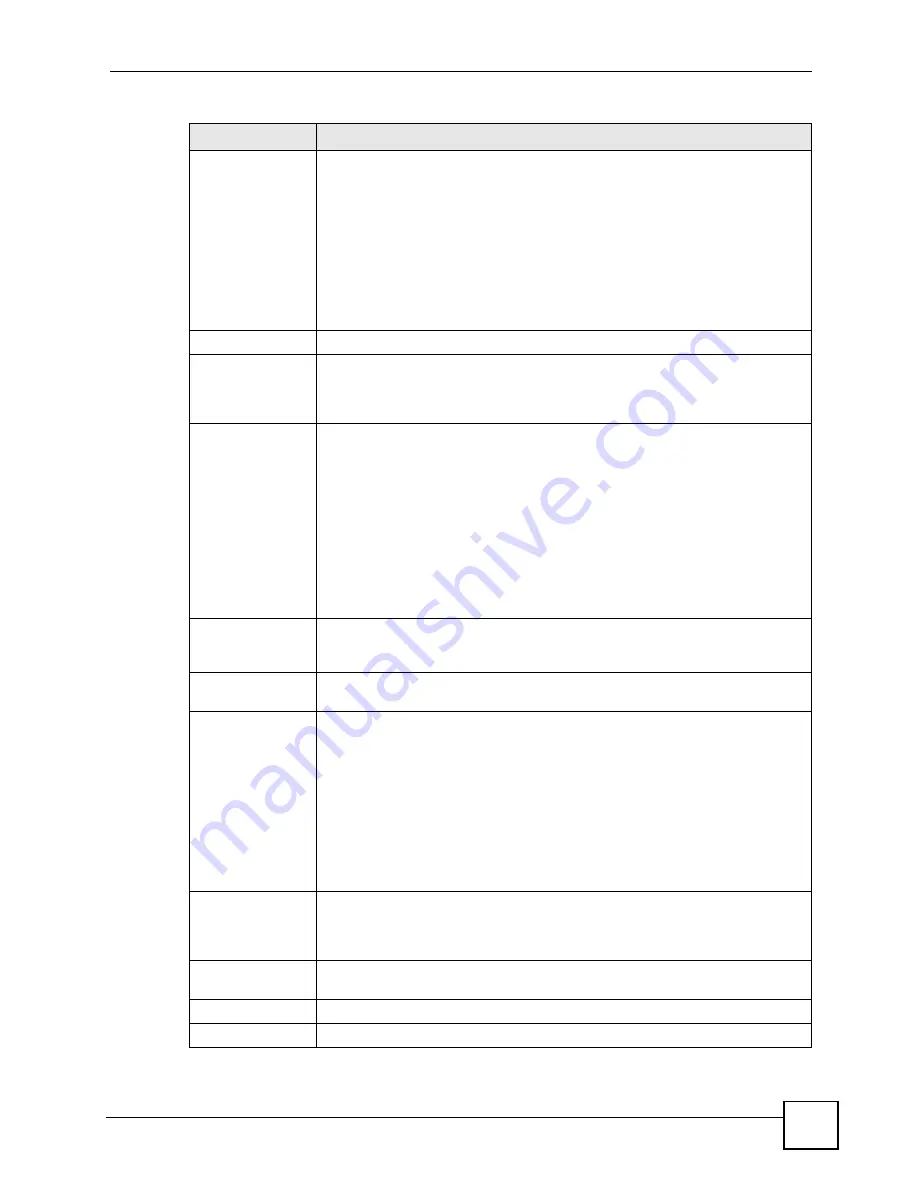
Chapter 18 VPN Screens
P-2602HWLNI User’s Guide
287
Secure Gateway
Address
Type the WAN IP address or the URL (up to 31 characters) of the IPSec router
with which you're making the VPN connection. Set this field to
0.0.0.0
if the
remote IPSec router has a dynamic WAN IP address (the
Key Management
field
must be set to
IKE
).
In order to have more than one active rule with the
Secure Gateway Address
field set to
0.0.0.0
, the ranges of the local IP addresses cannot overlap between
rules.
If you configure an active rule with
0.0.0.0
in the
Secure Gateway Address
field
and the LAN’s full IP address range as the local IP address, then you cannot
configure any other active rules with the
Secure Gateway Address
field set to
0.0.0.0
.
Security Protocol
VPN Protocol
Select
ESP
if you want to use ESP (Encapsulation Security Payload). The ESP
protocol (RFC 2406) provides encryption as well as some of the services offered
by
AH
. If you select
ESP
here, you must select options from the
Encryption
Algorithm
and
Authentication Algorithm
fields (described below).
Pre-Shared Key
Click the button to use a pre-shared key for authentication, and type in your pre-
shared key. A pre-shared key identifies a communicating party during a phase 1
IKE negotiation. It is called "pre-shared" because you have to share it with
another party before you can communicate with them over a secure connection.
Type from 8 to 31 case-sensitive ASCII characters or from 16 to 62 hexadecimal
("0-9", "A-F") characters. You must precede a hexadecimal key with a "0x” (zero
x), which is not counted as part of the 16 to 62 character range for the key. For
example, in "0x0123456789ABCDEF", “0x” denotes that the key is hexadecimal
and “0123456789ABCDEF” is the key itself.
Both ends of the VPN tunnel must use the same pre-shared key. You will receive
a “PYLD_MALFORMED” (payload malformed) packet if the same pre-shared key
is not used on both ends.
Certificate
Click the button to use a certificate for authentication. Select the certificate you
want to use from the list. You can create, import and configure certificates in the
Security > Certificates
screens, or click the
My Certificates
link.
My Certificates
Click this to go to the
Security > Certificates > My Certificates
screen. If you do
not click
Apply
first, your VPN settings will not be saved.
Encryption
Algorithm
Select
DES
,
3DES
,
AES
or
NULL
from the drop-down list box.
When you use one of these encryption algorithms for data communications, both
the sending device and the receiving device must use the same secret key, which
can be used to encrypt and decrypt the message or to generate and verify a
message authentication code. The DES encryption algorithm uses a 56-bit key.
Triple DES (
3DES
) is a variation on
DES
that uses a 168-bit key. As a result,
3DES
is more secure than
DES
. It also requires more processing power, resulting
in increased latency and decreased throughput. This implementation of
AES
uses a 128-bit key.
AES
is faster than
3DES
.
Select
NULL
to set up a tunnel without encryption. When you select
NULL
, you
do not enter an encryption key.
Authentication
Algorithm
Select
SHA1
or
MD5
from the drop-down list box.
MD5
(Message Digest 5) and
SHA1
(Secure Hash Algorithm) are hash algorithms used to authenticate packet
data. The
SHA1
algorithm is generally considered stronger than
MD5
, but is
slower. Select
MD5
for minimal security and
SHA-1
for maximum security.
Advanced Setup
Click
Advanced
to configure more detailed settings of your IKE key
management.
Back
Click
Back
to return to the previous screen.
Apply
Click
Apply
to save your changes back to the ZyXEL Device.
Table 109
Edit VPN Policies
LABEL
DESCRIPTION
Содержание P-2602HWLNI
Страница 2: ......
Страница 7: ...Safety Warnings P 2602HWLNI User s Guide 7...
Страница 8: ...Safety Warnings P 2602HWLNI User s Guide 8...
Страница 24: ...Table of Contents P 2602HWLNI User s Guide 24...
Страница 32: ...List of Figures P 2602HWLNI User s Guide 32...
Страница 38: ...List of Tables P 2602HWLNI User s Guide 38...
Страница 39: ...39 PART I Introduction Introducing the ZyXEL Device 41 Introducing the Web Configurator 49...
Страница 40: ...40...
Страница 60: ...Chapter 2 Introducing the Web Configurator P 2602HWLNI User s Guide 60...
Страница 62: ...62...
Страница 86: ...Chapter 5 Bandwidth Management Wizard P 2602HWLNI User s Guide 86...
Страница 98: ...Chapter 6 Status Screens P 2602HWLNI User s Guide 98...
Страница 99: ...99 PART III Network WAN Setup 101 LAN Setup 117 Wireless LAN 129 Network Address Translation NAT Screens 155...
Страница 100: ...100...
Страница 154: ...Chapter 9 Wireless LAN P 2602HWLNI User s Guide 154...
Страница 166: ...Chapter 10 Network Address Translation NAT Screens P 2602HWLNI User s Guide 166...
Страница 167: ...167 PART IV VoIP Voice 169 VoIP Trunking 211 Phone Usage 227...
Страница 168: ...168...
Страница 226: ...Chapter 12 VoIP Trunking P 2602HWLNI User s Guide 226...
Страница 230: ...Chapter 13 Phone Usage P 2602HWLNI User s Guide 230...
Страница 232: ...232...
Страница 264: ...Chapter 15 Firewall Configuration P 2602HWLNI User s Guide 264...
Страница 268: ...Chapter 16 Content Filtering P 2602HWLNI User s Guide 268...
Страница 274: ...Chapter 17 Introduction to IPSec P 2602HWLNI User s Guide 274...
Страница 309: ...Chapter 19 Certificates P 2602HWLNI User s Guide 309 Figure 173 My Certificate Details...
Страница 320: ...Chapter 19 Certificates P 2602HWLNI User s Guide 320 Figure 181 Trusted Remote Host Details...
Страница 326: ...326...
Страница 330: ...Chapter 20 Static Route P 2602HWLNI User s Guide 330...
Страница 338: ...Chapter 21 Bandwidth Management P 2602HWLNI User s Guide 338...
Страница 342: ...Chapter 22 Dynamic DNS Setup P 2602HWLNI User s Guide 342...
Страница 360: ...Chapter 23 Remote Management Configuration P 2602HWLNI User s Guide 360...
Страница 372: ...Chapter 24 Universal Plug and Play UPnP P 2602HWLNI User s Guide 372...
Страница 374: ...374...
Страница 380: ...Chapter 25 System P 2602HWLNI User s Guide 380...
Страница 406: ...Chapter 28 Troubleshooting P 2602HWLNI User s Guide 406...
Страница 422: ...Chapter 30 Diagnostic P 2602HWLNI User s Guide 422...
Страница 432: ...Chapter 31 Product Specifications P 2602HWLNI User s Guide 432...
Страница 434: ...434...
Страница 446: ...Appendix A Setting up Your Computer s IP Address P 2602HWLNI User s Guide 446...
Страница 482: ...Appendix F Legal Information P 2602HWLNI User s Guide 482...
Страница 488: ...Appendix G Customer Support P 2602HWLNI User s Guide 488...






























