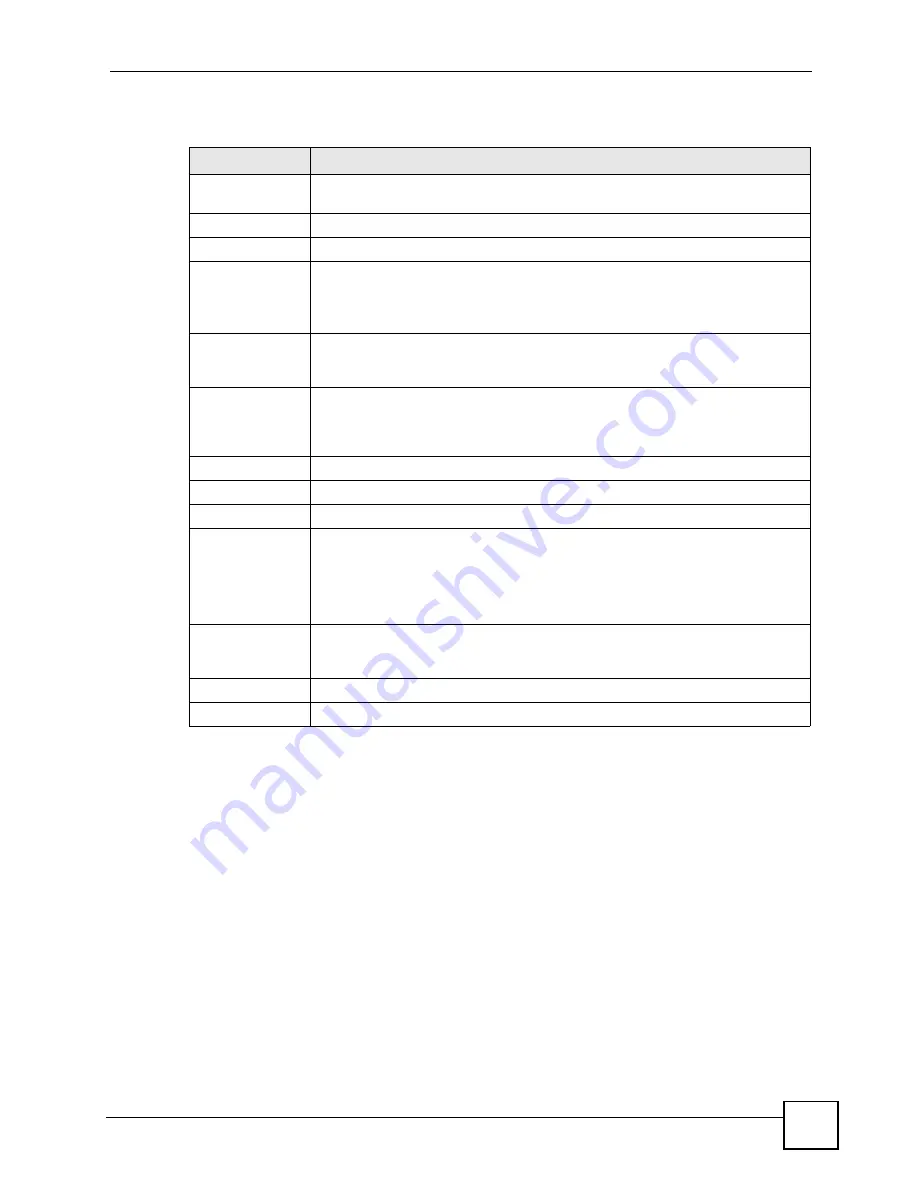
Chapter 11 Voice
P-2602HWLNI User’s Guide
193
Each field is described in the following table.
11.13 Advanced Ext. Table Setup Screen
You can create call-forwarding rules for internal calls. To access this screen, click
Advanced
in a phone extension entry in the
VoIP > Phone > Ext. Table
screen.
Table 68
VoIP > Phone > Ext. Table
LABEL
DESCRIPTION
Enable Group
Number
Select this if you want to use the group number for
PHONE 1
and
PHONE 2
ports.
Phone
#
This is the phone port number.
Group
Number
Enter a group number for this phone port. The maximum length of a group number
is four digits. This is only available when you select
Enable Group Number
.
For example, you can assign the
Phone 1
and
Phone 2
ports the group number
“5”. When you dial “5”, all the phones connected to both
Phone
ports ring.
Sub Number
Enter a sub number for this phone. The maximum length of a sub number is four
digits. When the
Enable Group Number
is not selected, the extension number is
simply the sub number.
Extension
Number
This read-only field displays the extension number, which is a combination of the
Group Number
and the
Sub Number
. When you change a group number or a
sub number, the extension number automatically refreshes. Use the extension
number to make calls between phones connected to the ZyXEL Device.
Advanced
Click the edit icon to edit advanced settings
ISDN Phone
#
This is the MSN index number.
Sub Number
Enter a sub number for this MSN. The maximum length of a sub number is four
digits.
Note: If an ISDN phone already has MSNs configured for ISDN
calls, use the existing MSNs.
Extension
Number
This read-only field displays the extension number. When you change the
Sub
number
of an MSN, the extension number automatically refreshes. When you call
an MSN’s extension number, all phones configured to use that MSN ring.
Apply
Click this to save your changes.
Cancel
Click this to set every field in this screen to its last-saved value.
Содержание P-2602HWLNI
Страница 2: ......
Страница 7: ...Safety Warnings P 2602HWLNI User s Guide 7...
Страница 8: ...Safety Warnings P 2602HWLNI User s Guide 8...
Страница 24: ...Table of Contents P 2602HWLNI User s Guide 24...
Страница 32: ...List of Figures P 2602HWLNI User s Guide 32...
Страница 38: ...List of Tables P 2602HWLNI User s Guide 38...
Страница 39: ...39 PART I Introduction Introducing the ZyXEL Device 41 Introducing the Web Configurator 49...
Страница 40: ...40...
Страница 60: ...Chapter 2 Introducing the Web Configurator P 2602HWLNI User s Guide 60...
Страница 62: ...62...
Страница 86: ...Chapter 5 Bandwidth Management Wizard P 2602HWLNI User s Guide 86...
Страница 98: ...Chapter 6 Status Screens P 2602HWLNI User s Guide 98...
Страница 99: ...99 PART III Network WAN Setup 101 LAN Setup 117 Wireless LAN 129 Network Address Translation NAT Screens 155...
Страница 100: ...100...
Страница 154: ...Chapter 9 Wireless LAN P 2602HWLNI User s Guide 154...
Страница 166: ...Chapter 10 Network Address Translation NAT Screens P 2602HWLNI User s Guide 166...
Страница 167: ...167 PART IV VoIP Voice 169 VoIP Trunking 211 Phone Usage 227...
Страница 168: ...168...
Страница 226: ...Chapter 12 VoIP Trunking P 2602HWLNI User s Guide 226...
Страница 230: ...Chapter 13 Phone Usage P 2602HWLNI User s Guide 230...
Страница 232: ...232...
Страница 264: ...Chapter 15 Firewall Configuration P 2602HWLNI User s Guide 264...
Страница 268: ...Chapter 16 Content Filtering P 2602HWLNI User s Guide 268...
Страница 274: ...Chapter 17 Introduction to IPSec P 2602HWLNI User s Guide 274...
Страница 309: ...Chapter 19 Certificates P 2602HWLNI User s Guide 309 Figure 173 My Certificate Details...
Страница 320: ...Chapter 19 Certificates P 2602HWLNI User s Guide 320 Figure 181 Trusted Remote Host Details...
Страница 326: ...326...
Страница 330: ...Chapter 20 Static Route P 2602HWLNI User s Guide 330...
Страница 338: ...Chapter 21 Bandwidth Management P 2602HWLNI User s Guide 338...
Страница 342: ...Chapter 22 Dynamic DNS Setup P 2602HWLNI User s Guide 342...
Страница 360: ...Chapter 23 Remote Management Configuration P 2602HWLNI User s Guide 360...
Страница 372: ...Chapter 24 Universal Plug and Play UPnP P 2602HWLNI User s Guide 372...
Страница 374: ...374...
Страница 380: ...Chapter 25 System P 2602HWLNI User s Guide 380...
Страница 406: ...Chapter 28 Troubleshooting P 2602HWLNI User s Guide 406...
Страница 422: ...Chapter 30 Diagnostic P 2602HWLNI User s Guide 422...
Страница 432: ...Chapter 31 Product Specifications P 2602HWLNI User s Guide 432...
Страница 434: ...434...
Страница 446: ...Appendix A Setting up Your Computer s IP Address P 2602HWLNI User s Guide 446...
Страница 482: ...Appendix F Legal Information P 2602HWLNI User s Guide 482...
Страница 488: ...Appendix G Customer Support P 2602HWLNI User s Guide 488...






























