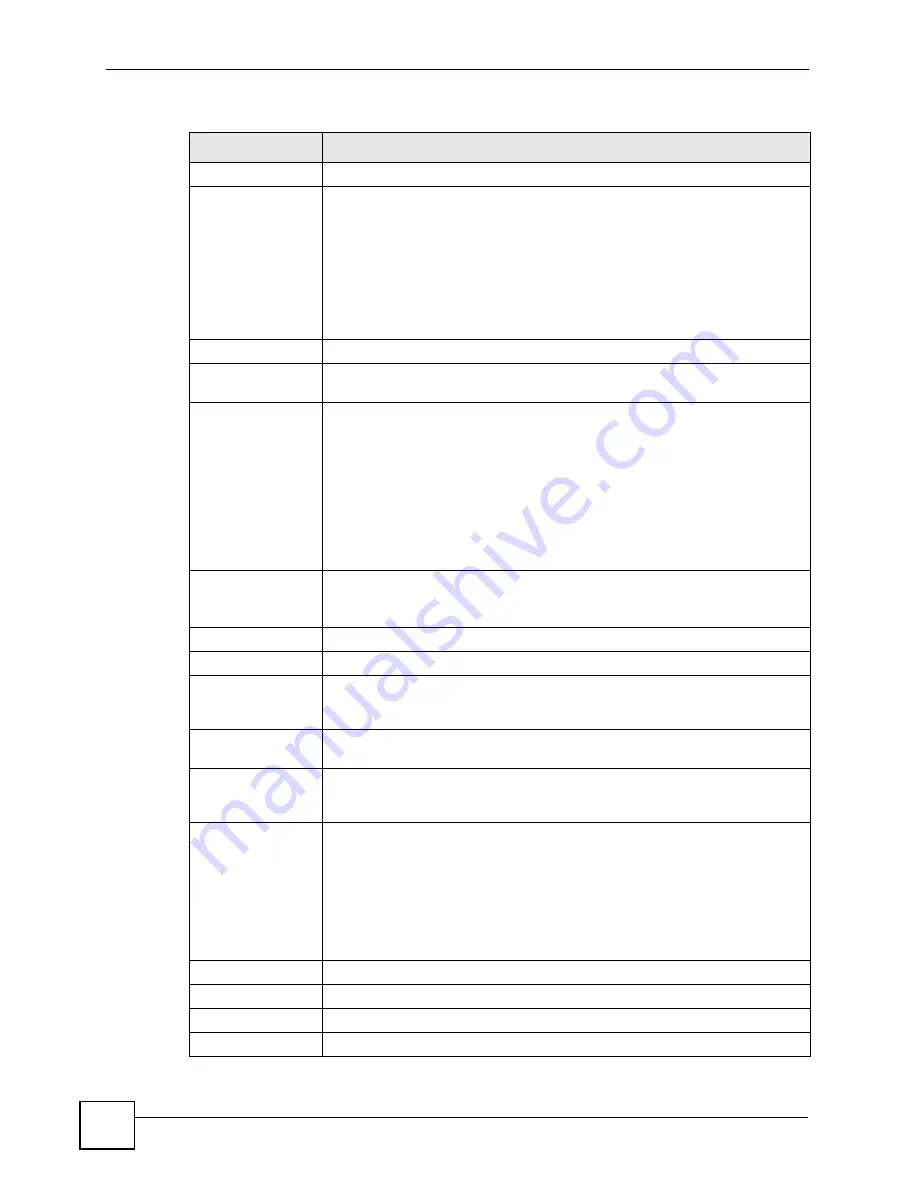
Chapter 7 WAN Setup
P-2602HWLNI User’s Guide
112
Service Name
(PPPoE only) Type the name of your PPPoE service here.
Multiplexing
Select the method of multiplexing used by your ISP from the drop-down list.
Choices are
VC
or
LLC
.
By prior agreement, a protocol is assigned a specific virtual circuit, for example,
VC1 will carry IP. If you select VC, specify separate VPI and VCI numbers for
each protocol.
For LLC-based multiplexing or PPP encapsulation, one VC carries multiple
protocols with protocol identifying information being contained in each packet
header. In this case, only one set of VPI and VCI numbers need be specified for
all protocols.
VPI
The valid range for the VPI is 0 to 255. Enter the VPI assigned to you.
VCI
The valid range for the VCI is 32 to 65535 (0 to 31 is reserved for local
management of ATM traffic). Enter the VCI assigned to you.
IP Address
This option is available if you select
Routing
in the
Mode
field.
A static IP address is a fixed IP that your ISP gives you. A dynamic IP address is
not fixed; the ISP assigns you a different one each time you connect to the
Internet.
If you use the encapsulation type except
RFC 1483
, select
Obtain an IP
Address Automatically
when you have a dynamic IP address; otherwise select
Static IP Address
and type your ISP assigned IP address in the
IP Address
field below.
If you use
RFC 1483
, enter the IP address given by your ISP in the
IP Address
field.
Subnet Mask
Enter a subnet mask in dotted decimal notation.
Refer to the appendices
to calculate a subnet mask If you are implementing
subnetting.
Gateway IP address Specify a gateway IP address (supplied by your ISP).
Connection
Nailed-Up
Connection
Select
Nailed-Up Connection
when you want your connection up all the time.
The ZyXEL Device will try to bring up the connection automatically if it is
disconnected.
Connect on Demand Select
Connect on Demand
when you don't want the connection up all the time
and specify an idle time-out in the
Max Idle Timeout
field.
Max Idle Timeout
Specify an idle time-out in the
Max Idle Timeout
field when you select
Connect
on Demand
. The default setting is 0, which means the Internet session will not
timeout.
NAT
SUA only
and
Full Feature
are available only when you select
Routing
in the
Mode
field.
Select
SUA Only
if you have one public IP address,
Full Feature
if you have
multiple public IP addresses (for address translation) or
None
to disable NAT.
When selecting
Full Feature
, configure address mapping sets in the
Address
Mapping
screen. Select one of the NAT server sets (2-10) in the
Port
Forwarding
screen (see
number here.
Back
Click
Back
to return to the previous screen.
Apply
Click
Apply
to save the changes.
Cancel
Click
Cancel
to begin configuring this screen afresh.
Advanced Setup
Click this button to edit RIP, multicast and ATM QoS settings.
Table 26
More Connections Edit (continued)
LABEL
DESCRIPTION
Содержание P-2602HWLNI
Страница 2: ......
Страница 7: ...Safety Warnings P 2602HWLNI User s Guide 7...
Страница 8: ...Safety Warnings P 2602HWLNI User s Guide 8...
Страница 24: ...Table of Contents P 2602HWLNI User s Guide 24...
Страница 32: ...List of Figures P 2602HWLNI User s Guide 32...
Страница 38: ...List of Tables P 2602HWLNI User s Guide 38...
Страница 39: ...39 PART I Introduction Introducing the ZyXEL Device 41 Introducing the Web Configurator 49...
Страница 40: ...40...
Страница 60: ...Chapter 2 Introducing the Web Configurator P 2602HWLNI User s Guide 60...
Страница 62: ...62...
Страница 86: ...Chapter 5 Bandwidth Management Wizard P 2602HWLNI User s Guide 86...
Страница 98: ...Chapter 6 Status Screens P 2602HWLNI User s Guide 98...
Страница 99: ...99 PART III Network WAN Setup 101 LAN Setup 117 Wireless LAN 129 Network Address Translation NAT Screens 155...
Страница 100: ...100...
Страница 154: ...Chapter 9 Wireless LAN P 2602HWLNI User s Guide 154...
Страница 166: ...Chapter 10 Network Address Translation NAT Screens P 2602HWLNI User s Guide 166...
Страница 167: ...167 PART IV VoIP Voice 169 VoIP Trunking 211 Phone Usage 227...
Страница 168: ...168...
Страница 226: ...Chapter 12 VoIP Trunking P 2602HWLNI User s Guide 226...
Страница 230: ...Chapter 13 Phone Usage P 2602HWLNI User s Guide 230...
Страница 232: ...232...
Страница 264: ...Chapter 15 Firewall Configuration P 2602HWLNI User s Guide 264...
Страница 268: ...Chapter 16 Content Filtering P 2602HWLNI User s Guide 268...
Страница 274: ...Chapter 17 Introduction to IPSec P 2602HWLNI User s Guide 274...
Страница 309: ...Chapter 19 Certificates P 2602HWLNI User s Guide 309 Figure 173 My Certificate Details...
Страница 320: ...Chapter 19 Certificates P 2602HWLNI User s Guide 320 Figure 181 Trusted Remote Host Details...
Страница 326: ...326...
Страница 330: ...Chapter 20 Static Route P 2602HWLNI User s Guide 330...
Страница 338: ...Chapter 21 Bandwidth Management P 2602HWLNI User s Guide 338...
Страница 342: ...Chapter 22 Dynamic DNS Setup P 2602HWLNI User s Guide 342...
Страница 360: ...Chapter 23 Remote Management Configuration P 2602HWLNI User s Guide 360...
Страница 372: ...Chapter 24 Universal Plug and Play UPnP P 2602HWLNI User s Guide 372...
Страница 374: ...374...
Страница 380: ...Chapter 25 System P 2602HWLNI User s Guide 380...
Страница 406: ...Chapter 28 Troubleshooting P 2602HWLNI User s Guide 406...
Страница 422: ...Chapter 30 Diagnostic P 2602HWLNI User s Guide 422...
Страница 432: ...Chapter 31 Product Specifications P 2602HWLNI User s Guide 432...
Страница 434: ...434...
Страница 446: ...Appendix A Setting up Your Computer s IP Address P 2602HWLNI User s Guide 446...
Страница 482: ...Appendix F Legal Information P 2602HWLNI User s Guide 482...
Страница 488: ...Appendix G Customer Support P 2602HWLNI User s Guide 488...






























