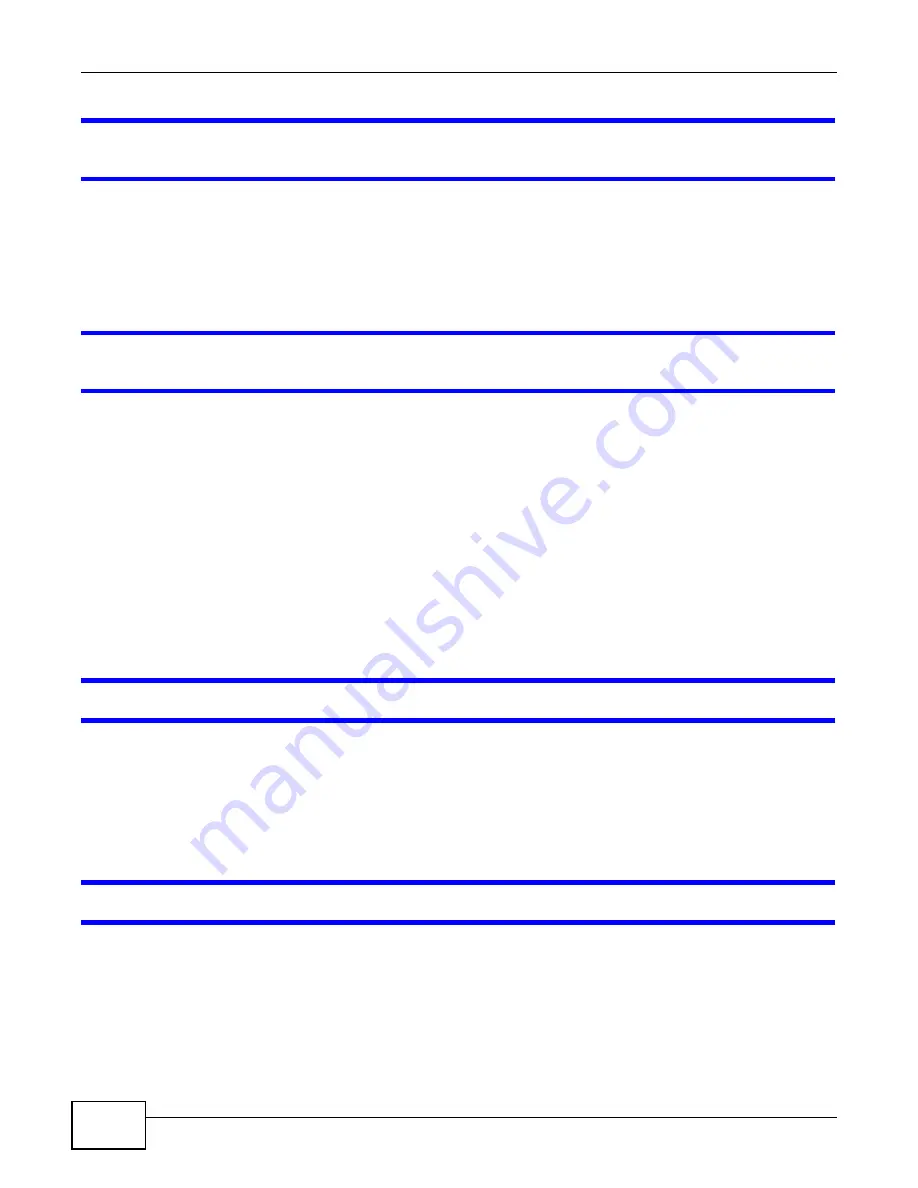
Chapter 21 Troubleshooting
Cloud Storage User’s Guide
330
The NAS Starter Utility discovered my NAS but the status is always unreachable, even
though I can access it.
You may need to add the NAS Starter Utility to your software firewall’s allow list or lower your
software firewall or anti-virus scanner’s security level. Alternatively you may have to configure your
software firewall or other security software to allow UDP port 50127 traffic from the NAS. If there is
a hardware firewall between you and the NAS, configure it to allow UDP port 50127 traffic from the
NAS.
I have at least two NASs in my network, how do I identify which one I want to configure in
the NAS Starter Utility screens.
If you have several NASs connected to your computer/network, give each a unique name. You may
have to disconnect all but one and use the NAS Starter Utility to rename it. Then connect another
NAS and rename it and continue to connect and rename the NASs one-by-one until they are all
connected and each has a unique name.
Alternatively, if you have a DHCP server on your network and you can access it’s list of assigned IP
addresses, you could see which IP address belongs to which NAS. You can check the MAC address
of your NAS by checking the attached sticker in the device housing.
21.4 NAS Login and Access
I forgot the server name of the NAS.
• The default server name is ‘NAS’ followed by the number of your model (‘NAS540’ for example).
• Use the NAS Starter Utility to discover your NAS. If you have admin privileges, you can directly
change the IP address of the NAS using the NAS Starter Utility.
• If the server name has changed and you don’t have the NAS Starter Utility, see
to use the RESET button to return to the default setting.
I cannot get to the NAS login screen.
• Use the NAS Starter Utility to discover your NAS. If you have admin privileges, you can directly
change the IP address of the NAS using the NAS Starter Utility.
• Make sure you have used the NAS Starter Utility to initialize your NAS.
• If you used the RESET button, the NAS may have a new IP address. Close and reopen the NAS
Starter Utility to discover the NAS.
• Make sure the NAS is turned on.
Содержание NAS Series
Страница 4: ...Contents Overview Cloud Storage User s Guide 4 ...
Страница 13: ...13 PART I User s Guide ...
Страница 14: ...14 ...
Страница 18: ...Chapter 1 Getting to Know Your NAS Cloud Storage User s Guide 18 ...
Страница 26: ...Chapter 2 NAS Starter Utility Cloud Storage User s Guide 26 ...
Страница 46: ...Chapter 4 Web Configurator Basics Cloud Storage User s Guide 46 Figure 28 Manage Volume Change RAID Type ...
Страница 47: ...Chapter 4 Web Configurator Basics Cloud Storage User s Guide 47 Figure 29 Manage Volume Change RAID Type A ...
Страница 53: ...Chapter 4 Web Configurator Basics Cloud Storage User s Guide 53 Figure 31 Create Volume on a New Disk Group ...
Страница 132: ...Chapter 5 Tutorials Cloud Storage User s Guide 132 5 Click Get Certificate ...
Страница 152: ...Chapter 5 Tutorials Cloud Storage User s Guide 152 ...
Страница 153: ...153 PART II Technical Reference ...
Страница 154: ...154 ...
Страница 158: ...Chapter 6 Status Screen Cloud Storage User s Guide 158 ...
Страница 168: ...Chapter 7 System Setting Cloud Storage User s Guide 168 ...
Страница 172: ...Chapter 8 External Volume Cloud Storage User s Guide 172 ...
Страница 186: ...Chapter 9 Network Cloud Storage User s Guide 186 ...
Страница 260: ...Chapter 14 Using Time Machine with the NAS Cloud Storage User s Guide 260 ...
Страница 280: ...Chapter 17 Shares Cloud Storage User s Guide 280 ...
Страница 284: ...Chapter 18 WebDAV Cloud Storage User s Guide 284 ...
Страница 356: ...Appendix C Legal Information Cloud Storage User s Guide 356 Environmental Product Declaration ...
Страница 364: ...Index Cloud Storage User s Guide 364 ...






























