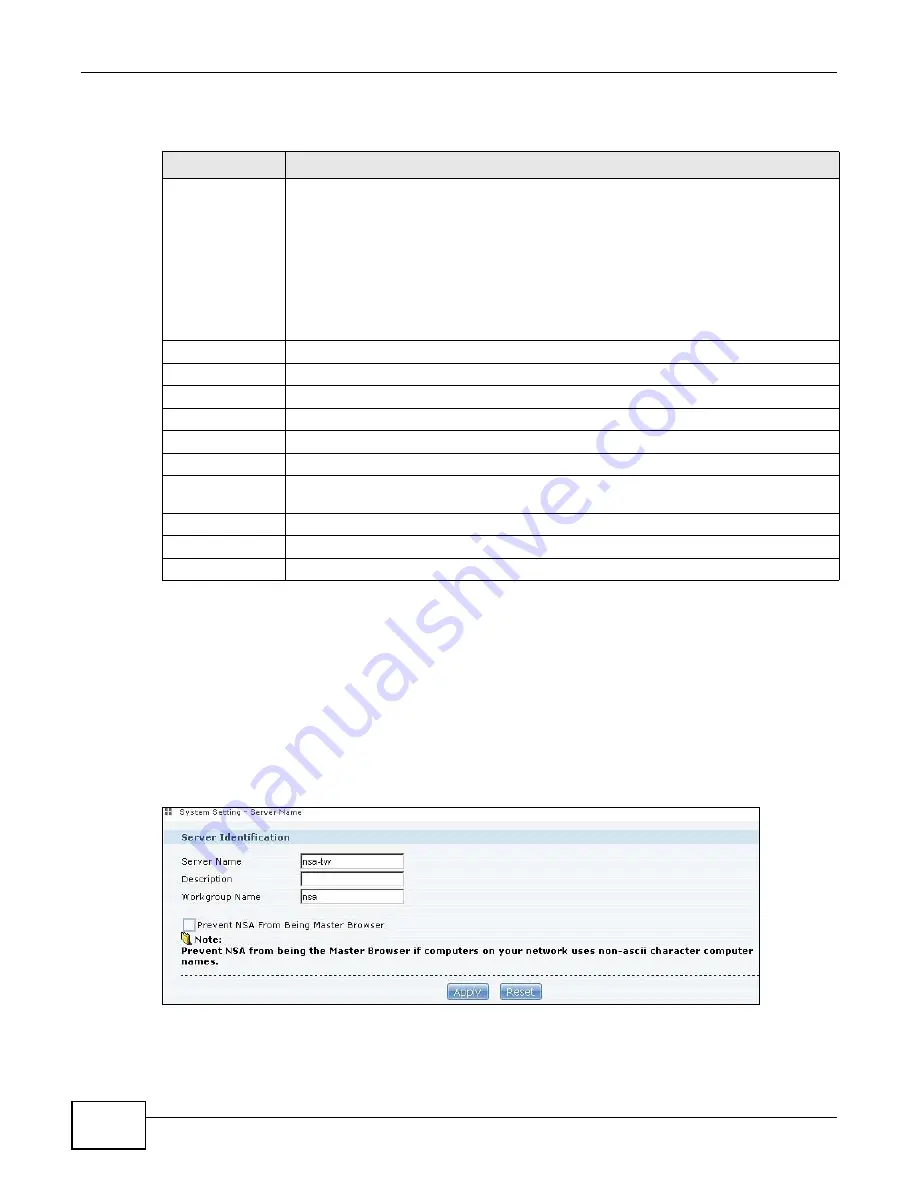
Chapter 7 System Setting
Cloud Storage User’s Guide
164
The following table describes the labels in this screen.
7.6 Server Name Screen
Click System Setting > Server Name to open the following screen. Use this screen to configure
your CIFS settings. In this screen you can set your server name and specify if your NAS is a part of
a workgroup.
Note: CIFS cannot be disabled on the NAS.
Figure 74
System Setting > Server Name
Table 41
System Setting > Firmware / Packages > Package > Package Info
LABEL
DESCRIPTION
Status
This is the current status of the application. It shows:
•
Not Installed - This displays for applications that have not been installed by the NAS.
•
Installing (%) - This displays when the application is being installed. It also shows
the percent of the package already installed.
•
Built-in - This displays for applications installed by the NAS that you can configure in
the NAS Web Configurator.
•
Enabled - This displays for applications installed and enabled by the NAS that have
their own web configurators.
•
Disabled - This displays for applications installed and disabled by the NAS that have
their own web configurators.
Name
This is the name of the application.
Size
This is the size of the application at initial download.
Needed Space
This is the needed space to complete the installation of the application.
Version
This is the version number of the application.
Requires
This shows other package/s required to run this application.
Required By
This shows which other packages require this application in order to be usable.
Management Page This shows the location of the screens, console or web configurator where you can
manage the application (after the package has been installed on the system).
Source
This shows the location of the installed files of the application.
Description
This shows a brief description of the item.
Close
Click this to close the screen.
Содержание NAS Series
Страница 4: ...Contents Overview Cloud Storage User s Guide 4 ...
Страница 13: ...13 PART I User s Guide ...
Страница 14: ...14 ...
Страница 18: ...Chapter 1 Getting to Know Your NAS Cloud Storage User s Guide 18 ...
Страница 26: ...Chapter 2 NAS Starter Utility Cloud Storage User s Guide 26 ...
Страница 46: ...Chapter 4 Web Configurator Basics Cloud Storage User s Guide 46 Figure 28 Manage Volume Change RAID Type ...
Страница 47: ...Chapter 4 Web Configurator Basics Cloud Storage User s Guide 47 Figure 29 Manage Volume Change RAID Type A ...
Страница 53: ...Chapter 4 Web Configurator Basics Cloud Storage User s Guide 53 Figure 31 Create Volume on a New Disk Group ...
Страница 132: ...Chapter 5 Tutorials Cloud Storage User s Guide 132 5 Click Get Certificate ...
Страница 152: ...Chapter 5 Tutorials Cloud Storage User s Guide 152 ...
Страница 153: ...153 PART II Technical Reference ...
Страница 154: ...154 ...
Страница 158: ...Chapter 6 Status Screen Cloud Storage User s Guide 158 ...
Страница 168: ...Chapter 7 System Setting Cloud Storage User s Guide 168 ...
Страница 172: ...Chapter 8 External Volume Cloud Storage User s Guide 172 ...
Страница 186: ...Chapter 9 Network Cloud Storage User s Guide 186 ...
Страница 260: ...Chapter 14 Using Time Machine with the NAS Cloud Storage User s Guide 260 ...
Страница 280: ...Chapter 17 Shares Cloud Storage User s Guide 280 ...
Страница 284: ...Chapter 18 WebDAV Cloud Storage User s Guide 284 ...
Страница 356: ...Appendix C Legal Information Cloud Storage User s Guide 356 Environmental Product Declaration ...
Страница 364: ...Index Cloud Storage User s Guide 364 ...






























