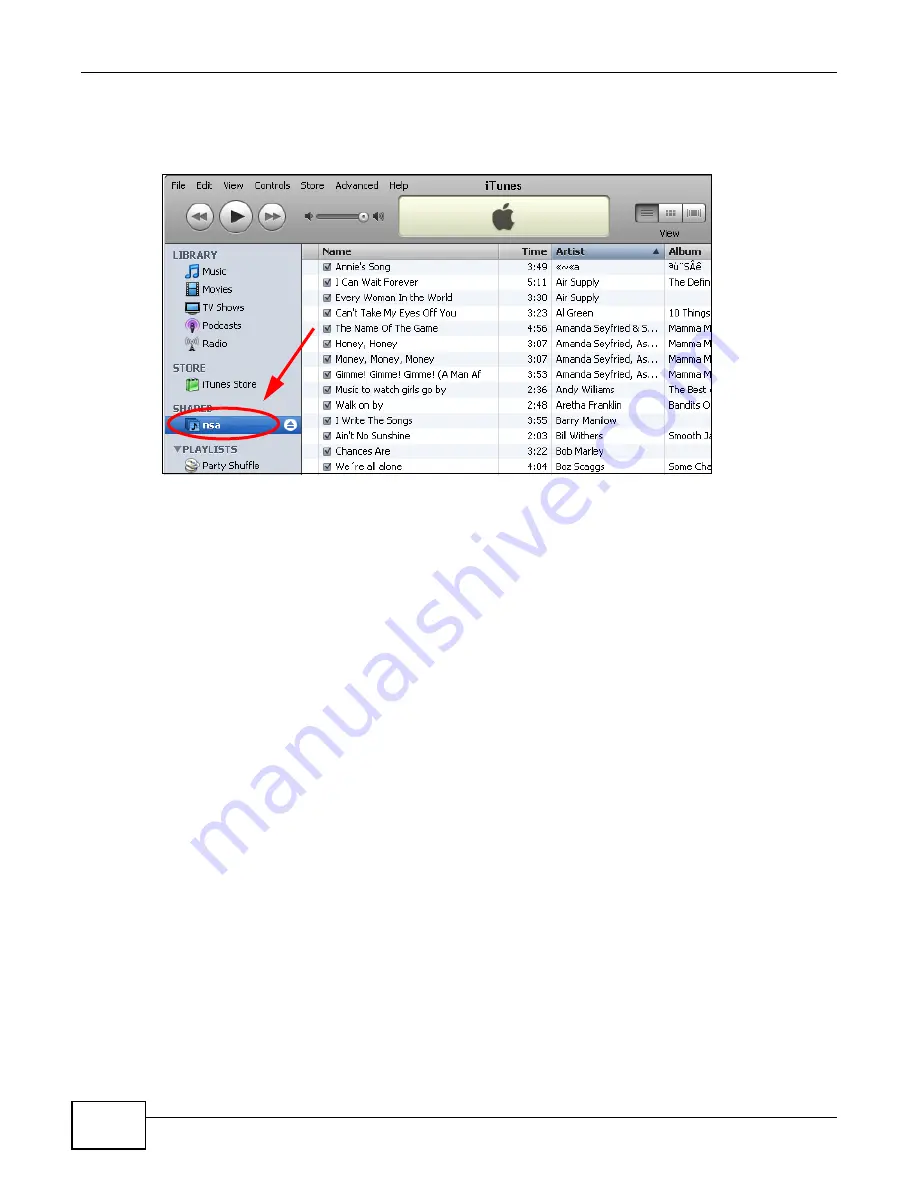
Chapter 10 Applications
Cloud Storage User’s Guide
210
A link for the NAS in iTunes under SHARED. Click it to display the NAS’s published media files as
shown next.
Figure 105
NAS link in iTunes
10.11.2 Download Service
The NAS’s download service downloads files from the Internet directly to the NAS. You do not have
to download to your computer and then copy to the NAS. This can free up your computer’s system
resources.
The NAS can download using these protocols.
• HTTP: The standard protocol for web pages.
• FTP: A standard Internet file transfer service.
• P2P download: Peer-to-peer files sharing protocol.
Note: Do not use the NAS for illegal purposes. Illegal downloading or sharing of files can
result in severe civil and criminal penalties. You are subject to the restrictions of
copyright laws and any other applicable laws and will bear the consequences of any
infringements thereof. ZyXEL bears NO responsibility or liability for your use of the
download service feature.
Torrent Files
The NAS needs a “.torrent” file for P2P download to download a file. The torrent file gives the NAS
information about the file to be downloaded (and shared) and the tracker(s) (computers) that
coordinates the distribution of the file.
When you add a P2P download task in the NAS’s web configurator screens, you can copy and paste
the URL of the torrent file. The NAS automatically downloads the torrent file and saves it in a
torrent folder within the folder where the NAS stores downloaded files (the admin share’s
download folder by default).
If you already have the torrent file saved on your computer, you can just specify its location when
adding a download task through the web configurator. Another method is to use FTP or a CIFS
Содержание NAS Series
Страница 4: ...Contents Overview Cloud Storage User s Guide 4 ...
Страница 13: ...13 PART I User s Guide ...
Страница 14: ...14 ...
Страница 18: ...Chapter 1 Getting to Know Your NAS Cloud Storage User s Guide 18 ...
Страница 26: ...Chapter 2 NAS Starter Utility Cloud Storage User s Guide 26 ...
Страница 46: ...Chapter 4 Web Configurator Basics Cloud Storage User s Guide 46 Figure 28 Manage Volume Change RAID Type ...
Страница 47: ...Chapter 4 Web Configurator Basics Cloud Storage User s Guide 47 Figure 29 Manage Volume Change RAID Type A ...
Страница 53: ...Chapter 4 Web Configurator Basics Cloud Storage User s Guide 53 Figure 31 Create Volume on a New Disk Group ...
Страница 132: ...Chapter 5 Tutorials Cloud Storage User s Guide 132 5 Click Get Certificate ...
Страница 152: ...Chapter 5 Tutorials Cloud Storage User s Guide 152 ...
Страница 153: ...153 PART II Technical Reference ...
Страница 154: ...154 ...
Страница 158: ...Chapter 6 Status Screen Cloud Storage User s Guide 158 ...
Страница 168: ...Chapter 7 System Setting Cloud Storage User s Guide 168 ...
Страница 172: ...Chapter 8 External Volume Cloud Storage User s Guide 172 ...
Страница 186: ...Chapter 9 Network Cloud Storage User s Guide 186 ...
Страница 260: ...Chapter 14 Using Time Machine with the NAS Cloud Storage User s Guide 260 ...
Страница 280: ...Chapter 17 Shares Cloud Storage User s Guide 280 ...
Страница 284: ...Chapter 18 WebDAV Cloud Storage User s Guide 284 ...
Страница 356: ...Appendix C Legal Information Cloud Storage User s Guide 356 Environmental Product Declaration ...
Страница 364: ...Index Cloud Storage User s Guide 364 ...






























