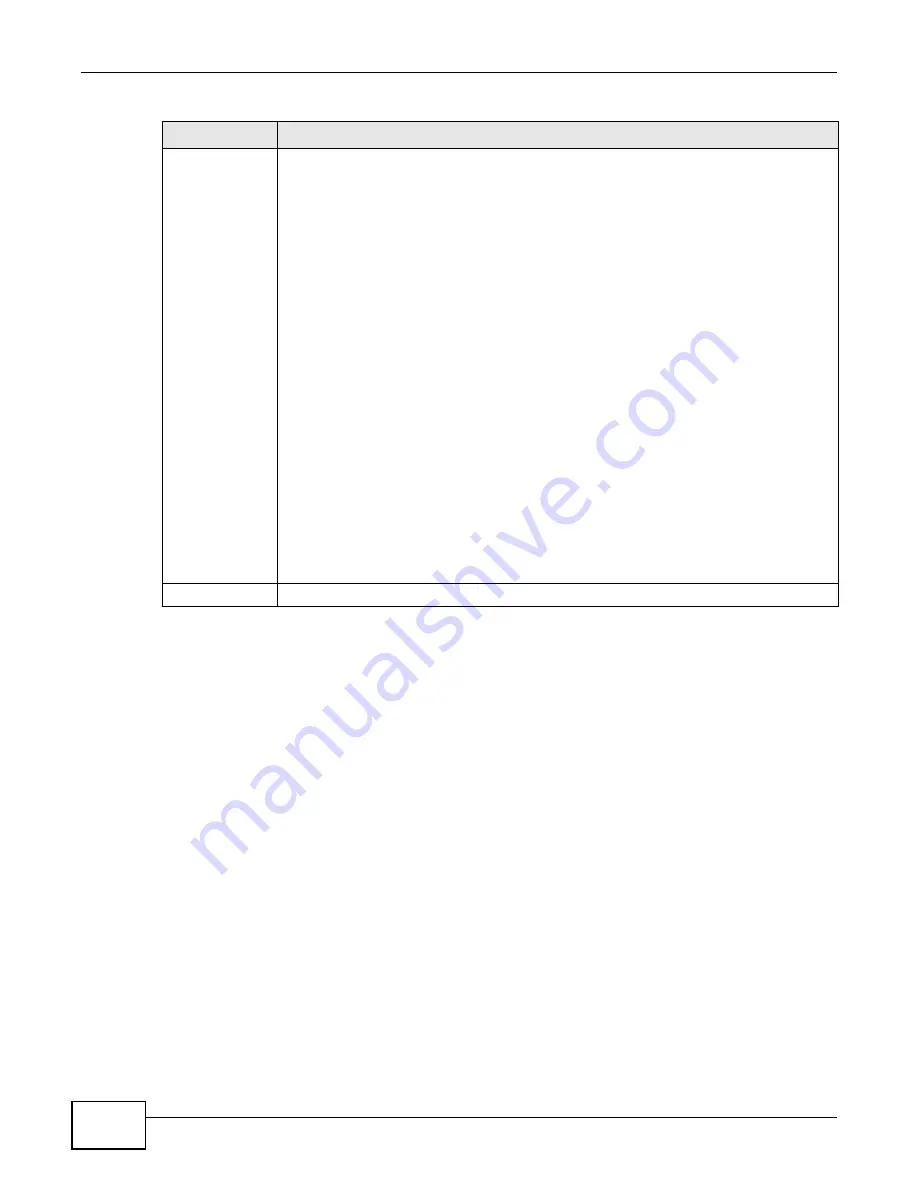
Chapter 20 Protect
Cloud Storage User’s Guide
310
Backup Type
Choose the backup type the NAS implements for the backup job.
Archive - This is a backup of the source folder in an archive format. Once you backup your
files in the target folder, you cannot access the files individually unless you have the
extracting tool used by the NAS. If there are existing files in the target folder prior to the
NAS’s backup job, the files remain undisturbed. You can also choose between the following
types of archive:
•
Full - The NAS does a fresh backup each time. This provides the most protection but
also requires the most storage space.
•
Incremental - The NAS backs up new or modified files from the source folder since the
last backup. The first backup is a full backup. You can also do a full backup after several
incremental backups. Enter how many incremental backups the NAS runs before it
performs a full backup of the source folder. You must keep the latest full backup to be
able to restore the files later.
Synchronization - This does a backup of individual files. If you use this type, you cannot
use the Restore feature of the NAS. You can also choose between the following types of
synchronization:
•
Mirror - The NAS deletes all data in the target folder before running the backup. It
makes the target folder identical to the source folder.
•
Publish- The NAS does a backup of individual files to the target folder without
overwriting existing files in that folder. It makes a copy of the source files.
Rsync - This synchronizes individual files to another device that supports rsync. Rsync is
open source and provides incremental file transfers. It only sends the differences in the
files through the connection so it brings the remote files into sync very quickly.
•
The NAS deletes all data in the target folder before running the backup. It makes the
target folder identical to the source folder.
•
If you use this type, you cannot use the Restore feature of the NAS.
Next
Click this to go to the next step.
Table 113
Protect > Backup: Step 1
LABEL
DESCRIPTION
Содержание NAS Series
Страница 4: ...Contents Overview Cloud Storage User s Guide 4 ...
Страница 13: ...13 PART I User s Guide ...
Страница 14: ...14 ...
Страница 18: ...Chapter 1 Getting to Know Your NAS Cloud Storage User s Guide 18 ...
Страница 26: ...Chapter 2 NAS Starter Utility Cloud Storage User s Guide 26 ...
Страница 46: ...Chapter 4 Web Configurator Basics Cloud Storage User s Guide 46 Figure 28 Manage Volume Change RAID Type ...
Страница 47: ...Chapter 4 Web Configurator Basics Cloud Storage User s Guide 47 Figure 29 Manage Volume Change RAID Type A ...
Страница 53: ...Chapter 4 Web Configurator Basics Cloud Storage User s Guide 53 Figure 31 Create Volume on a New Disk Group ...
Страница 132: ...Chapter 5 Tutorials Cloud Storage User s Guide 132 5 Click Get Certificate ...
Страница 152: ...Chapter 5 Tutorials Cloud Storage User s Guide 152 ...
Страница 153: ...153 PART II Technical Reference ...
Страница 154: ...154 ...
Страница 158: ...Chapter 6 Status Screen Cloud Storage User s Guide 158 ...
Страница 168: ...Chapter 7 System Setting Cloud Storage User s Guide 168 ...
Страница 172: ...Chapter 8 External Volume Cloud Storage User s Guide 172 ...
Страница 186: ...Chapter 9 Network Cloud Storage User s Guide 186 ...
Страница 260: ...Chapter 14 Using Time Machine with the NAS Cloud Storage User s Guide 260 ...
Страница 280: ...Chapter 17 Shares Cloud Storage User s Guide 280 ...
Страница 284: ...Chapter 18 WebDAV Cloud Storage User s Guide 284 ...
Страница 356: ...Appendix C Legal Information Cloud Storage User s Guide 356 Environmental Product Declaration ...
Страница 364: ...Index Cloud Storage User s Guide 364 ...






























