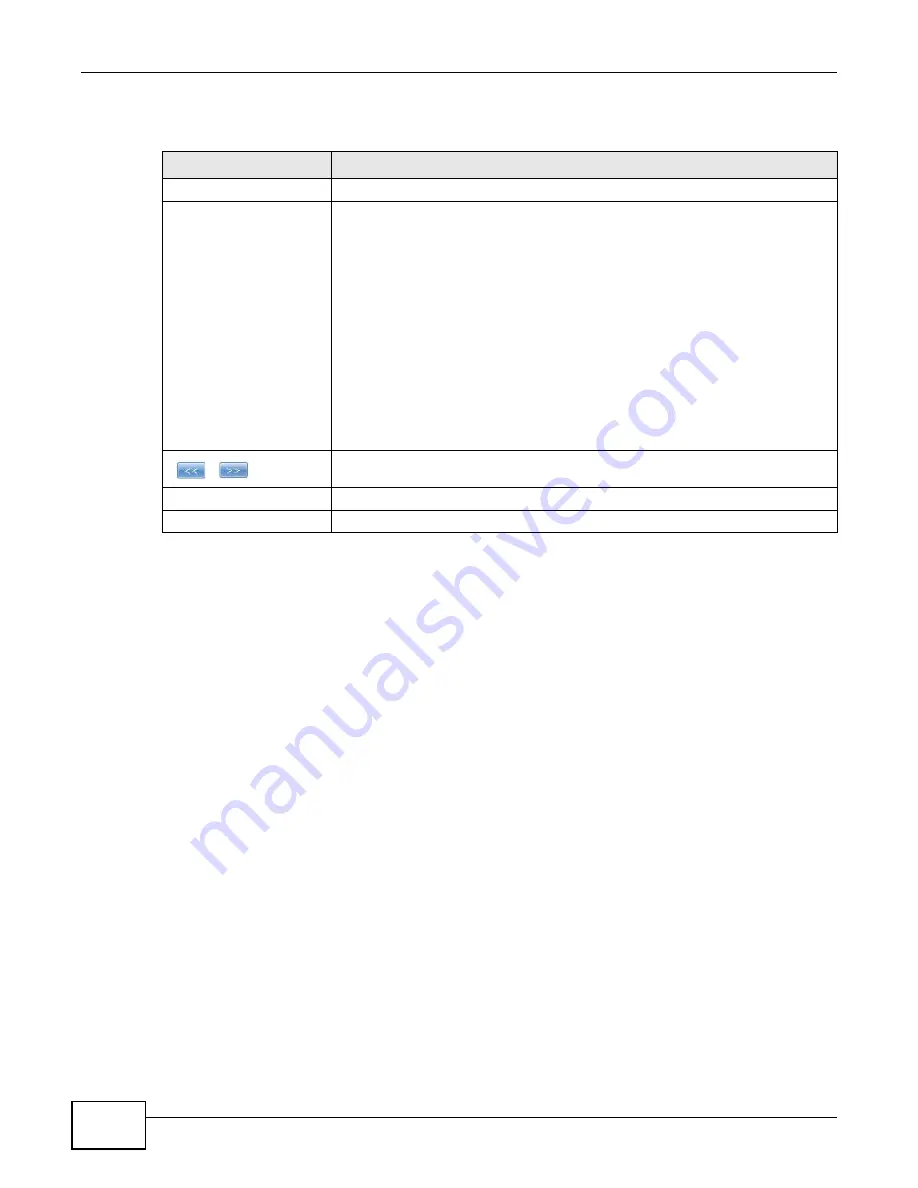
Chapter 17 Shares
Cloud Storage User’s Guide
276
The following table describes the labels in this screen.
17.3.3 Public and ANONYMOUS Share Access Rights
If you make a share public, users do not need to log in.
With ANONYMOUS FTP, you must enter either 'anonymous' or 'ftp' as the username. Any other
name is considered a username, so must be valid and have a corresponding correct password.
17.4 Recycle Bin Configuration Screen
Use this screen to periodically clean up items in all recycle bins.
17.4.1 Recycle Bins
Recycle bins in the NAS help users recover accidentally deleted files or folders in the shares. When
you delete an item, a recycle folder is created within the share to hold the deleted item.
Every share can have its own recycle folder. You must enable the recycle-bin function to recycle
deleted items. You can configure this setting when you add or edit a share. See
for details on activating the recycle bin in a share.
Later if you want to retrieve a deleted item, you can locate the item in the recycle folder. You may
move or copy the deleted item to another share.
Table 93
Sharing > Shares > Add Share (or Edit Share) > Advanced
LABEL
DESCRIPTION
Available Users/Groups
This field lists the users/groups to which you can assign access rights.
Authority
Use this field to assign access rights to users/groups.
Full Control gives users/groups full access (read, write and execute) to all files
contained within this share.
Read-Only gives users/groups read-only access (they cannot modify nor
execute) to all files contained within this share.
Deny blocks access (users/groups cannot read, modify, nor execute) to all files
contained within this share.
Among all access rights, Deny has the highest priority. For example, User A
belongs to Group 1. You assign User A full access rights to the Music share but
deny access rights to Group 1. Then User A cannot access the Music share.
Note: If you deny access to all users, no-one can use the share, not even the
administrator.
Click an arrow button to move users/groups between the left and right fields. Use
the arrow buttons to assign access rights to users/groups.
Apply
Click this to save your changes.
Cancel
Click this to return to the previous screen without saving.
Содержание NAS Series
Страница 4: ...Contents Overview Cloud Storage User s Guide 4 ...
Страница 13: ...13 PART I User s Guide ...
Страница 14: ...14 ...
Страница 18: ...Chapter 1 Getting to Know Your NAS Cloud Storage User s Guide 18 ...
Страница 26: ...Chapter 2 NAS Starter Utility Cloud Storage User s Guide 26 ...
Страница 46: ...Chapter 4 Web Configurator Basics Cloud Storage User s Guide 46 Figure 28 Manage Volume Change RAID Type ...
Страница 47: ...Chapter 4 Web Configurator Basics Cloud Storage User s Guide 47 Figure 29 Manage Volume Change RAID Type A ...
Страница 53: ...Chapter 4 Web Configurator Basics Cloud Storage User s Guide 53 Figure 31 Create Volume on a New Disk Group ...
Страница 132: ...Chapter 5 Tutorials Cloud Storage User s Guide 132 5 Click Get Certificate ...
Страница 152: ...Chapter 5 Tutorials Cloud Storage User s Guide 152 ...
Страница 153: ...153 PART II Technical Reference ...
Страница 154: ...154 ...
Страница 158: ...Chapter 6 Status Screen Cloud Storage User s Guide 158 ...
Страница 168: ...Chapter 7 System Setting Cloud Storage User s Guide 168 ...
Страница 172: ...Chapter 8 External Volume Cloud Storage User s Guide 172 ...
Страница 186: ...Chapter 9 Network Cloud Storage User s Guide 186 ...
Страница 260: ...Chapter 14 Using Time Machine with the NAS Cloud Storage User s Guide 260 ...
Страница 280: ...Chapter 17 Shares Cloud Storage User s Guide 280 ...
Страница 284: ...Chapter 18 WebDAV Cloud Storage User s Guide 284 ...
Страница 356: ...Appendix C Legal Information Cloud Storage User s Guide 356 Environmental Product Declaration ...
Страница 364: ...Index Cloud Storage User s Guide 364 ...






























