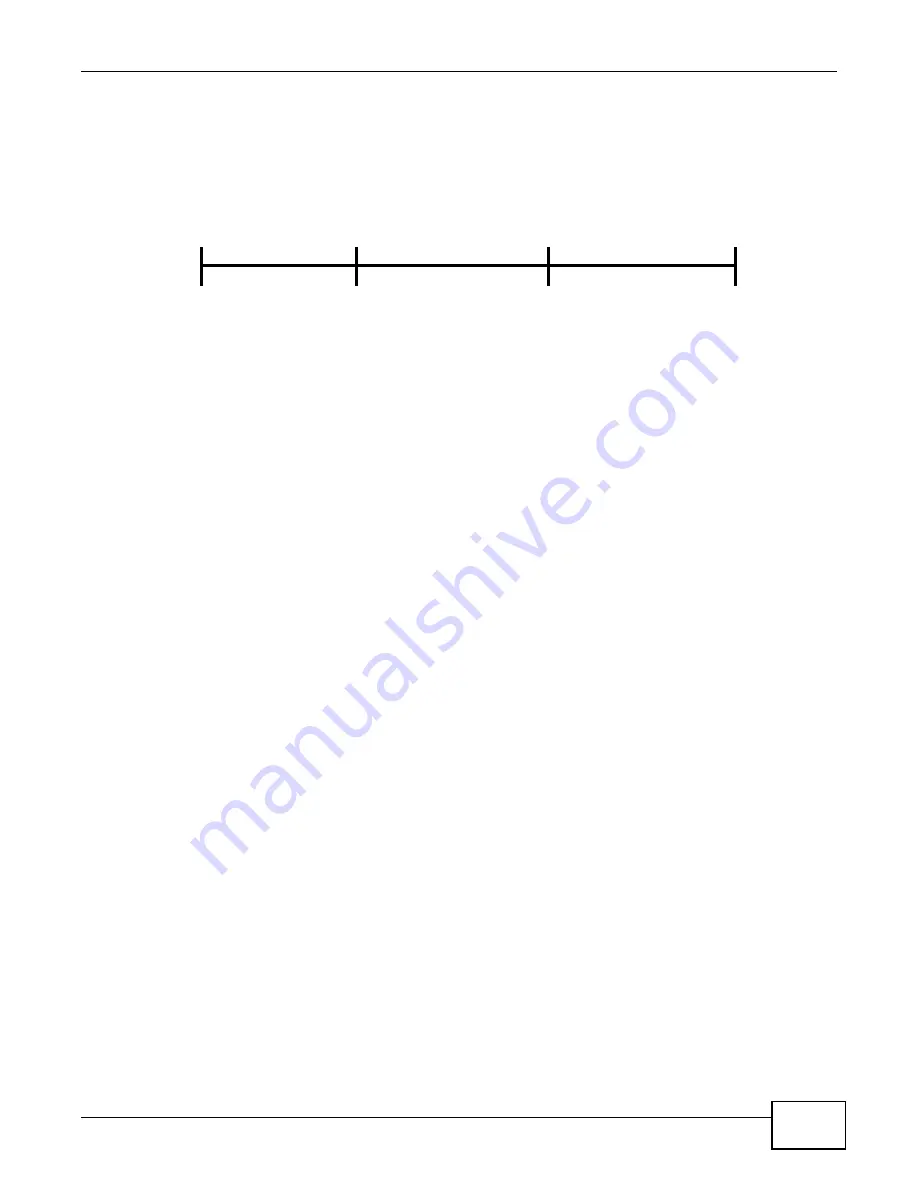
Chapter 1 Getting to Know Your NAS
Cloud Storage User’s Guide
17
1.1.5 RESET Button
Use the RESET button on the rear panel to restore the NAS’s default settings.
Figure 3
The RESET Button
• Press the RESET button until you hear one beep (after about two seconds), then release it. You
will hear one more beep after you release the button.
This resets the NAS’s IP address and password to the default values.
• Press the RESET button until you hear two beeps. After the second beep, continue pressing the
button for five more seconds, then release it. You will hear three quick beeps after you release
the button.
This resets the NAS to the factory default configuration. All settings you have configured on the
NAS, including IP address, password, user accounts, groups, and so on will be reset to the
factory defaults.
The reset process does NOT affect the volume settings, nor data stored on the NAS.
You should periodically back up your configuration file to your computer (see
for details about managing the NAS’s configuration file). You could then restore your
configuration in the event that you or someone else reset the NAS to the factory defaults.
Note: Keep the NAS in a secure location in order to prevent unauthorized reset of the
device.
You may need to close and re-open the NAS Starter Utility to discover the NAS. This is because the
NAS automatically re-acquires IP address information, so its IP address may change. If no IP
address information is assigned, the NAS uses Auto-IP to assign itself an IP address and subnet
mask. For example, you could connect the NAS directly to your computer. If the computer is also
set to get an IP address automatically, the computer and the NAS will choose addresses for
themselves and be able to communicate.
Press
1 Beep
2 Beeps
IP Address
Password
Clear All Settings
5 more seconds
Release to
Release to Reset
Содержание NAS Series
Страница 4: ...Contents Overview Cloud Storage User s Guide 4 ...
Страница 13: ...13 PART I User s Guide ...
Страница 14: ...14 ...
Страница 18: ...Chapter 1 Getting to Know Your NAS Cloud Storage User s Guide 18 ...
Страница 26: ...Chapter 2 NAS Starter Utility Cloud Storage User s Guide 26 ...
Страница 46: ...Chapter 4 Web Configurator Basics Cloud Storage User s Guide 46 Figure 28 Manage Volume Change RAID Type ...
Страница 47: ...Chapter 4 Web Configurator Basics Cloud Storage User s Guide 47 Figure 29 Manage Volume Change RAID Type A ...
Страница 53: ...Chapter 4 Web Configurator Basics Cloud Storage User s Guide 53 Figure 31 Create Volume on a New Disk Group ...
Страница 132: ...Chapter 5 Tutorials Cloud Storage User s Guide 132 5 Click Get Certificate ...
Страница 152: ...Chapter 5 Tutorials Cloud Storage User s Guide 152 ...
Страница 153: ...153 PART II Technical Reference ...
Страница 154: ...154 ...
Страница 158: ...Chapter 6 Status Screen Cloud Storage User s Guide 158 ...
Страница 168: ...Chapter 7 System Setting Cloud Storage User s Guide 168 ...
Страница 172: ...Chapter 8 External Volume Cloud Storage User s Guide 172 ...
Страница 186: ...Chapter 9 Network Cloud Storage User s Guide 186 ...
Страница 260: ...Chapter 14 Using Time Machine with the NAS Cloud Storage User s Guide 260 ...
Страница 280: ...Chapter 17 Shares Cloud Storage User s Guide 280 ...
Страница 284: ...Chapter 18 WebDAV Cloud Storage User s Guide 284 ...
Страница 356: ...Appendix C Legal Information Cloud Storage User s Guide 356 Environmental Product Declaration ...
Страница 364: ...Index Cloud Storage User s Guide 364 ...






























