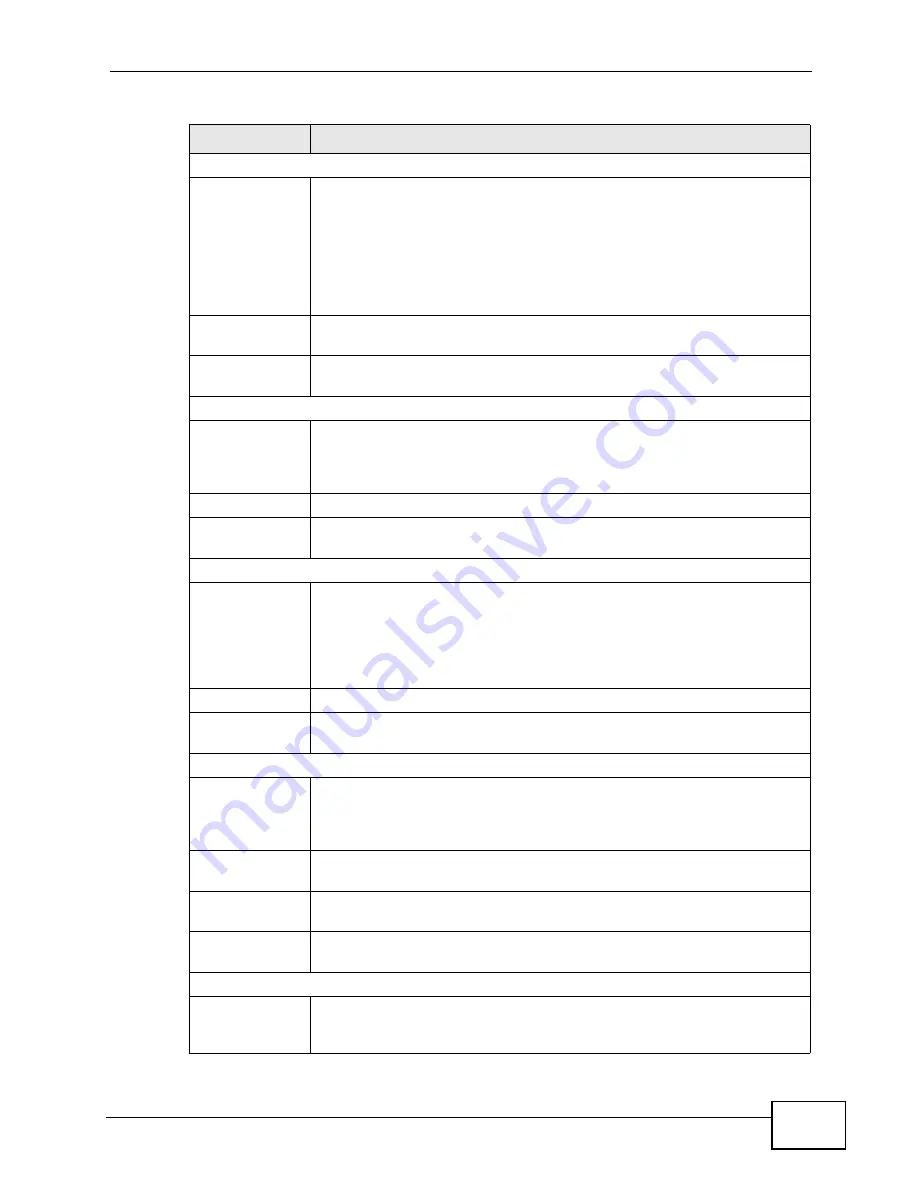
Chapter 10 The Service Configuration Screens
User’s Guide
117
STUN
Active
Select this if all of the following conditions are satisfied.
• There is a NAT router between the WiMAX Modem and the SIP
server.
• The NAT router is not a SIP ALG.
• Your VoIP service provider gave you an IP address or domain name
for a STUN server.
• Otherwise, clear this field.
Server Address
Enter the IP address or domain name of the STUN server provided by
your VoIP service provider.
Server Port
Enter the STUN server’s listening port, if your VoIP service provider
gave you one. Otherwise, keep the default value.
Use NAT
Active
Select this if you want the WiMAX Modem to send SIP traffic to a
specific NAT router. You must also configure the NAT router to forward
traffic with the specified port to the WiMAX Modem. This eliminates the
need for STUN or a SIP ALG.
Server Address
Enter the public IP address or domain name of the NAT router.
Server Port
Enter the port number that your SIP sessions use with the public IP
address of the NAT router.
Outbound Proxy
Active
Select this if your VoIP service provider has a SIP outbound server to
handle voice calls. This allows the WiMAX Modem to work with any type
of NAT router and eliminates the need for STUN or a SIP ALG. Turn off
any SIP ALG on a NAT router in front of the WiMAX Modem to keep it
from re-translating the IP address (since this is already handled by the
outbound proxy server).
Server Address
Enter the IP address or domain name of the SIP outbound proxy server.
Server Port
Enter the SIP outbound proxy server’s listening port, if your VoIP
service provider gave you one. Otherwise, keep the default value.
NAT Keep Alive
Active
Select this to stop NAT routers between the WiMAX Modem and SIP
server (a SIP proxy server or outbound proxy server) from dropping the
SIP session. The WiMAX Modem does this by sending SIP notify
messages to the SIP server based on the specified interval.
Keep Alive with
SIP Proxy
Select this if the SIP server is a SIP proxy server.
Keep Alive with
Outbound Proxy
Select this if the SIP server is an outbound proxy server. You must
enable Outbound Proxy to use this.
Keep Alive
Interval
Enter how often (in seconds) the WiMAX Modem should send SIP notify
messages to the SIP server.
MWI (Message Waiting Indication)
Enable
Select this if you want to hear a waiting (beeping) dial tone on your
phone when you have at least one voice message. Your VoIP service
provider must support this feature.
Table 39
VOICE > Service Configuration > SIP Settings > Show Advanced Setup
LABEL
DESCRIPTION
Содержание MAX-207HW2
Страница 7: ...Safety Warnings User s Guide 8...
Страница 9: ...Contents Overview User s Guide 10...
Страница 16: ...17 PART I Introduction and Wizards Getting Started 19 Introducing the Web Configurator 23...
Страница 17: ...18...
Страница 27: ...Chapter 2 Introducing the Web Configurator User s Guide 28...
Страница 28: ...29 PART II Basic Screens The Main Screen 25 The Setup Screens 31...
Страница 29: ...30...
Страница 37: ...Chapter 3 The Setup Screens User s Guide 38...
Страница 39: ...40...
Страница 43: ...Chapter 4 The Status Screen User s Guide 44...
Страница 57: ...Chapter 5 The LAN Configuration Screens User s Guide 58...
Страница 75: ...Chapter 6 The WIFI Configuration Screen User s Guide 76...
Страница 87: ...Chapter 7 The WAN Configuration Screens User s Guide 88...
Страница 97: ...Chapter 8 The NAT Configuration Screens User s Guide 98...
Страница 106: ...107 PART IV Voice Screens The Service Configuration Screens 109 The Phone Screens 127 The Phone Book Screens 137...
Страница 107: ...108...
Страница 125: ...Chapter 10 The Service Configuration Screens User s Guide 126...
Страница 141: ...Chapter 12 The Phone Book Screens User s Guide 142...
Страница 143: ...144...
Страница 147: ...Chapter 13 The Certificates Screens User s Guide 148...
Страница 159: ...Chapter 14 The Remote Management Screens User s Guide 160...
Страница 165: ...Chapter 16 The Status Screen User s Guide 166...
Страница 166: ...167 PART VI Troubleshooting and Specifications Troubleshooting 169 Product Specifications 177...
Страница 167: ...168...
Страница 175: ...Chapter 17 Troubleshooting User s Guide 176...






























