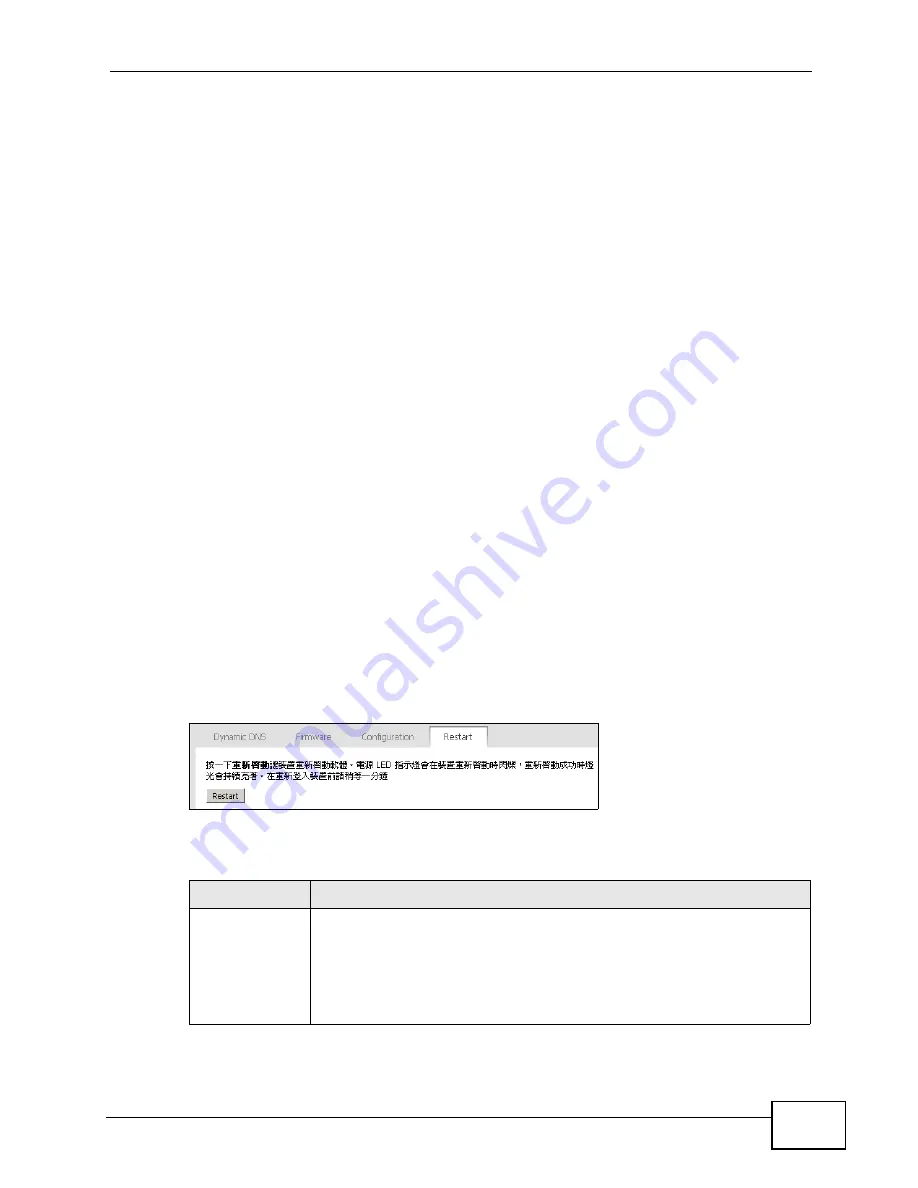
Chapter 9 The System Configuration Screens
User’s Guide
105
9.4.1 The Restore Configuration Process
When the WiMAX Modem restores a configuration file, the device automatically
restarts. This causes a temporary network disconnect.
Note: Do not turn off the device while configuration file upload is in progress.
If the WiMAX Modem’s IP address is different in the configuration file you selected,
you may need to change the IP address of your computer to be in the same
subnet as that of the default management IP address (192.168.5.1). See the
Quick Start Guide or the appendices for details on how to set up your computer’s
IP address.
You might have to open a new browser to log in again.
If the upload was not successful, you are notified by Configuration Upload Error
message:
Click Return to go back to the Configuration screen.
9.5 Restart
Click ADVANCED (
進階
) > System Configuration (
系統組態
) > Restart to
reboot the WiMAX Modem without turning the power off.
Note: Restarting the WiMAX Modem does not affect its configuration.
Figure 43
ADVANCED (
進階
) > System Configuration (
系統組態
) > Restart
The following table describes the labels in this screen.
Table 37
ADVANCED (
進階
) > System Configuration (
系統組態
) > Firmware
LABEL
DESCRIPTION
Restart
Click this button to have the device perform a software restart. The
Power LED blinks as it restarts and the shines steadily if the restart is
successful.
Note: Wait one minute before logging back into the WiMAX Modem
after a restart.
Содержание MAX-207HW2
Страница 7: ...Safety Warnings User s Guide 8...
Страница 9: ...Contents Overview User s Guide 10...
Страница 16: ...17 PART I Introduction and Wizards Getting Started 19 Introducing the Web Configurator 23...
Страница 17: ...18...
Страница 27: ...Chapter 2 Introducing the Web Configurator User s Guide 28...
Страница 28: ...29 PART II Basic Screens The Main Screen 25 The Setup Screens 31...
Страница 29: ...30...
Страница 37: ...Chapter 3 The Setup Screens User s Guide 38...
Страница 39: ...40...
Страница 43: ...Chapter 4 The Status Screen User s Guide 44...
Страница 57: ...Chapter 5 The LAN Configuration Screens User s Guide 58...
Страница 75: ...Chapter 6 The WIFI Configuration Screen User s Guide 76...
Страница 87: ...Chapter 7 The WAN Configuration Screens User s Guide 88...
Страница 97: ...Chapter 8 The NAT Configuration Screens User s Guide 98...
Страница 106: ...107 PART IV Voice Screens The Service Configuration Screens 109 The Phone Screens 127 The Phone Book Screens 137...
Страница 107: ...108...
Страница 125: ...Chapter 10 The Service Configuration Screens User s Guide 126...
Страница 141: ...Chapter 12 The Phone Book Screens User s Guide 142...
Страница 143: ...144...
Страница 147: ...Chapter 13 The Certificates Screens User s Guide 148...
Страница 159: ...Chapter 14 The Remote Management Screens User s Guide 160...
Страница 165: ...Chapter 16 The Status Screen User s Guide 166...
Страница 166: ...167 PART VI Troubleshooting and Specifications Troubleshooting 169 Product Specifications 177...
Страница 167: ...168...
Страница 175: ...Chapter 17 Troubleshooting User s Guide 176...






























