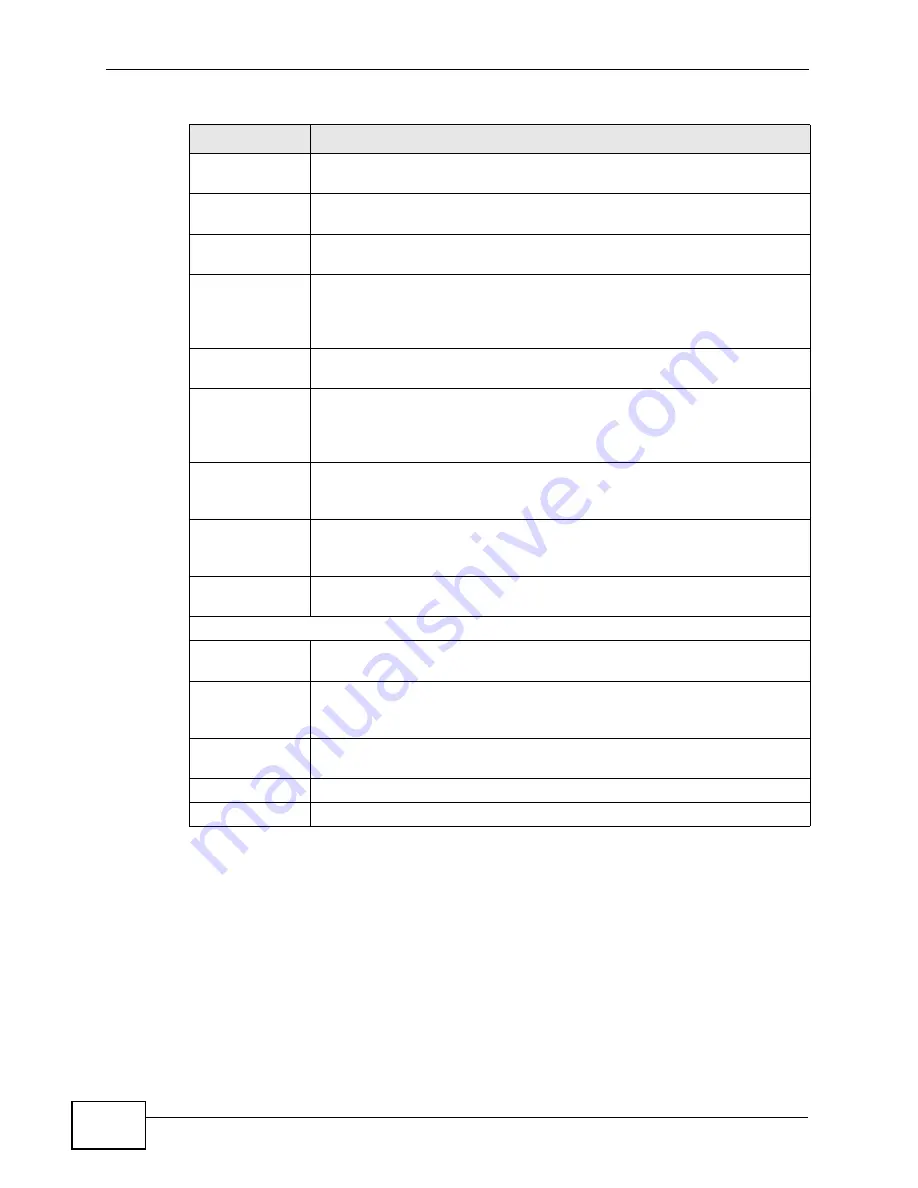
Chapter 10 The Service Configuration Screens
User’s Guide
112
10.2.1 Advanced SIP Settings
This section describes the features of the Advanced SIP settings screen.
10.2.1.1 STUN
STUN (Simple Traversal of User Datagram Protocol (UDP) through Network
Address Translators) allows the WiMAX Modem to find the presence and types of
NAT routers and/or firewalls between it and the public Internet. STUN also allows
the WiMAX Modem to find the public IP address that NAT assigned, so the WiMAX
Active SIP
Account
Select this if you want the WiMAX Modem to use this account. Clear it if
you do not want the WiMAX Modem to use this account.
Number
Enter your SIP number. In the full SIP URI, this is the part before the @
symbol. You can use up to 127 printable ASCII characters.
SIP Local
Port
Enter the WiMAX Modem’s listening port number, if your VoIP service
provider gave you one. Otherwise, keep the default value.
SIP Server
Address
Enter the IP address or domain name of the SIP server provided by
your VoIP service provider. You can use up to 95 printable ASCII
characters. It does not matter whether the SIP server is a proxy,
redirect or register server.
SIP Server
Port
Enter the SIP server’s listening port number, if your VoIP service
provider gave you one. Otherwise, keep the default value.
REGISTER
Server
Address
Enter the IP address or domain name of the SIP register server, if your
VoIP service provider gave you one. Otherwise, enter the same address
you entered in the SIP Server Address field. You can use up to 95
printable ASCII characters.
REGISTER
Server Port
Enter the SIP register server’s listening port number, if your VoIP
service provider gave you one. Otherwise, enter the same port number
you entered in the SIP Server Port field.
SIP Service
Domain
Enter the SIP service domain name. In the full SIP URI, this is the part
after the @ symbol. You can use up to 127 printable ASCII Extended
set characters.
Send Caller ID
Select this if you want to send identification when you make VoIP phone
calls. Clear this if you do not want to send identification.
Authentication
User Name
Enter the user name for registering this SIP account, exactly as it was
given to you. You can use up to 95 printable ASCII characters.
Password
Enter the user name for registering this SIP account, exactly as it was
given to you. You can use up to 95 printable ASCII Extended set
characters.
Show Advanced
Setup
Click this to display the advanced settings for this SIP account in this
screen for editing.
Apply (
套用
)
Click to save your changes.
Reset (
重設
)
Click to restore your previously saved settings.
Table 38
VOICE > Service Configuration > SIP Setting (continued)
LABEL
DESCRIPTION
Содержание MAX-207HW2
Страница 7: ...Safety Warnings User s Guide 8...
Страница 9: ...Contents Overview User s Guide 10...
Страница 16: ...17 PART I Introduction and Wizards Getting Started 19 Introducing the Web Configurator 23...
Страница 17: ...18...
Страница 27: ...Chapter 2 Introducing the Web Configurator User s Guide 28...
Страница 28: ...29 PART II Basic Screens The Main Screen 25 The Setup Screens 31...
Страница 29: ...30...
Страница 37: ...Chapter 3 The Setup Screens User s Guide 38...
Страница 39: ...40...
Страница 43: ...Chapter 4 The Status Screen User s Guide 44...
Страница 57: ...Chapter 5 The LAN Configuration Screens User s Guide 58...
Страница 75: ...Chapter 6 The WIFI Configuration Screen User s Guide 76...
Страница 87: ...Chapter 7 The WAN Configuration Screens User s Guide 88...
Страница 97: ...Chapter 8 The NAT Configuration Screens User s Guide 98...
Страница 106: ...107 PART IV Voice Screens The Service Configuration Screens 109 The Phone Screens 127 The Phone Book Screens 137...
Страница 107: ...108...
Страница 125: ...Chapter 10 The Service Configuration Screens User s Guide 126...
Страница 141: ...Chapter 12 The Phone Book Screens User s Guide 142...
Страница 143: ...144...
Страница 147: ...Chapter 13 The Certificates Screens User s Guide 148...
Страница 159: ...Chapter 14 The Remote Management Screens User s Guide 160...
Страница 165: ...Chapter 16 The Status Screen User s Guide 166...
Страница 166: ...167 PART VI Troubleshooting and Specifications Troubleshooting 169 Product Specifications 177...
Страница 167: ...168...
Страница 175: ...Chapter 17 Troubleshooting User s Guide 176...






























