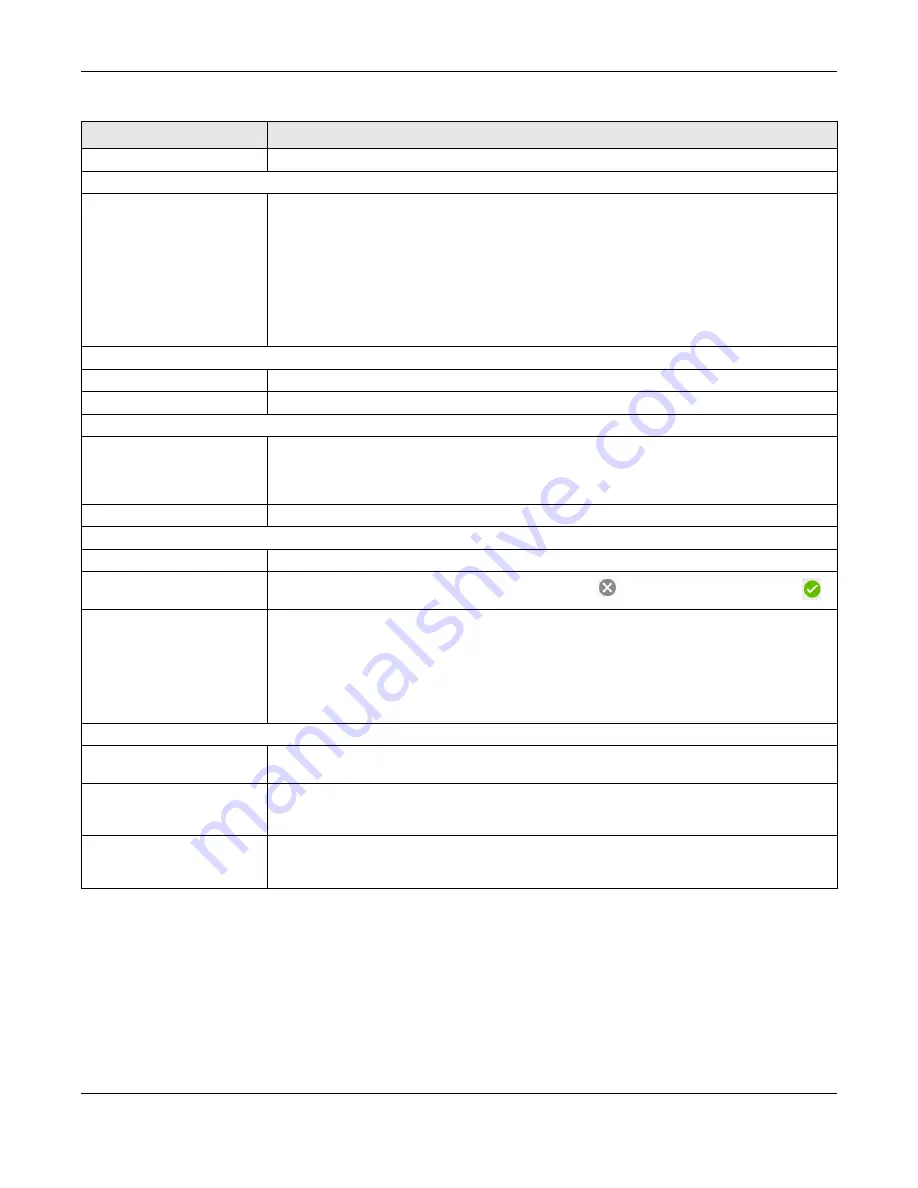
Chapter 2 Introducing the Web Configurator
LTE5366 Series User’s Guide
29
Firewall
This shows whether the firewall is enabled or not.
Caller Status
Vo3G
This shows the current state of the phone call.
•
ready
: Voice over 3G (Vo3G) is enabled and the 3G connection is up.
•
not ready
: Voice over 3G (Vo3G) is disabled and the 3G connection is down.
•
busy
: There is a Vo3G call in progress or the callee’s line is busy.
•
ringing
: The phone is ringing for an incoming Vo3G call.
•
dialing
: The callee’s phone is ringing.
•
off hook
: The callee hung up or your phone was left off the hook.
N/A
means Voice over 3G (Vo3G) is disabled.
System Status
System Up Time
This is the total time the LTE5366 has been on.
Current Date/Time
This field displays your LTE5366’s present
date and time.
System Resource
- CPU Usage
This displays what percentage of the LTE5366’s processing ability is currently used. When this
percentage is close to 100%, the LTE5366 is running at full load, and the throughput is not going to
improve anymore. If you want some applications to have more throughput, you should turn off
other applications (for example, using bandwidth management.)
- Memory Usage
This shows what percentage of the heap memory the LTE5366 is using.
Interface Status
Item
This displays the LTE5366 port types. The port types are:
WAN
,
LAN
and
WLAN
.
Status
For the LAN, WAN and USB ports, this field displays an
X
(when the line is down) or Tick
(when the line is up or connected).
Rate
For the LAN ports, this displays the port speed or is left blank when the line is disconnected.
For the WAN port, it always displays the maximum transmission rate.
For the 2.4GHz WLAN, it displays the maximum transmission rate when the WLAN is enabled and is
left blank when the WLAN is disabled.
For the USB port, it displays the port speed or is left blank when the line is disconnected.
Summary
Packet Statistics
Click
Details...
to go to the
Monitor > Packet Statistics
screen (
screen to view port status and packet specific statistics.
WLAN Station Status
Click
Details...
to go to the
Monitor > WLAN Station Status
). Use
this screen to view the wireless stations that are currently associated to the LTE5366’s 2.4GHz
wireless LAN.
LTE Modem Status
Click
Details...
to go to the
Monitor > LTE Modem Status
screen (
). Use this
screen to view the detailed information about the LTE module, cellular interface, and SIM card.
You can also view the LTE connection status.
Table 9 Status Screen (continued)
LABEL
DESCRIPTION
Содержание LTE5366 Series
Страница 12: ...12 PART I User s Guide...
Страница 44: ...Chapter 4 Tutorials LTE5366 Series User s Guide 44...
Страница 45: ...45 PART II Technical Reference...
Страница 53: ...Chapter 5 Monitor LTE5366 Series User s Guide 53...
Страница 59: ...Chapter 6 WAN LTE5366 Series User s Guide 59 Figure 33 Configuration Network WAN Management WAN Edit...






























