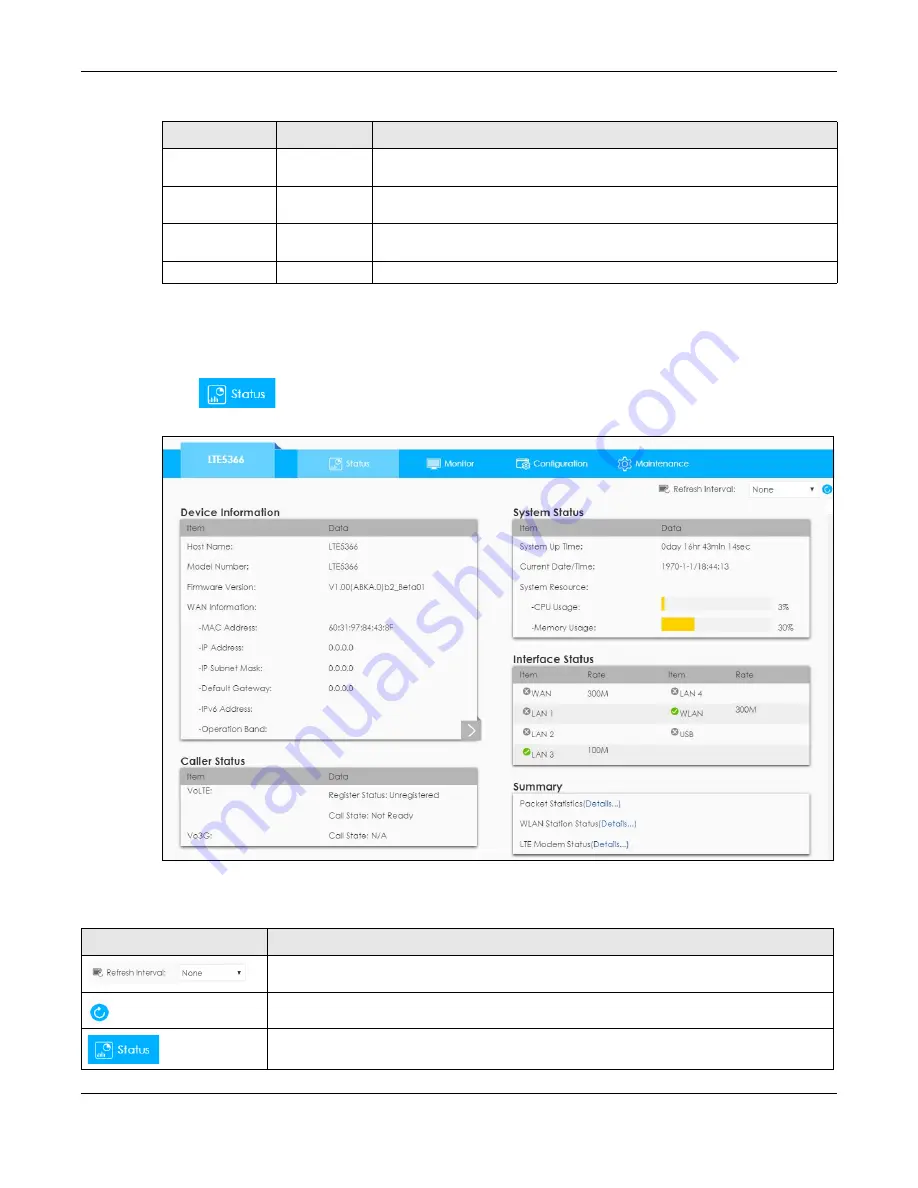
Chapter 2 Introducing the Web Configurator
LTE5366 Series User’s Guide
27
2.4 Status Screen
Click
to open the status screen.
Figure 11
Status Screen
The following table describes the icons shown in the
Status
screen.
Firmware
Upgrade
Firmware
Upgrade
Use this screen to upload firmware to your LTE5366.
Module
Upgrade
Module
Upgrade
Use this screen to upload firmware for the built-in LTE module.
Backup/
Restore
Backup/
Restore
Use this screen to backup and restore the configuration or reset the factory
defaults to your LTE5366.
Restart
System Restart This screen allows you to reboot the LTE5366 without turning the power off.
Table 7 Navigation Panel (continued)
LINK
TAB
FUNCTION
Table 8 Status Screen Icon Key
ICON
DESCRIPTION
Select a number of seconds or
None
from the drop-down list box to refresh all screen statistics
automatically at the end of every time interval or to not refresh the screen statistics.
Click this button to refresh the status screen statistics.
Click this icon to see the
Status
page. The information in this screen depends on the device
mode you select.
Содержание LTE5366 Series
Страница 12: ...12 PART I User s Guide...
Страница 44: ...Chapter 4 Tutorials LTE5366 Series User s Guide 44...
Страница 45: ...45 PART II Technical Reference...
Страница 53: ...Chapter 5 Monitor LTE5366 Series User s Guide 53...
Страница 59: ...Chapter 6 WAN LTE5366 Series User s Guide 59 Figure 33 Configuration Network WAN Management WAN Edit...






























