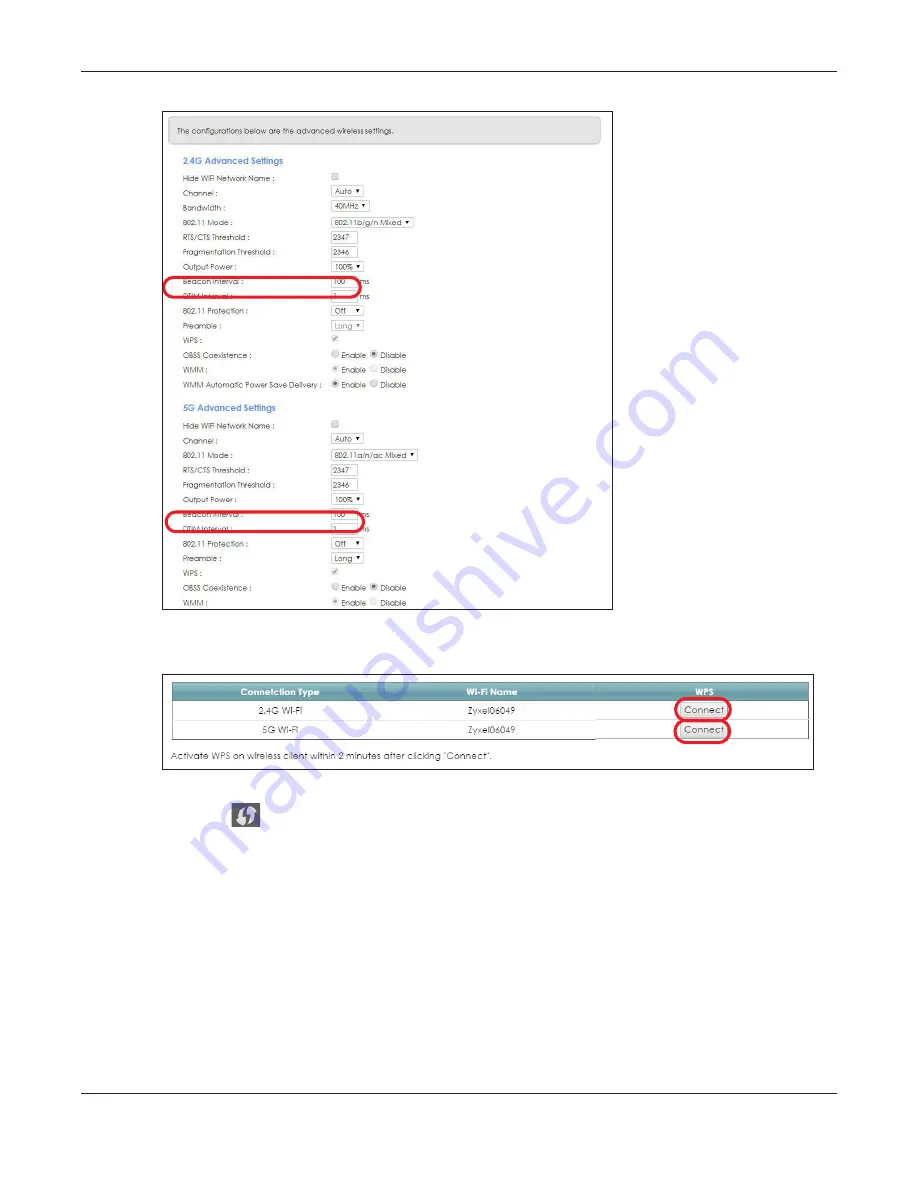
Chapter 4 Tutorials
EMG6726/8726-B10A User’s Guide
43
3
You can either press the
WPS
button on the EMG’s panel or click the
Connect
button for the
corresponding 2.4G or 5G wireless band in the
Network Setting > Wireless > WPS
screen.
4
Go to your phone settings and turn on Wi-Fi. Open the Wi-Fi networks list and tap
WPS Push Button
or the
WPS icon (
).
Note: It doesn’t matter which button is pressed first. You must press the second button within
two minutes of pressing the first one.
The EMG sends the proper configuration settings to the wireless client. This may take up to two minutes.
The wireless client is then able to communicate with the EMG securely.
The following figure shows you an example of how to set up a wireless network and its security by
pressing a button on both EMG and wireless client (the Android 4.4.2 phone in this example).
Содержание EMG6726-B10A
Страница 16: ...16 PART I User s Guide...
Страница 26: ...Chapter 1 Introducing the EMG EMG6726 8726 B10A User s Guide 26 Figure 10 Wall Mounting Example...
Страница 36: ...Chapter 3 Quick Start EMG6726 8726 B10A User s Guide 36 Figure 18 Quick Start Result Summary...
Страница 59: ...59 PART II Technical Reference...
Страница 83: ...Chapter 7 Wireless EMG6726 8726 B10A User s Guide 83 Figure 35 Network Setting Wireless Advanced...
Страница 86: ...Chapter 7 Wireless EMG6726 8726 B10A User s Guide 86 Figure 36 Network Setting Wireless Channel Status...
Страница 141: ...Chapter 10 Quality of Service QoS EMG6726 8726 B10A User s Guide 141 Figure 85 Classification Setup Add Edit...
Страница 211: ...Chapter 22 Voice EMG6726 8726 B10A User s Guide 211 Figure 141 VoIP SIP SIP Account Add new account Edit...
Страница 216: ...Chapter 22 Voice EMG6726 8726 B10A User s Guide 216 Figure 143 VoIP SIP SIP Service Provider Add New Provider Edit...
Страница 279: ...279 PART III Appendices Appendices contain general information Some information may not apply to your device...






























