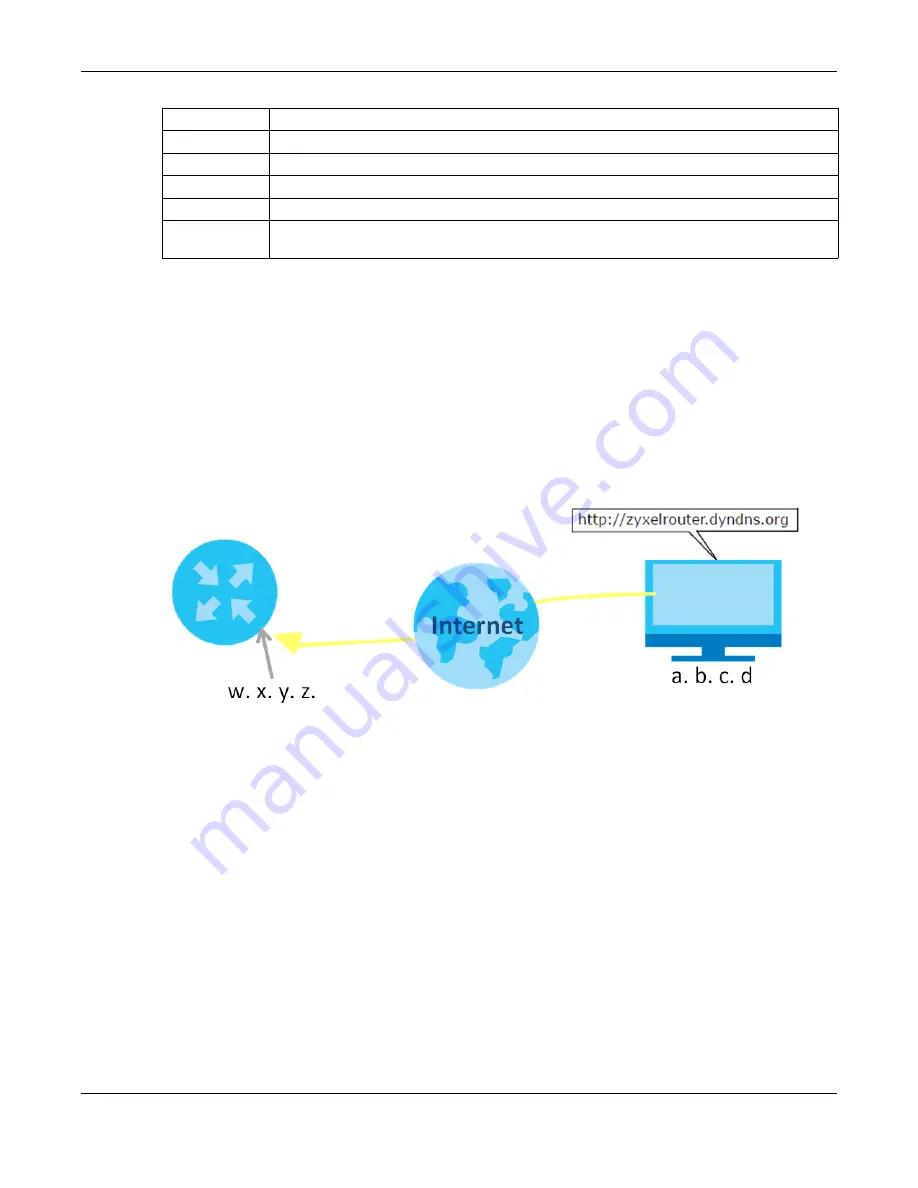
Chapter 4 Tutorials
EX5501-B0 / AX7501-B0 / PX7501-B0 User’s Guide
59
This maps e-mail traffic coming from port 25 to the highest priority, which you have created in the
previous screen (see the
IP Protocol
field). This also maps your computer’s IP address and MAC address
to the
queue (see the
Source
fields).
4.6 Access the Zyxel Device Using DDNS
If you connect your Zyxel Device to the Internet and it uses a dynamic WAN IP address, it is inconvenient
for you to manage the device from the Internet. The Zyxel Device’s WAN IP address changes
dynamically. Dynamic DNS (DDNS) allows you to access the Zyxel Device using a domain name.
To use this feature, you have to apply for DDNS service at www.dyndns.org.
This tutorial covers:
•
Registering a DDNS Account on www.dyndns.org
•
Configuring DDNS on Your Zyxel Device
•
Note: If you have a private WAN IP address, then you cannot use DDNS.
4.6.1 Registering a DDNS Account on www.dyndns.org
1
Open a browser and type
http://www.dyndns.org
.
2
Apply for a user account. This tutorial uses
UserName1
and
12345
as the username and password.
3
Log into www.dyndns.org using your account.
Class Name
Give a class name to this traffic, such as
in this example.
From Interface
This is the interface from which the traffic will be coming from. Select
LAN1
for this example.
Ether Type
Select
IP
to identify the traffic source by its IP address or MAC address.
IP Address
Type the IP address of your computer -
192.168.1.23
. Type the
IP Subnet Mask
if you know it.
MAC Address
Type the MAC address of your computer -
AA:FF:AA:FF:AA:FF
. Type the
MAC Mask
if you know it.
To Queue Index
Link this to an item in the
Network Setting > QoS > Queue Setup
screen, which is the
queue
created in this example.
Содержание AX7501-B0
Страница 16: ...16 PART I User s Guide ...
Страница 29: ...Chapter 2 The Web Configurator EX5501 B0 AX7501 B0 PX7501 B0 User s Guide 29 Figure 13 Connection Status ...
Страница 40: ...Chapter 3 Quick Start Wizard EX5501 B0 AX7501 B0 PX7501 B0 User s Guide 40 Figure 24 Wizard WiFi ...
Страница 49: ...Chapter 4 Tutorials EX5501 B0 AX7501 B0 PX7501 B0 User s Guide 49 ...
Страница 58: ...Chapter 4 Tutorials EX5501 B0 AX7501 B0 PX7501 B0 User s Guide 58 Tutorial Advanced QoS Class Setup ...
Страница 62: ...62 PART II Technical Reference ...
Страница 97: ...Chapter 7 Wireless EX5501 B0 AX7501 B0 PX7501 B0 User s Guide 97 Figure 54 Network Setting Wireless General ...
Страница 102: ...Chapter 7 Wireless EX5501 B0 AX7501 B0 PX7501 B0 User s Guide 102 Figure 58 Network Setting Wireless Guest More AP Edit ...
Страница 239: ...Chapter 22 VoIP EX5501 B0 AX7501 B0 PX7501 B0 User s Guide 239 Figure 151 VoIP SIP SIP Account Add New Account Edit ...
Страница 299: ...Chapter 35 Time Settings EX5501 B0 AX7501 B0 PX7501 B0 User s Guide 299 Figure 184 Maintenance Time ...






























