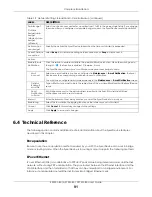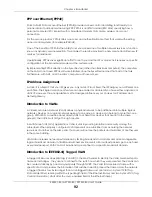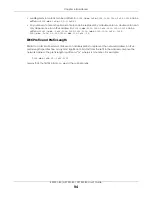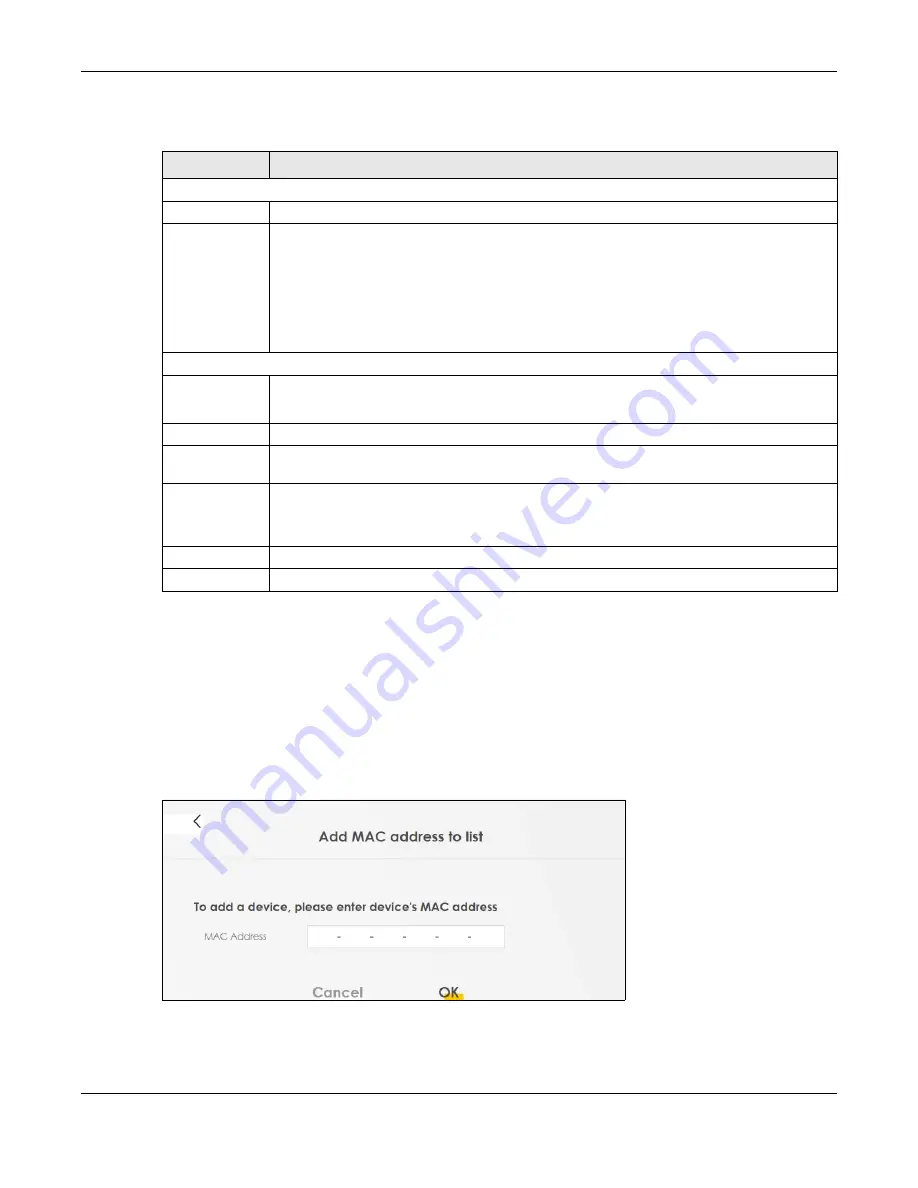
Chapter 7 Wireless
EX5501-B0 / AX7501-B0 / PX7501-B0 User’s Guide
105
The following table describes the labels in this screen.
7.4.1 Add/Edit MAC Addresses
Click
Add new MAC address
in the
Network Setting
>
Wireless
>
MAC Authentication
screen to add a
new MAC address. You can also click the Edit icon next to a MAC authentication rule to edit the rule.
Enter the MAC addresses of the wireless devices that are allowed or denied access to the Zyxel Device
in these address fields. Enter the MAC addresses in a valid MAC address format, that is, six hexadecimal
character pairs, for example, 12:34:56:78:9a:bc.
Figure 60
Network Setting> Wireless > MAC Authentication > Add/Edit
Table 27 Network Setting > Wireless > MAC Authentication
LABEL
DESCRIPTION
General
SSID
Select the SSID for which you want to configure MAC filter settings.
MAC Restrict
Mode
Define the filter action for the list of MAC addresses in the
MAC Address
table.
Select
Disable
to turn off MAC filtering.
Select
Deny
to block access to the Zyxel Device. MAC addresses not listed will be allowed to
access the Zyxel Device.
Select
Allow
to permit access to the Zyxel Device. MAC addresses not listed will be denied
access to the Zyxel Device.
MAC Address List
Add New MAC
Address
This field is available when you select
Deny
or
Allow
in the
MAC Restrict Mode
field.
Click this if you want to add a new MAC address entry to the MAC filter list below.
#
This is the index number of the entry.
MAC Address
This is the MAC addresses of the wireless devices that are allowed or denied access to the Zyxel
Device.
Modify
Click the
Edit
icon and type the MAC address of the peer device in a valid MAC address format
(six hexadecimal character pairs, for example 12:34:56:78:9a:bc).
Click the
Delete
icon to delete the entry.
Cancel
Click
Cancel
to restore your previously saved settings.
Apply
Click
Apply
to save your changes.
Содержание AX7501-B0
Страница 16: ...16 PART I User s Guide ...
Страница 29: ...Chapter 2 The Web Configurator EX5501 B0 AX7501 B0 PX7501 B0 User s Guide 29 Figure 13 Connection Status ...
Страница 40: ...Chapter 3 Quick Start Wizard EX5501 B0 AX7501 B0 PX7501 B0 User s Guide 40 Figure 24 Wizard WiFi ...
Страница 49: ...Chapter 4 Tutorials EX5501 B0 AX7501 B0 PX7501 B0 User s Guide 49 ...
Страница 58: ...Chapter 4 Tutorials EX5501 B0 AX7501 B0 PX7501 B0 User s Guide 58 Tutorial Advanced QoS Class Setup ...
Страница 62: ...62 PART II Technical Reference ...
Страница 97: ...Chapter 7 Wireless EX5501 B0 AX7501 B0 PX7501 B0 User s Guide 97 Figure 54 Network Setting Wireless General ...
Страница 102: ...Chapter 7 Wireless EX5501 B0 AX7501 B0 PX7501 B0 User s Guide 102 Figure 58 Network Setting Wireless Guest More AP Edit ...
Страница 239: ...Chapter 22 VoIP EX5501 B0 AX7501 B0 PX7501 B0 User s Guide 239 Figure 151 VoIP SIP SIP Account Add New Account Edit ...
Страница 299: ...Chapter 35 Time Settings EX5501 B0 AX7501 B0 PX7501 B0 User s Guide 299 Figure 184 Maintenance Time ...