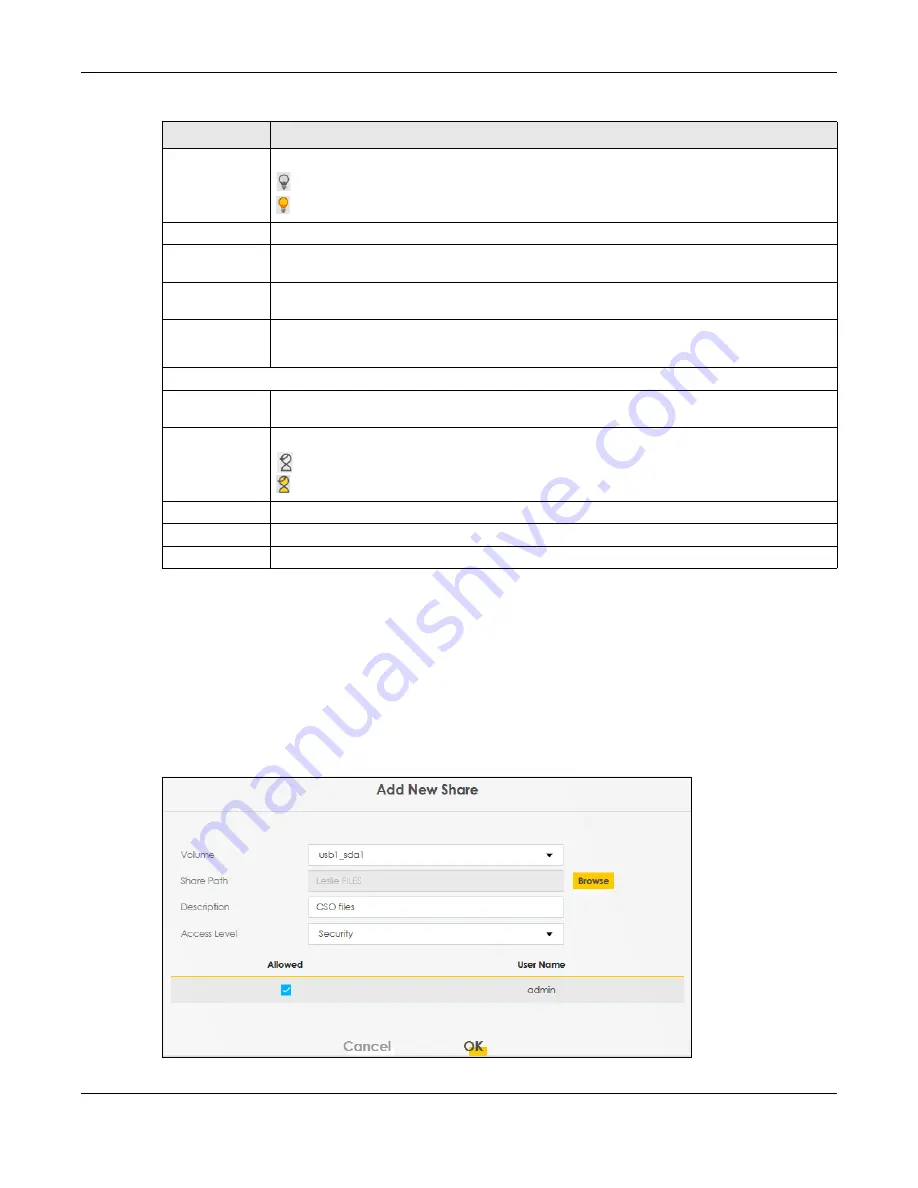
Chapter 16 USB Service
EX5501-B0 / AX7501-B0 / PX7501-B0 User’s Guide
206
16.2.1 Add New Share
Use this screen to set up a new share or edit an existing share on the Zyxel Device. Click
Add new share
in the
File Sharing
screen or click the
Edit
icon next to an existing share.
Please note that you need to set up your shares in the USB before enabling file sharing in the Zyxel
Device. Also, spaces and the following special characters listed in the brackets ["`<>^$|&;\/:*?'] are not
allowed for the USB share name.
Figure 125
Network Setting > USB Service > File Sharing > Add New Sharer
Status
This field shows the status of the share
: The share is not activated.
: The share is activated.
Share Name
This field displays the share name on the PON device.
Share Path
This field displays the path for the share directories (folders) on the PON Device. These are the
directories (folders) on your USB storage device.
Share
Description
This field displays information about the share.
Modify
Click the
Edit
icon to change the settings of an existing share.
Click the
Delete
icon to delete this share in the list.
Account Management
Add New User
Click this button to create a user account to access the secured shares. This button redirects you
to
Maintenance > User Account.
Status
This field shows the status of the user.
: The user account is not activated for the share.
: The user account is activated for the share.
User Name
This is the name of a user who is allowed to access the secured shares on the USB device.
Cancel
Click this to restore your previously saved settings.
Apply
Click this to save your changes to the Zyxel Device.
Table 77 Network Setting > USB Service > File Sharing
LABEL
DESCRIPTION
Содержание AX7501-B0
Страница 16: ...16 PART I User s Guide ...
Страница 29: ...Chapter 2 The Web Configurator EX5501 B0 AX7501 B0 PX7501 B0 User s Guide 29 Figure 13 Connection Status ...
Страница 40: ...Chapter 3 Quick Start Wizard EX5501 B0 AX7501 B0 PX7501 B0 User s Guide 40 Figure 24 Wizard WiFi ...
Страница 49: ...Chapter 4 Tutorials EX5501 B0 AX7501 B0 PX7501 B0 User s Guide 49 ...
Страница 58: ...Chapter 4 Tutorials EX5501 B0 AX7501 B0 PX7501 B0 User s Guide 58 Tutorial Advanced QoS Class Setup ...
Страница 62: ...62 PART II Technical Reference ...
Страница 97: ...Chapter 7 Wireless EX5501 B0 AX7501 B0 PX7501 B0 User s Guide 97 Figure 54 Network Setting Wireless General ...
Страница 102: ...Chapter 7 Wireless EX5501 B0 AX7501 B0 PX7501 B0 User s Guide 102 Figure 58 Network Setting Wireless Guest More AP Edit ...
Страница 239: ...Chapter 22 VoIP EX5501 B0 AX7501 B0 PX7501 B0 User s Guide 239 Figure 151 VoIP SIP SIP Account Add New Account Edit ...
Страница 299: ...Chapter 35 Time Settings EX5501 B0 AX7501 B0 PX7501 B0 User s Guide 299 Figure 184 Maintenance Time ...






























