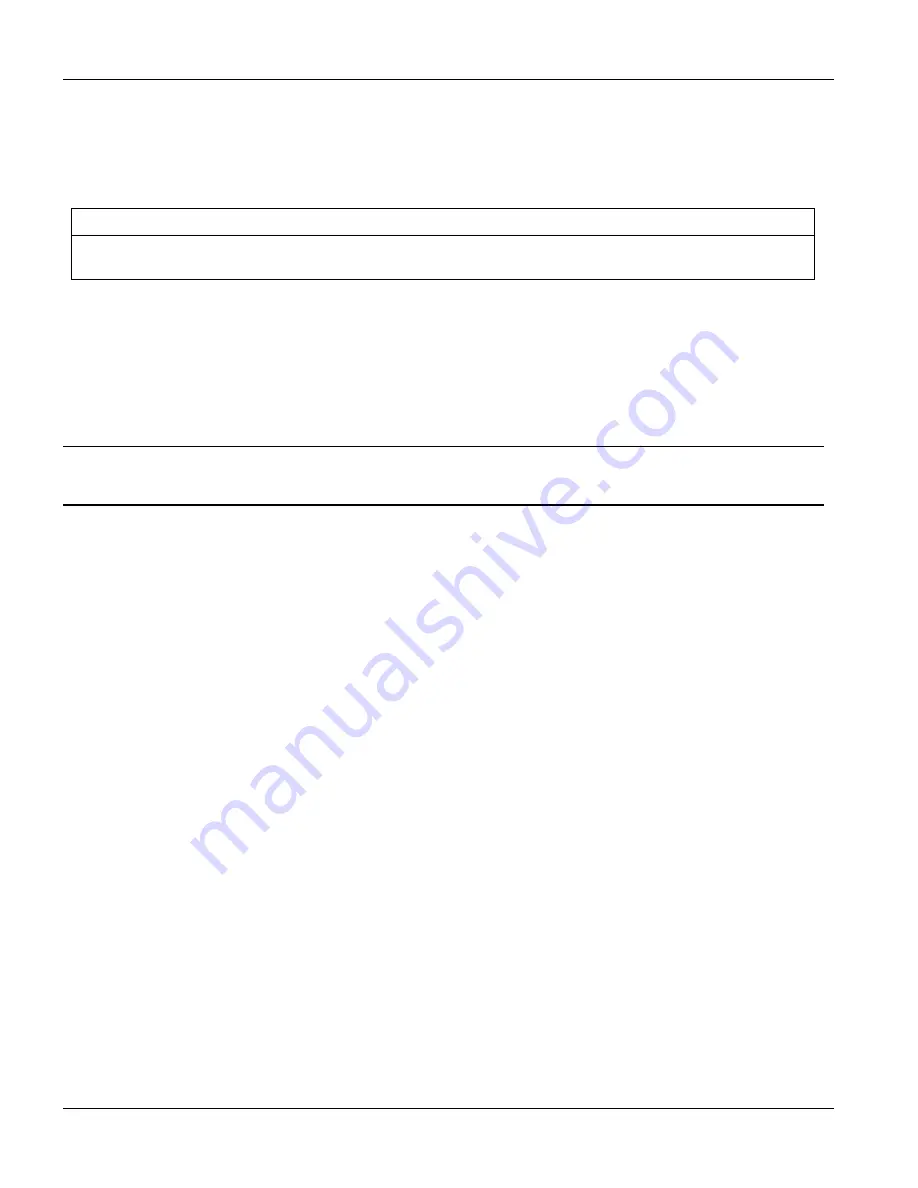
Commands and Web Configurator with MSC
10-2
Troubleshooting with MSC
10.4 Configured Settings
The line card’s configured settings do not take effect.
Table 10-3 Troubleshooting the Line Card’s Configured Settings
CORRECTIVE ACTION
Click
Apply
after you finish configuring to save the ALC1024’s settings. With the commands, use the “config
save” command. If these do not work, contact the distributor.
10.5 Recovering the Firmware
Usually you should upload the ALC1024’s firmware through the management switch card. If the ALC1024 will
not start up, the firmware may be lost or corrupted. Use the following procedure to upload firmware to the
ALC1024 only when you are unable to upload firmware through the management switch card. It requires you to
disconnect the management switch card, thus disconnecting all of the Integrated Ethernet Switch’s subscribers.
This procedure is for emergency situations only.
Using it will disconnect all of the Integrated Ethernet Switch’s subscribers.
Step 1.
Obtain the firmware file, unzip it and save it in a folder on your computer.
Step 2.
Connect your computer to the console port and use terminal emulation software configured to the
following parameters:
VT100 terminal emulation
9600 bps
No parity, 8 data bits, 1 stop bit
No flow control
Step 3.
Pull the management switch card out of the Integrated Ethernet Switch’s chassis (far enough to
disconnect it from the back plane of the chassis).
Step 4.
Pull the ALC1024 out of the Integrated Ethernet Switch’s chassis (far enough to disconnect it from the
back plane of the chassis) and push it back in to restart the ALC1024 and begin a session.
Step 5.
When you see the message
Press any key to enter Debug Mode within 3 seconds,
press
a key to enter debug mode.
Step 6.
Type
atba5
after the
Enter Debug Mode
message (this changes the console port speed to 115200
bps).
Step 7.
Change the configuration of your terminal emulation software to use 115200 bps and reconnect to the
ALC1024.
Step 8.
Type
atur
after the
Enter Debug Mode
message.
Step 9.
Wait for the
Starting XMODEM upload
message before activating XMODEM upload on your
terminal.
Step 10.
This is an example Xmodem configuration upload using HyperTerminal. Click
Transfer
, then
Send
File
to display the following screen.
Содержание ALC-1024L
Страница 1: ...ALC1024 ADSL Line Card Version 2 05 DV 0 DW 0 August 2004 User s Guide...
Страница 9: ...ALC1024 User s Guide Table of Contents ix 10 5 Recovering the Firmware 10 2 Index IV Index A...
Страница 16: ......
Страница 18: ......
Страница 28: ......
Страница 30: ......
Страница 48: ...Commands with MSC 3 10 ADSL Port Commands...
Страница 50: ......
Страница 56: ...Web Configurator with MSC 4 6 Web Configurator with MSC Introduction Figure 4 6 ALC Edit Port Setup Screen...
Страница 86: ......
Страница 100: ......
Страница 101: ...Index IV Part IV Index This part provides an index of important terms...
Страница 102: ......






















