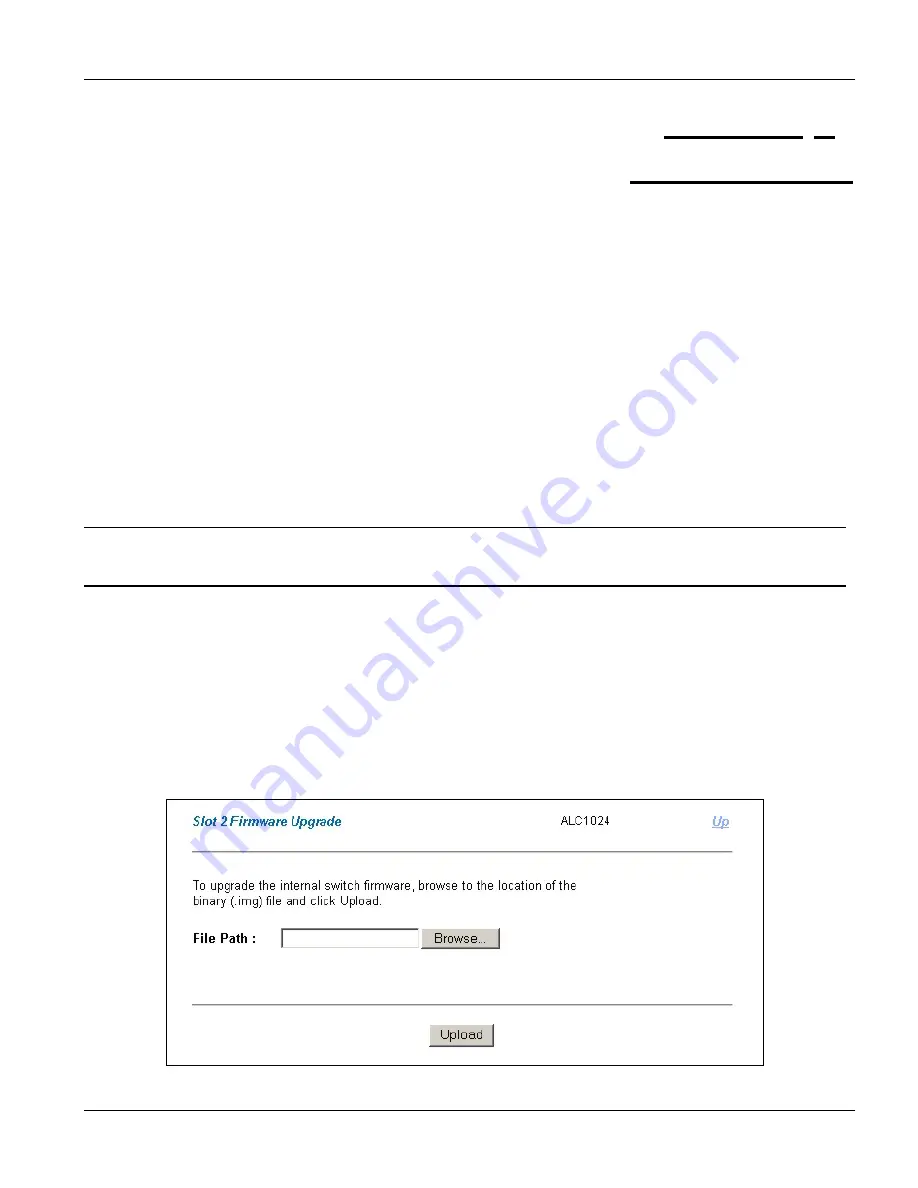
Web Configurator with MSC
Maintenance
7-1
This chapter explains how to use the ADSL line card’s maintenance screen.
7.1 Maintenance
Overview
The web configurator allows you to upload new firmware to the ADSL line card.
7.1.1
Firmware Upgrade Screen
Step 1.
Click
Maintenance
in the navigation panel and then
Firmware Upgrade
in the
Maintenance
screen.
Step 2.
Click a card’s link in the
Firmware Upgrade
screen to open the
Card Firmware Upgrade
screen.
Use the
Card Firmware Upgrade
screen to upgrade the card's firmware. Click
Up
to go to the
Firmware
Upgrade
screen.
Do not interrupt the upgrade process, as it may permanently damage the card.
The card automatically restarts when the upgrade process is complete.
Procedure to upgrade your firmware:
Step 1.
Use the card’s
Statistics
screen to check its current firmware version number.
Step 2.
Download and unzip the new firmware.
Step 3.
Go to the
Card Firmware Upgrade
screen.
Step 4.
Type the path and file name of the firmware file you wish to upload to the line card in the
File Path
field or click
Browse
to display the
Choose File
screen from which you can locate it. After you have
specified the file, click
Upload
.
Figure 7-1 Card Firmware Upgrade
Chapter 7
Maintenance
Содержание ALC-1024L
Страница 1: ...ALC1024 ADSL Line Card Version 2 05 DV 0 DW 0 August 2004 User s Guide...
Страница 9: ...ALC1024 User s Guide Table of Contents ix 10 5 Recovering the Firmware 10 2 Index IV Index A...
Страница 16: ......
Страница 18: ......
Страница 28: ......
Страница 30: ......
Страница 48: ...Commands with MSC 3 10 ADSL Port Commands...
Страница 50: ......
Страница 56: ...Web Configurator with MSC 4 6 Web Configurator with MSC Introduction Figure 4 6 ALC Edit Port Setup Screen...
Страница 86: ......
Страница 100: ......
Страница 101: ...Index IV Part IV Index This part provides an index of important terms...
Страница 102: ......






























