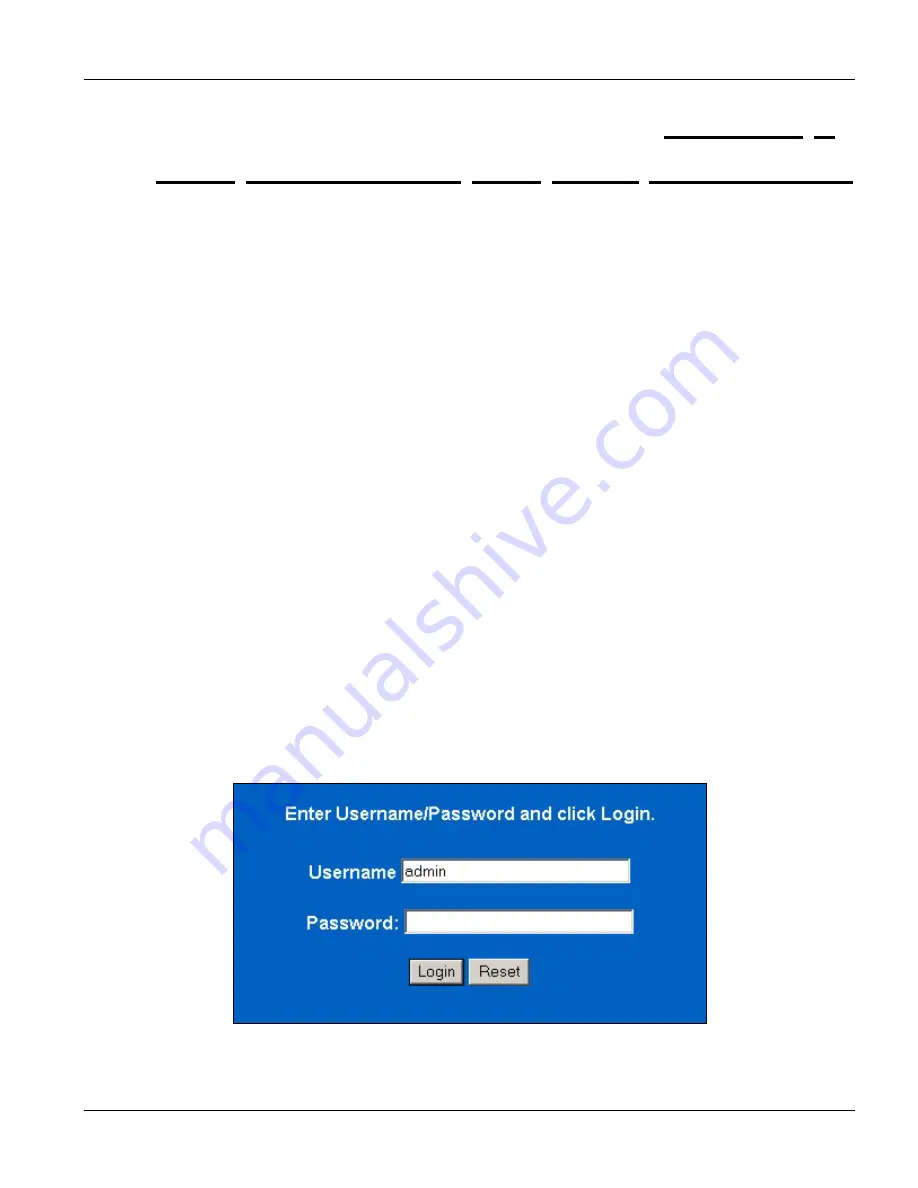
Web Configurator with MSC
Web Configurator with MSC Introduction
4-1
This chapter tells how to access and navigate the web configurator when you use the ADSL line card
with the management switch card.
4.1
Web Configurator with MSC Overview
The web configurator allows you to use a web browser to manage the ADSL line card while it is behind the
management switch card. The chapters on using the web configurator with the management switch card describe
the ADSL line card screens.
4.2
Accessing the Web Configurator
Use Internet Explorer 5.5 and later or Netscape Navigator 6 and later versions.
Use the following instructions to log on to the web configurator.
4.2.1 Password
Step 1.
Start your web browser.
Step 2.
Launch your web browser and enter the IP address of the IES (“192.168.1.1” is the factory default) in the
Location
or
Address
field. Press
Enter
.
Step 3.
The
Password
screen now appears. Type “admin” in the user name field (it may display automatically
for you) and your password (factory default “1234”) in the password field.
Step 4.
Click
Login
.
Figure 4-1 Login Screen
Chapter 4
Web Configurator with MSC Introduction
Содержание ALC-1024L
Страница 1: ...ALC1024 ADSL Line Card Version 2 05 DV 0 DW 0 August 2004 User s Guide...
Страница 9: ...ALC1024 User s Guide Table of Contents ix 10 5 Recovering the Firmware 10 2 Index IV Index A...
Страница 16: ......
Страница 18: ......
Страница 28: ......
Страница 30: ......
Страница 48: ...Commands with MSC 3 10 ADSL Port Commands...
Страница 50: ......
Страница 56: ...Web Configurator with MSC 4 6 Web Configurator with MSC Introduction Figure 4 6 ALC Edit Port Setup Screen...
Страница 86: ......
Страница 100: ......
Страница 101: ...Index IV Part IV Index This part provides an index of important terms...
Страница 102: ......






























