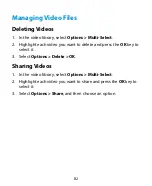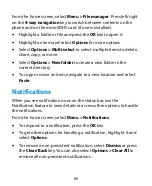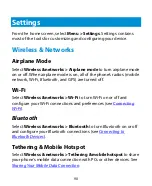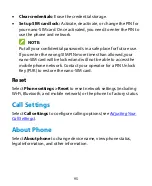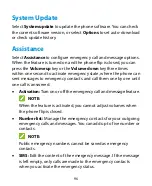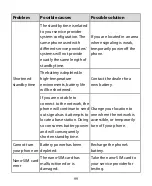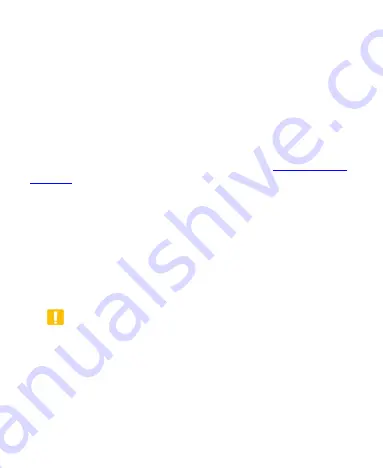
93
Phone Settings
Languages & Input
Select
Phone settings > Languages & input
to set the system
language.
Date & Time
Select
Phone settings > Date & time
to set date, time, time zone,
and time format, or use network-provided data (see
Storage
Select
Phone settings > Storage
to manage phone and microSDHC
card storage options.
Save location:
Select
Phone
or
SD card
as the default location
for new data, such as photos captured and voice recorded.
Erase SD card:
Erase all data on the installed microSDHC card,
and prepare it for use with your phone.
CAUTION:
The formatting procedure erases all the data on the microSDHC
card, after which the files CANNOT be retrieved.
Internal shared storage:
View usage information for the internal
phone storage.
SD card:
View usage information for the microSDHC card (if one
is installed).