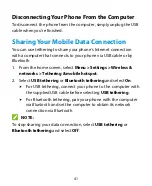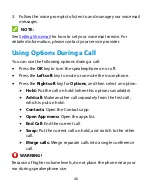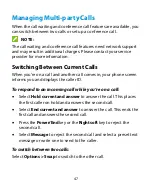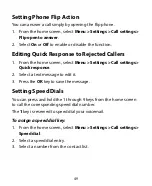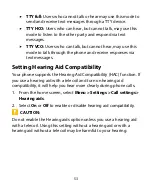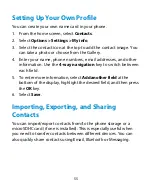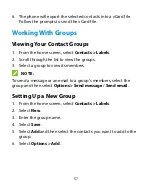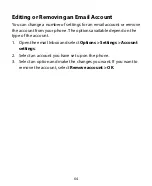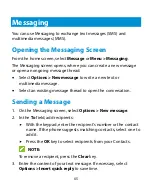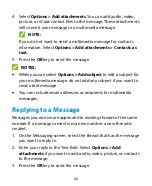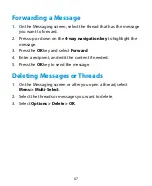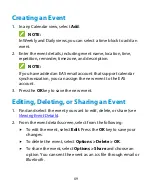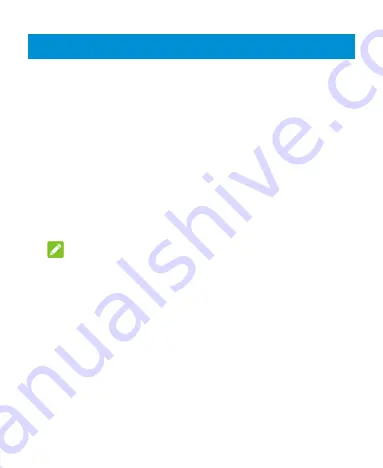
54
Contacts
To see your contacts, from the home screen, press the
Left soft
key
or select
Menu > Contacts
.
Adding a New Contact
1.
From the home screen, select
Contacts
.
2.
Select
Options > New contact
to add a new contact.
3.
Select the contact icon at the top to add the contact image. You
can take a photo or choose from the Gallery.
4.
Enter the contact name, phone numbers, email addresses, and
other information. Use the
4-way navigation
key to switch
between each field.
NOTE:
To set a special ringtone for calls from the contact, select the
Ringtone
field. Scroll through the list of available ringtones.
Highlight the one you want to use, and then press the
OK
key.
5.
To enter more information, select
Add another field
at the
bottom of the display, highlight the desired field, and then press
the
OK
key.
6.
Select
Save
to save the contact.