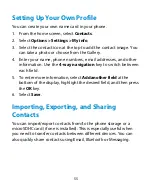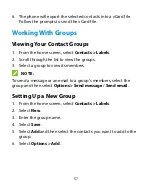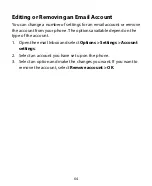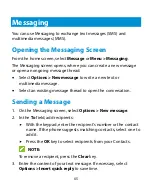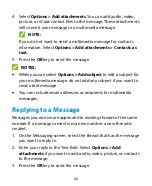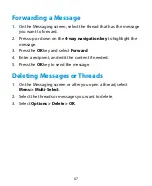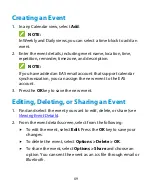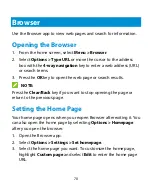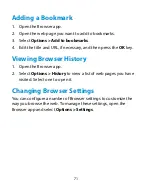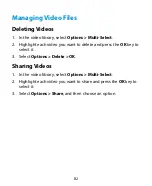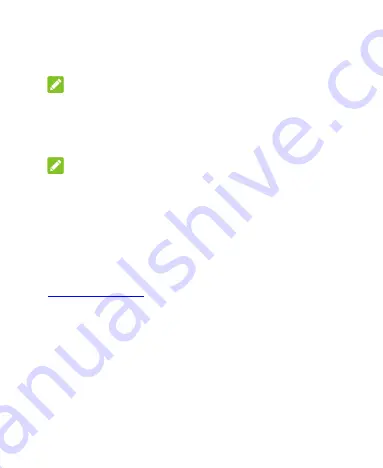
69
Creating an Event
1.
In any Calendar view, select
Add
.
NOTE:
In Weekly and Daily views, you can select a time block to add an
event.
2.
Enter the event details, including event name, location, time,
repetition, reminder, time zone, and description.
NOTE:
If you have added an EAS email account that support calendar
synchronization, you can assign the new event to the EAS
account.
3.
Press the
OK
key to save the new event.
Editing, Deleting, or Sharing an Event
1.
Find and select the event you want to edit, delete, or share (see
2.
From the event details screen, select from the following:
To edit the event, select
Edit
. Press the
OK
key to save your
changes.
To delete the event, select
Options > Delete >
OK
.
To share the event, select
Options > Share
and choose an
option. You can sent the event as an .ics file through email or
Bluetooth
.