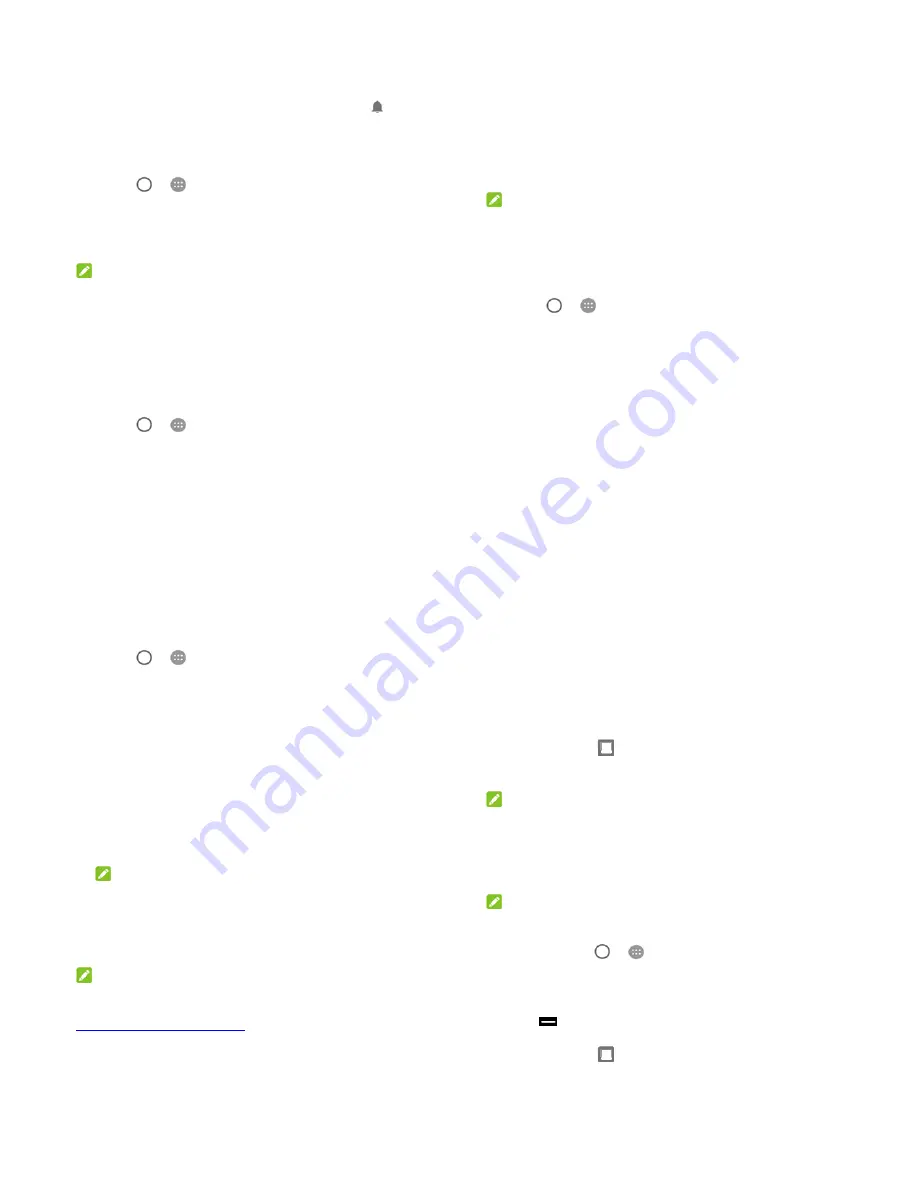
17
pressing the
Volume down
key to turn on vibration. Press the
key again to turn on
Alarms only
.
To turn off Do not disturb mode quickly, press either end of
the
Volume
key and then touch
END NOW
when the screen
is on, or press and hold the
Power
key and touch
.
To set exceptions for Do not disturb mode (Priority only):
You can set reminders, events, and callers that you specify as
exceptions when Do not disturb mode is set to
Priority only
.
1. Touch
>
> Settings > Sound > Do not disturb >
Priority only allows
.
2. Turn on the switch next to the items you want to allow. Touch
Messages
or
Calls
and set who can alert you of their
messages or calls.
NOTE:
When
Repeat callers
is switched on, you’ll receive a notification
if someone calls you a second time within a 15 minute period,
regardless of whether notifications from that person receive
priority status.
To set a Do not disturb rule:
If you want to allow all notification alerts through most of the time,
but want to limit alerts during certain times (like at night or on the
weekends), you can set a rule for Do not disturb mode.
1. Touch
>
> Settings > Sound > Do not disturb >
Automatic rules
.
2. Touch
Add rule
.
18
3. Enter the rule name, select
Time rule
or
Event rule
.
4. Enter a name for the rule and touch
OK
.
5. For a time rule, set the days, the start and end times, and set
Do not disturb mode. You can also choose whether to allow
the rule to stop at either the rule end time or by the next alarm
you've set in the Clock app.
For an event rule, select a Calendar account you want to
make the rule for, select the type of reply you want to use,
and set Do not disturb mode.
NOTE:
To turn on or off a rule, touch it to open its details screen and
then touch the on/off switch.
To block visual disturbances:
You can set Do not disturb mode to block visual disturbances
such as notifications.
1. Touch
>
> Settings > Sound > Do not disturb >
Block visual disturbances
.
2. Touch the on/off switches to choose whether to block visual
notifications when the screen is on and off.
Protecting Your Phone With Screen
Locks
You can protect your phone by creating a screen lock. When it is
enabled, you need to draw a pattern, enter a numeric PIN or
19
password to unlock the phone’s screen and keys.
1. Touch
>
> Settings > Security > Screen lock
.
2. Touch
None
,
Swipe
,
Pattern
,
PIN
or
Password
.
Touch
None
to disable the screen lock.
Touch
Swipe
to enable the screen lock and allow
unlocking with a ‘swipe’ gesture. Anyone can unlock the
screen by touching the display and swiping up.
Touch
Pattern
to draw and redraw a pattern that you
must draw to unlock the screen.
Touch
PIN
or
Password
to set a numeric PIN or a
password that you must enter to unlock the screen.
3. For Pattern, PIN, or Password lock, select whether to protect
your phone by requiring your pattern, PIN or password before
it starts up.
NOTE:
When this feature is enabled, your phone cannot receive calls,
messages, or notifications until it starts up.
4. For Pattern, PIN, or Password lock, select how you want
notifications and their contents to show when the phone is
locked. Then touch
DONE
.
NOTE:
Remember the pattern, PIN or password you set. Otherwise, you
will have to upgrade the phone software to use the phone. See
Upgrading the Phone Software
.
20
Using Split Screen
With the Split Screen feature, two applications can share the
phone screen, one on top of the other.
Enable Split Screen
1. Open one application that supports Split Screen.
2. Touch
and
hold
. The current app window shrinks to the
top half of the screen, while the list of recent apps appears on
the bottom half.
NOTE:
You can also touch the
Recent apps
key and drag an app tab
from recent apps to the top half of the screen (the
Drag here
to use split screen
area).
3. On the bottom half of the screen, touch another app from
recent apps.
NOTE:
The Split Screen feature does not support all applications. If the
app you want to put at the bottom half of the screen is not in
recent apps, touch
>
and find the app in the apps list.
End Split Screen
You can end Split Screen in two ways.
Drag
between the two app windows to the top or bottom
of the screen.
Touch and hold
.



















