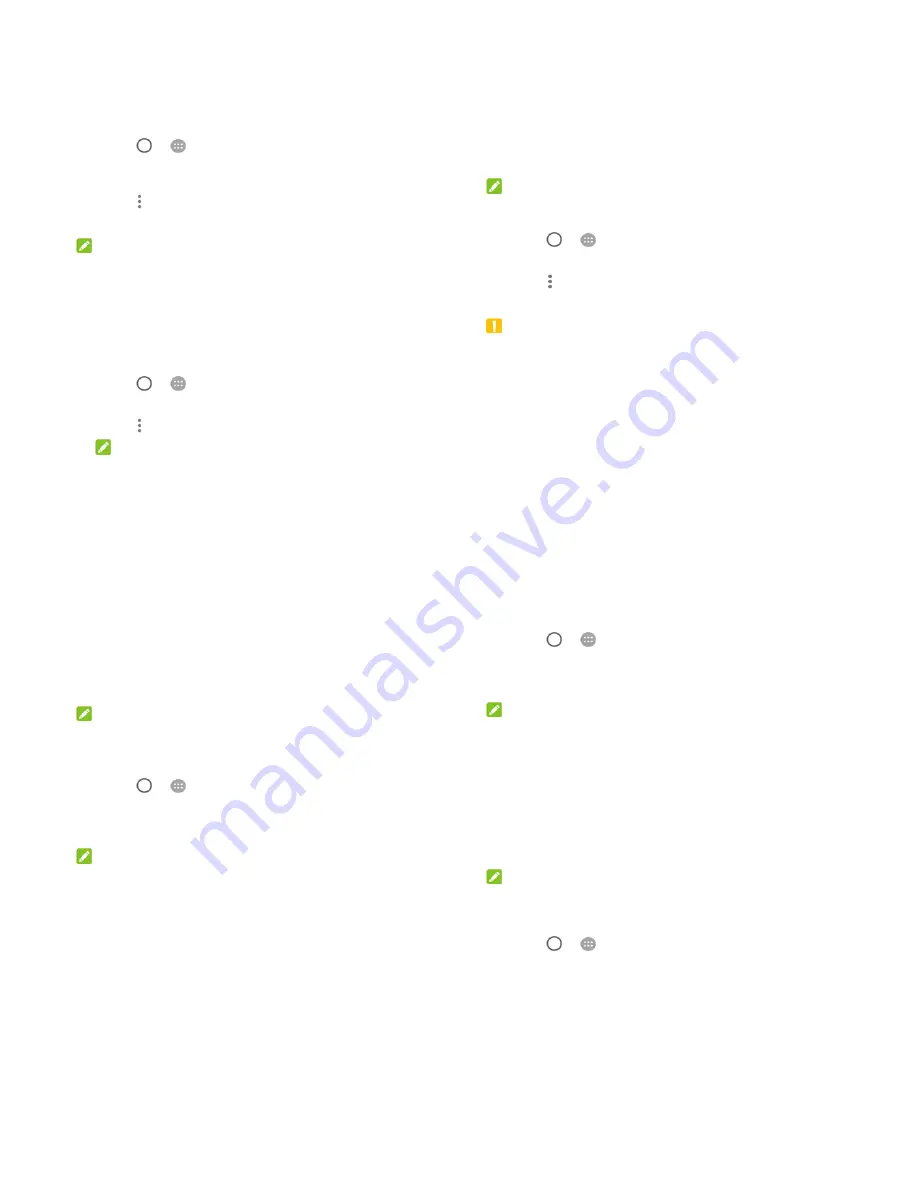
37
Follow the onscreen instructions to continue.
To move data between the internal storage and the
microSDXC card:
With the microSDXC card as part of the phone storage, you can
move your photos, files and other data between the internal
storage and the card any time.
1. Touch
>
> Settings > Storage
.
2. Touch
Internal shared storage
or the microSDXC card
name.
3. Touch
> Migrate data
.
4. Touch
MOVE
.
NOTE:
Whenever you move data between the internal storage and the
microSDXC card, the destination is used to save new apps and
personal data (such as photos and videos) and only the
destination is accessible from a computer.
To remove the microSDXC card from your phone:
If you need to remove the microSDXC card used as phone
storage while the phone is on, you must unmount it first.
1. Touch
>
> Settings > Storage
.
2. Touch your card name below
Internal shared storage
.
3. Touch
> Eject
.
NOTE:
38
Before ejecting the card, ensure that you have moved data
and apps to the internal storage.
4. Touch
EJECT
.
5. When the screen prompts the card is safely ejected, you can
now remove it from the phone.
To reformat the microSDXC card as portable storage:
If you no longer want to use your microSDXC card as phone
storage, you can reformat the card as portable storage.
NOTE:
Before the formatting, ensure that you have moved data and
apps to the internal storage.
1. Touch
>
> Settings > Storage
.
2. Touch your card name below
Internal shared storage
.
3. Touch
> Format as portable
.
4. Touch
FORMAT
.
CAUTION:
The formatting procedure erases all the data on the microSDXC
card, after which the files CANNOT be retrieved.
Sharing Your Mobile Data Connection
You can share your phone’s data capabilities through tethering or
by activating the Wi-Fi hotspot feature to create a mobile hotspot.
39
Share Your Mobile Data Connection via USB
You can access the Internet on your computer via the USB
tethering feature of your phone. The feature needs data
connection on a mobile network and may result in data charges.
NOTE:
You cannot transfer files between your phone and your computer
via USB while the phone is USB tethered.
1. Connect your phone to your computer with a USB cable.
2. Touch
>
> Settings > More > Tethering & portable
hotspot
.
3. Switch
on
USB tethering
. A new network connection will be
created on your computer.
NOTE:
To stop sharing your data connection, switch off
USB tethering
or disconnect the USB cable.
Share Your Mobile Data Connection via
Bluetooth
If your computer can obtain an Internet connection via Bluetooth,
you can configure your phone to share its mobile data connection
with your computer.
1. Pair your phone with your computer via Bluetooth.
2. Configure your computer to obtain its network connection via
Bluetooth. For more information, please see your computer's
documents.
40
3. Touch
>
> Settings > More > Tethering & portable
hotspot
.
4. Switch
on
Bluetooth tethering
. Your computer is now
sharing your phone's data connection.
NOTE:
To stop sharing your data connection, switch off
Bluetooth
tethering
.
Share Your Mobile Data Connection as a
Wi-Fi Hotspot
You can share your phone’s data connection with other devices
by turning your phone into a portable Wi-Fi hotspot. The feature
needs data connection on a mobile network and may result in
data charges.
NOTE:
When the portable Wi-Fi hotspot feature is enabled, you cannot
use your phone’s Wi-Fi capability to access the Internet. You still
remain connected to the Internet via your mobile data network.
1. Touch
>
> Settings > More > Tethering & portable
hotspot
.
2. Switch
on
Portable
Wi-Fi hotspot
.
After a moment, the phone starts broadcasting its Wi-Fi
network name (SSID).
3. On another device, locate your phone via Wi-Fi and connect
with it to start using the phone’s mobile data.



















