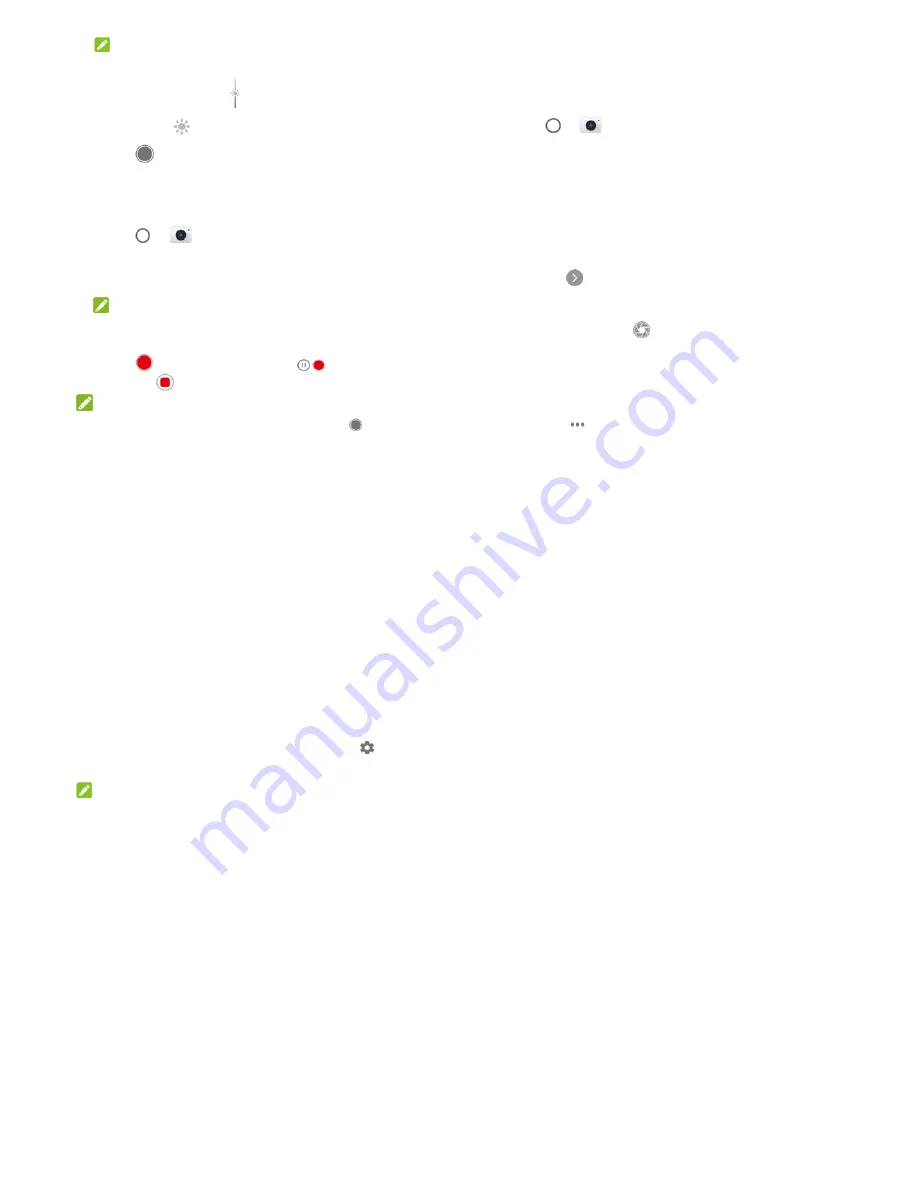
65
NOTE:
In PHOTO camera mode, when you touch the screen to
focus, the exposure bar
appears beside the focus point.
You can drag
up or down to adjust the exposure.
4. Touch
. The
Volume
key can also be used to take a
photo when the Camera app is launched.
Recording a Video
1. Touch
>
> VIDEO
.
2. Aim the camera at the subject. You can touch any area on
the screen that you want the camcorder to focus on before
and during recording.
NOTE:
You can spread or pinch on the screen to zoom in or out
before and during recording.
3. Touch
to start recording. Touch
/
to pause/resume,
and touch
to stop.
NOTE:
While the recording is in progress, you can touch
to save
the frame as a separate photo.
66
Using Manual Camera Mode
You can use manual camera mode to adjust more camera
options for your photo such as ISO, white balance, exposure,
etc.
1. Touch
>
> MANUAL
.
2. Aim the camera at the subject and you can make the
following adjustments.
Drag
the circle
to any area on the screen that you want to
focus on. Touch and hold it to lock the focus.
Drag the yellow square
to any area on the screen where
you want the camera to meter exposure so as to adjust
the photo brightness. Touch and hold the square to lock
exposure.
Touch
to unfold the options, including ISO, overall
exposure, white balance, interval for time lapse pictures,
and focus.
3. Touch the shutter icon
to take the photo.
Using Other Camera Modes
Besides capturing photos and videos in the traditional way, your
camera app offers other powerful and interesting camera
modes. Touch
in the viewfinder screen to find them all.
PANORAMA:
Capture panorama pictures.
TIME-LAPSE:
Set the time interval between each frame
67
when you shot time lapse videos with the back camera.
MULTI EXPOSURE:
Capture two pictures for collage.
Customizing Camera/Camcorder
Settings
Before capturing a photo or a video, you can touch
to open
the following camera and camcorder options.
NOTE:
Some camera and video options will change in different camera
modes.
Options in photo mode
Resolution:
Set the image size for your photo.
Point-and-shoot:
Turn on or off the point-and-shoot
function, meaning that you can touch the screen to take
photo while using the
Camera
app.
Watermark:
Apply a watermark to your photos. You can
customise the watermark.
Camera sound:
Turn on or off the shutter tone.
Geo-tag:
Select whether to store the GPS location in your
captured photos and videos.
Anti shake:
Turn on the feature to reduce blurring when
taking a picture.
Screen off snapshot:
If this feature is enabled, you can
68
quickly open the camera and take a photo when the
screen is off by double-pressing the
Volume down
key.
Volume key:
Assign the function of the
Volume
key.
Anti-banding:
Set the anti-banding value when you take
pictures of TV or computer screens to avoid stripes on the
screen.
Save location:
Change the storage location for captured
photos and videos when a microSDXC card is installed.
Help:
View help details or enable help icon on the
viewfinder screen.
Restore defaults:
Restore default camera and video
settings.
Options in video mode
Video quality:
Set the quality up to 720P for your video.
Camera sound:
Turn on or off the shutter tone.
Geo-tag:
Select whether to store the GPS location in your
captured photos and videos.
Anti-banding:
Set the anti-banding value when you
record videos of TV or computer screens to avoid stripes
on the screen.
Save location:
Change the storage location for captured
photos and videos when a microSDXC card is installed.
Help:
View help details or enable help icon on the
viewfinder screen.
Restore defaults:
Restore default camera and video
settings.

















