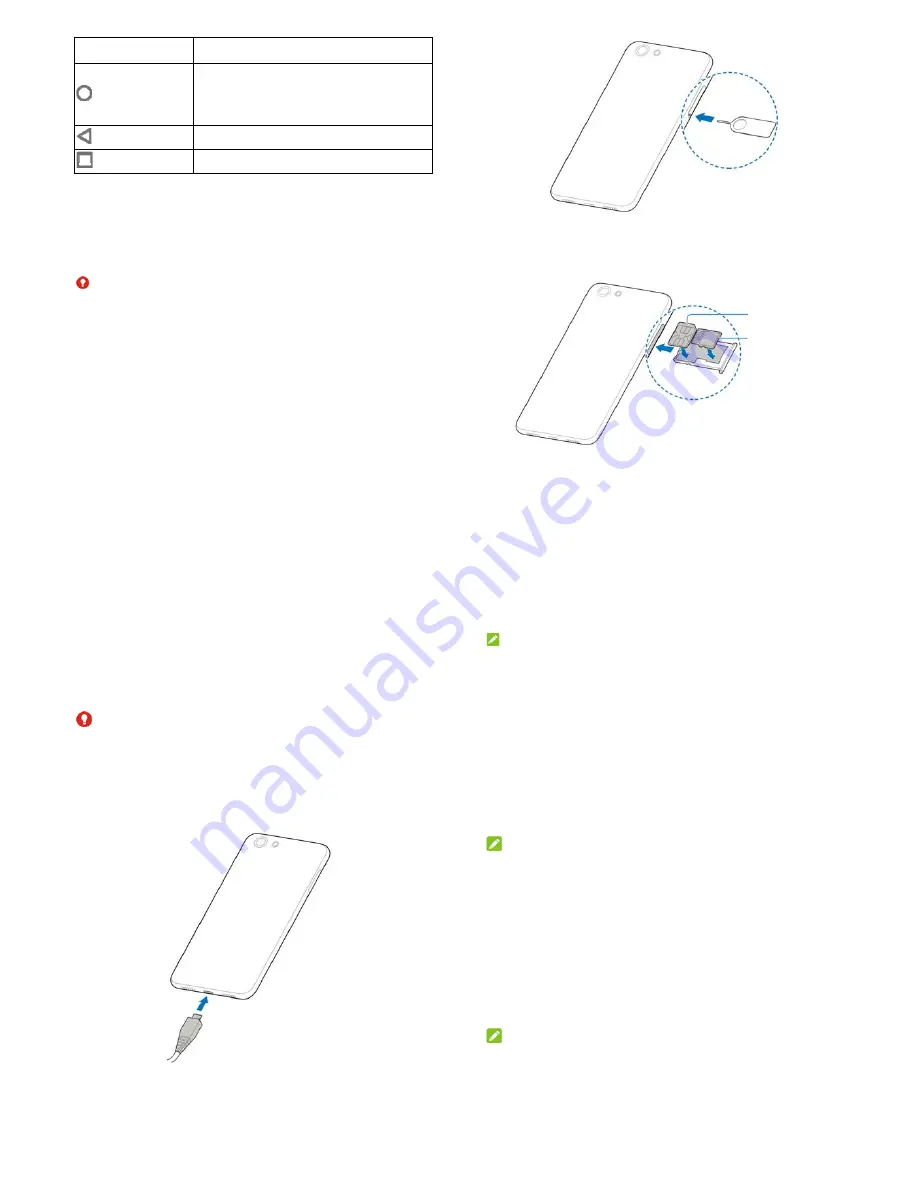
9
Key Function
(Home)
Touch to return to the home screen from any
application or screen.
Touch and hold to use Google Search or Now
on Tap.
(Back)
Touch to go to the previous screen.
(Recent apps)
Touch to see recently used applications.
Setting Up Your Phone
The micro-SIM card and the microSDXC card (sold separately)
can be installed and removed while the phone is turned on.
Before removing the microSDXC card, you need to unmount it.
WARNING!
To avoid damage to the phone, do not use any other kind of SIM
cards, or any non-standard micro-SIM card cut from a SIM card.
You can get a standard micro-SIM card from your service
provider.
1. Insert the tip of the tray eject tool into the hole on the card
tray.
10
2. Pull out the card tray and place the micro-SIM card and an
optional microSDXC card on the tray, as shown. Carefully
slide the tray back into place.
micro-SIM card
microSDXC card
11
Charging the Phone
Your phone’s battery should have enough power for the phone to
turn on, find a signal, and make a few calls. You should fully
charge the battery as soon as possible.
WARNING!
Use only ZTE-approved chargers and cables. The use of
unapproved accessories could damage your phone or cause
the battery to explode.
Do not remove the back cover. The battery is not
removable. Removal may cause fire or explosion.
12
NOTE:
If the battery is extremely low, you may be unable to power on the
phone even when it is being charged. In this case, try again after
charging the phone for at least 10 minutes. Contact the customer
service if you still cannot power on the phone after prolonged
charging.
Powering On/Off
Press and hold the
Power
key to turn on your phone.
To power off, press and hold the
Power
key and touch
Power
off > OK
.
NOTE:
If the phone freezes or takes too long to respond, you can press
and hold the
Power
key for about 8 seconds to restart the phone.
Locking/Unlocking the Screen and Keys
Your phone allows you to quickly lock the screen and keys (put
the phone to sleep mode) when not in use and to turn the screen
back on and unlock it when you need it.
To lock the screen and keys:
To quickly turn the screen off and lock the keys, press the
Power
key.
NOTE:
To save battery power, the phone automatically turns off the


















