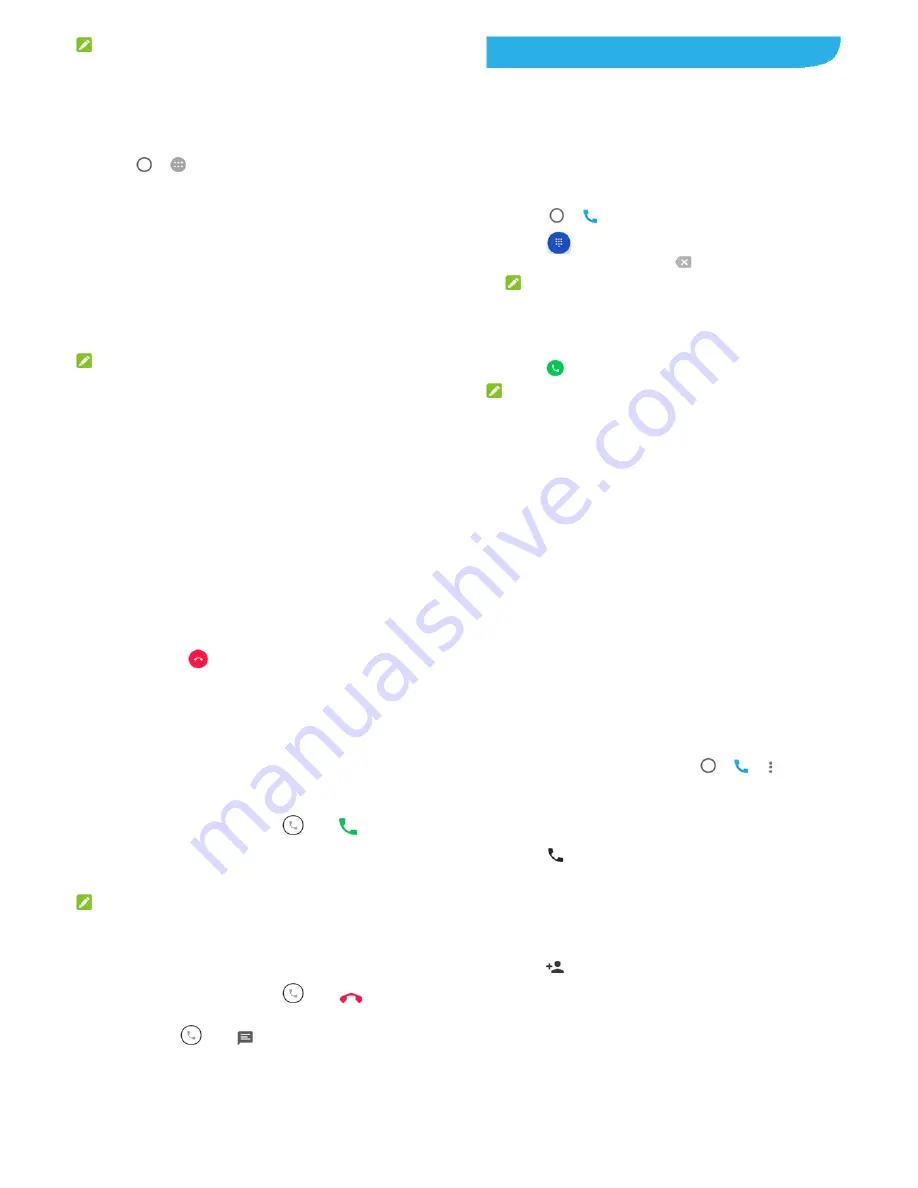
41
NOTE:
To stop sharing your data connection, switch off
Portable Wi-Fi
hotspot
.
Set Your Wi-Fi Hotspot
You can change the name of your phone's Wi-Fi network (SSID)
and secure it with a password.
1. Touch
>
> Settings > More > Tethering & portable
hotspot
.
2. Touch
Set up Wi-Fi hotspot
and set your name and security
options as follows.
Network name:
Enter or edit a network SSID (name) that
other devices see when scanning for Wi-Fi networks.
Security:
Choose a security option,
None
(not
recommended)
or
WPA2 PSK
(other users can access
your Wi-Fi hotspot only if they enter the correct password).
When you select
WPA2 PSK
, touch the
Password
field to
edit the security password.
3. Touch
SAVE
to save your settings.
NOTE:
In the
Tethering & portable hotspot
screen, you can also touch
Disable hotspot
to set the hotspot sleep policy.
42
Phone Calls
You can place calls from the Phone app, the Contacts app, or
other apps or widgets that display contact information.
Wherever you see a phone number, you can usually touch it to
dial.
Placing and Ending Calls
Place a Call by Dialing
1. Touch
>
.
2. Touch
and enter the phone number or the contact
name with the dialpad. Touch
to delete incorrect digits.
NOTE:
As you enter the phone number or the contact name, your
phone searches for matching information in your contacts. If
you see the number and contact you want to call, touch it to
place the call immediately.
3. Touch
below the keypad to dial.
NOTE:
To make an international call, touch and hold the 0 key to enter
the plus (+) symbol. Next, enter the country code, followed by
the city/area code and then the phone number.
43
End a Call
During a call, touch
on the screen.
Answering or Rejecting Calls
When you receive a phone call, the incoming call screen opens,
displaying the caller ID or the information about the caller that
you've entered in the Contacts app. You can answer or reject
the call, or reject it with a text message.
Answer a Call
When you receive a phone call, drag
over
to answer
the call.
- or -
If the screen is unlocked, touch
ANSWER
to answer the call.
NOTE:
To silence the ringer before answering the call, press either end
of the
Volume
key.
Reject a Call
When you receive a phone call, drag
over
to reject
the call.
You can also drag
over
to reject the call and select a
preset text message or edit one to send to the caller.
44
- or -
If the screen is unlocked, touch
DISMISS
to reject the call.
Working With the Call History
The call history is a list of all the calls you've placed, received,
or missed. It provides a convenient way to redial a number,
return a call, or add a number to your contacts.
To view the call history, you can touch
>
>
(in the top
search field)
>
Call History
.
Place a Call From the Call History
1. Open the call history.
2. Touch
beside a listing to call back.
Add a Number From Call History as a
Contact
1. Open the call history.
2. Touch the contact icon in front of a number.
3. Touch
on the contact information tab.
4. To add the number to an existing contact, touch a contact in
the list. To add a new contact, touch
Create new contact
.
Take Other Actions on a Call History Entry
Open the call history, touch a listing and then touch
Call details



















