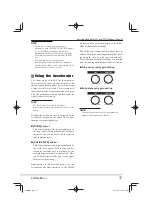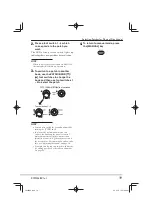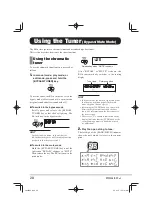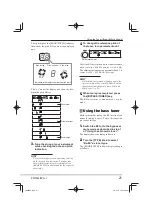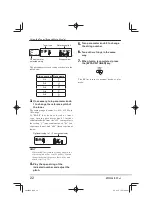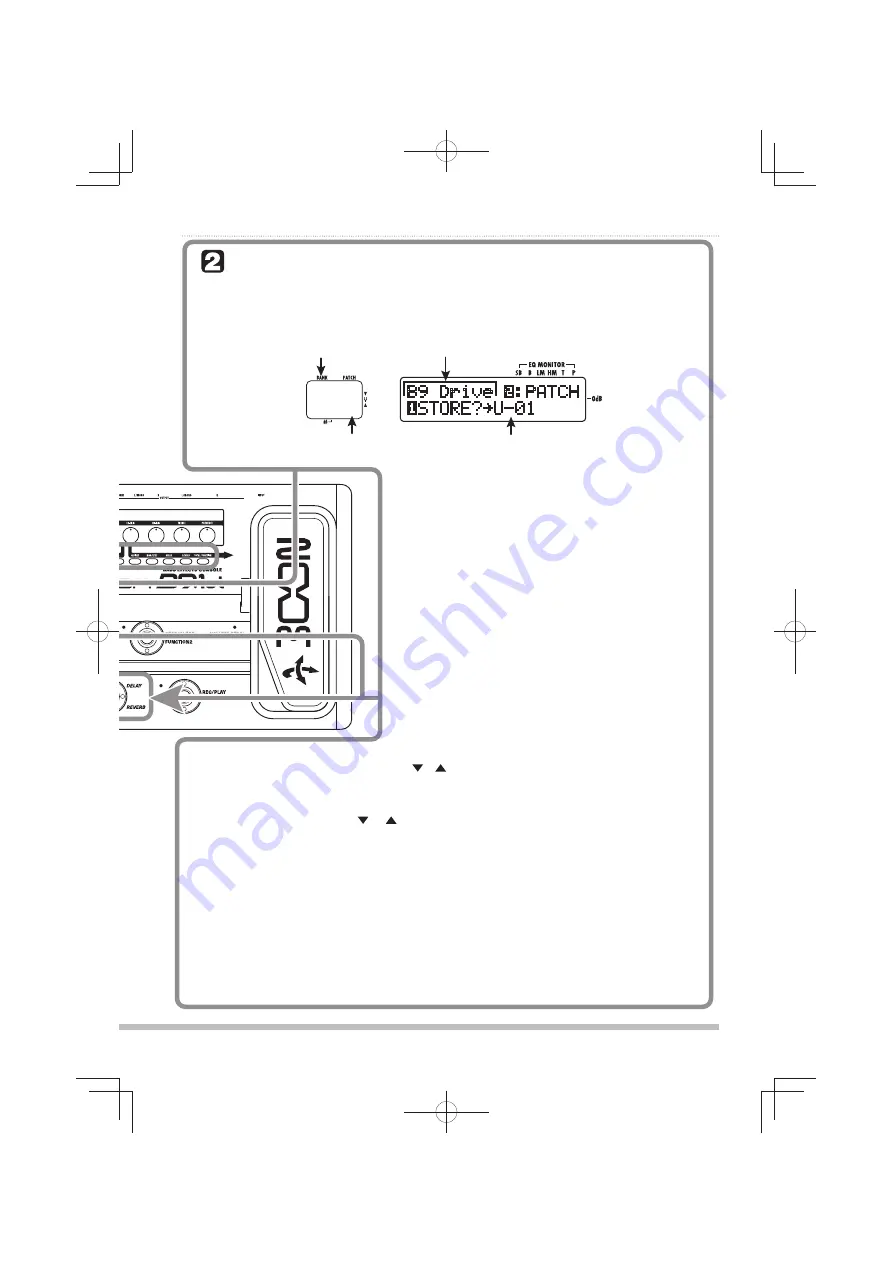
13
ZOOM B9.1ut
Quick Guide 2 (Edit Mode/Store Mode Operation)
) +YP]Lw!7(;*/
:;69,&j<
Storing a patch (store mode)
HINT
NOTE
In this condition, you can store individual patches.
If the display is different, use parameter knob 1 to
bring up the "STORE?" indication and parameter
knob 2 to bring up the "PATCH" indication.
The store process is carried out, and the B9.1ut returns to manual mode or play mode.
1.
In play mode, manual mode, or edit mode, press the
[STORE/SWAP] key.
[Display in store mode]
Store target bank number
Store target patch number
Store source patch name
Store target group name, bank number, patch number
2.
The indication "PATCH" appears in the
top right of the display and the indication
"STORE?" in the bottom left.
3.
Select the store target bank/patch
number.
4.
Press the [STORE/SWAP] key once more.
In store mode, you can swap patches as well as
store or swap entire banks (
→
p. 27).
HINT
You can return the user group patches easily to the factory default settings (
→
p. 29).
• Only user group patches can be specified as store target.
• When a patch from a user group is selected, this patch becomes the default
store target.
• When a patch from a preset group is selected, the first user group patch
becomes the default store target.
●
When activation sequence was manual mode
→
store mode
●
When activation sequence was manual mode
→
edit mode
→
store mode
Use the PATCH/BANK [ ]/[ ] foot switches to select the bank, and then use foot
switches 1 - 4 to select the patch.
●
When activation sequence was play mode
→
store mode
●
When activation sequence was play mode
→
edit mode
→
store mode
Use the PATCH/BANK [
]/[ ] foot switches to select the bank and patch.
0804B9E.indb 13
0804B9E.indb 13
08.4.25 10:57:30 AM
08.4.25 10:57:30 AM