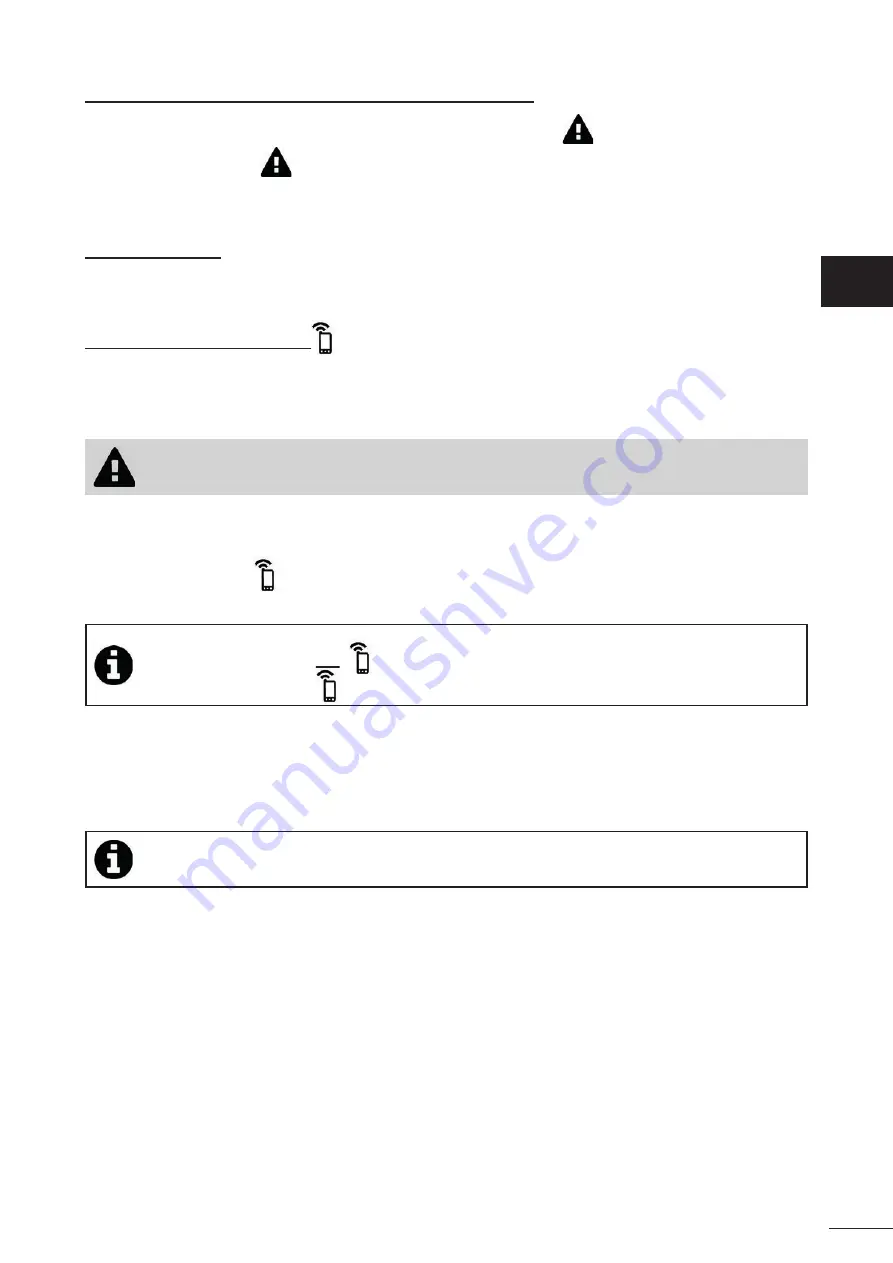
16
4.3.7 Error messages and troubleshooti ng - in the iAquaLink™ app
If an error is detected, a warning symbol will be displayed on the home screen
.
•
Press the warning symbol
to display the troubleshooti ng soluti ons, see “6.2 I Error codes".
•
Press
Clear Error
if you think you have solved the problem, or select
OK
if you want to leave the cleaner in error mode
and troubleshoot the problem later.
4.3.8 Setti ngs Menu
Some of the cleaner's setti ngs can be modifi ed at any ti me by pressing the icon at the top right.
4.3.9 Use in “Wi-Fi Direct” mode
In
Wi-Fi Direct
mode, the smartphone or tablet communicates directly in Wi-Fi with the cleaner’s control box without
passing via Internet.
If necessary, the iAquaLink™ app can be used in
Wi-Fi Direct
mode to access certain functi ons and benefi t from a quicker
connecti on.
• Wi-Fi Direct mode stops aft er 10 minutes.
• The iAquaLink™ app can only be used by one user at a ti me in Wi-Fi Direct mode.
•
Go to the menu with the three bars and select
My Appliances
.
•
Press
(+)
, then
Add cleaner.
• Select
Wi-Fi Direct
.
•
Press
the
“Wi-Fi Direct”
butt on on the control box.
The LED lights up to indicate that the smartphone can now
connect to the control box.
•
The LED of the
“Wi-Fi Direct”
butt on switches off automati cally aft er 3 minutes.
•
Press the
“Wi-Fi Direct”
butt on on the control box once more to acti vate the signal.
•
Conti nue set-up, following the instructi ons on your smartphone or tablet.
•
Go to your phone or tablet's Wi-Fi setti ngs, then select
“Roboti cCleaner-***”
.
(“
***
” is a unique code for the cleaner you are connecti ng to).
•
Then return to the iAquaLink™ app and click on
“Steps 1,2,3 complete”
.
•
Once the control box and the mobile device are communicati ng, press
Pass.
The home screen will be displayed.
•
Any cleaner user can be identi fi ed as a primary user via the
Setti ngs
menu.
EN
Содержание Vortex iQ
Страница 21: ...20 5 5 I Changing the tyres EN ...
























