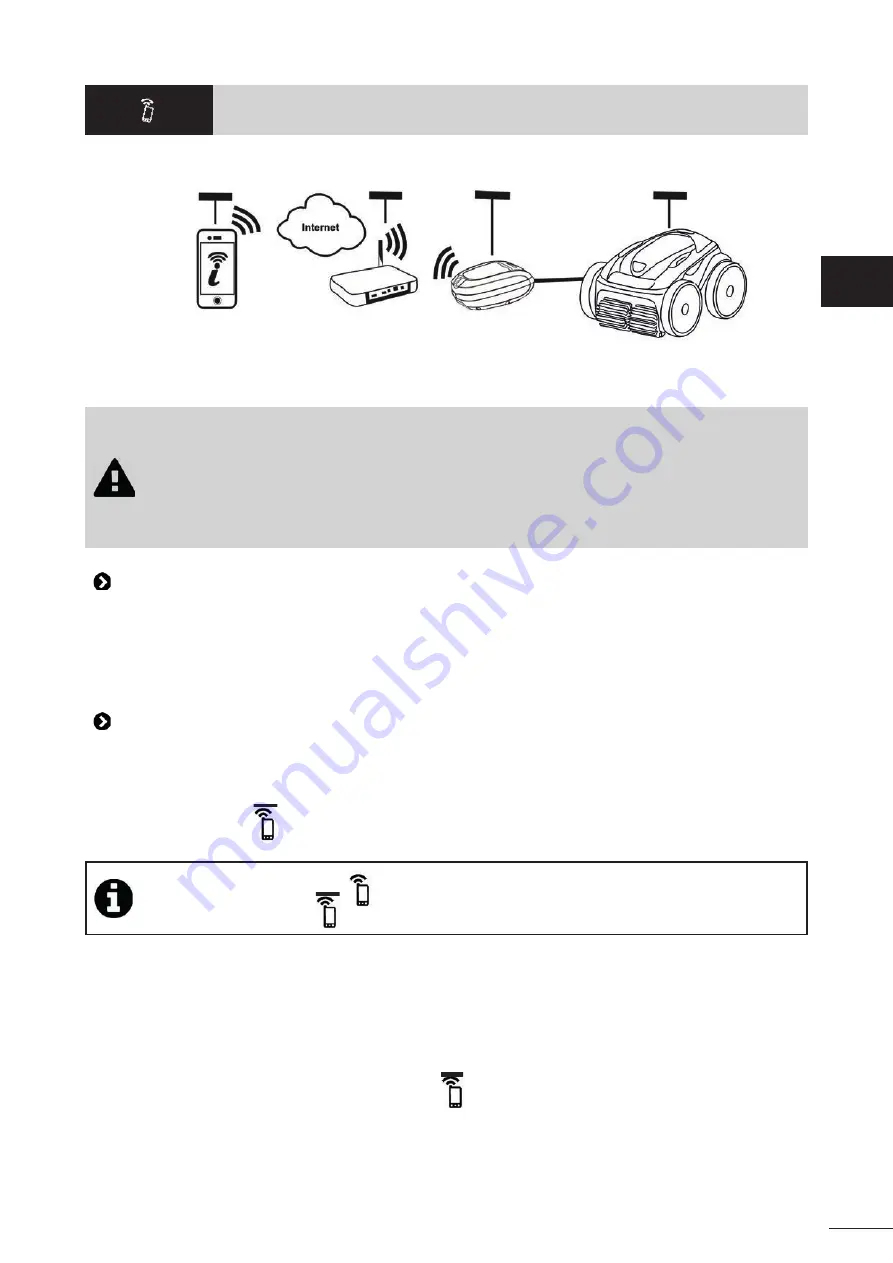
12
❹ Control using the iAquaLink™ app
Mobile device
(smartphone or tablet)
Home Wi-Fi
network
Cleaner
control box
Cleaner
The iAquaLink™ app is available for iOS and Android systems.
With the iAquaLink™ app, you can control the cleaner from any locati on at any ti me and have the benefi t of advanced
functi ons such as additi onal programming and troubleshooti ng assistance.
Before you install the app, you must:
• Connect the control box to a power outlet,
• Use a Wi-Fi-enabled smartphone or tablet,
• Use a smartphone or tablet equipped with an iOS 8 system or higher, or Android 4.1 or higher.
• Use a Wi-Fi network with a reasonably strong signal when connecti ng to the cleaner's control
box.
• Have your home Wi-Fi network password at the ready.
4.1 I Connecti ng to the iAquaLink™ app
•
Download the iAquaLink™ app from the App Store or Google Play Store.
•
Once installati on is complete, click on the iAquaLink™ icon to open the app.
• Click on
Sign Up
to create a new iAquaLink™ account, or on
Connect
if you already have an account.
Enter the required informati on to set up the account and accept the Terms and Conditi ons.
4.2 I First-ti me cleaner confi gurati on
•
Add the cleaner by clicking on
"+"
in the
"My appliances"
screen.
• Select
“Add cleaner”.
• Select
“Wi-Fi Direct”
to start set-up or
“Invitati on code”
if another user has sent you an invitati on code, then follow
the instructi ons displayed in the app.
•
Press the
“Wi-Fi Direct”
butt on on the control box.
The LED lights up to indicate that the smartphone can now
connect to the control box.
•
The LED of the
“Wi-Fi Direct”
butt on switches off automati cally aft er 3 minutes.
•
Press the
“Wi-Fi Direct”
butt on on the control box once more to acti vate the signal.
•
Conti nue set-up, following the instructi ons on your smartphone or tablet.
•
Go to your phone or tablet's Wi-Fi setti ngs, then select
“Roboti cCleaner-***”
.
(“
***
” is a unique code for
the cleaner you are connecti ng to).
•
Then return to the iAquaLink™ app and click on
“Steps 1,2,3 complete”
.
•
Once the control box and the mobile device are communicati ng, select
the ti me zone.
• The select
pool shape
.
• Click on
Next
to fi nd the
home Wi-Fi network
to which the control box will connect.
•
When the Wi-Fi networks are displayed, select the required
home Wi-Fi network
.
•
Enter the Wi-Fi password and connect; the
Wi-Fi Direct
butt on's LED on the control box goes out.
•
If the app remains frozen on the connecti on in progress page, you can speed up the connecti on process by manually
disconnecti ng from the
“Roboti cCleaner-***”
.
•
Connecti on is complete when the LAN and WEB LEDs on the control box light up.
•
Once the connecti on is complete, the
“Add to My Appliances”
page is displayed on your mobile device. Click on
Add
to fi nish pairing.
EN
Содержание Vortex iQ
Страница 21: ...20 5 5 I Changing the tyres EN ...


























