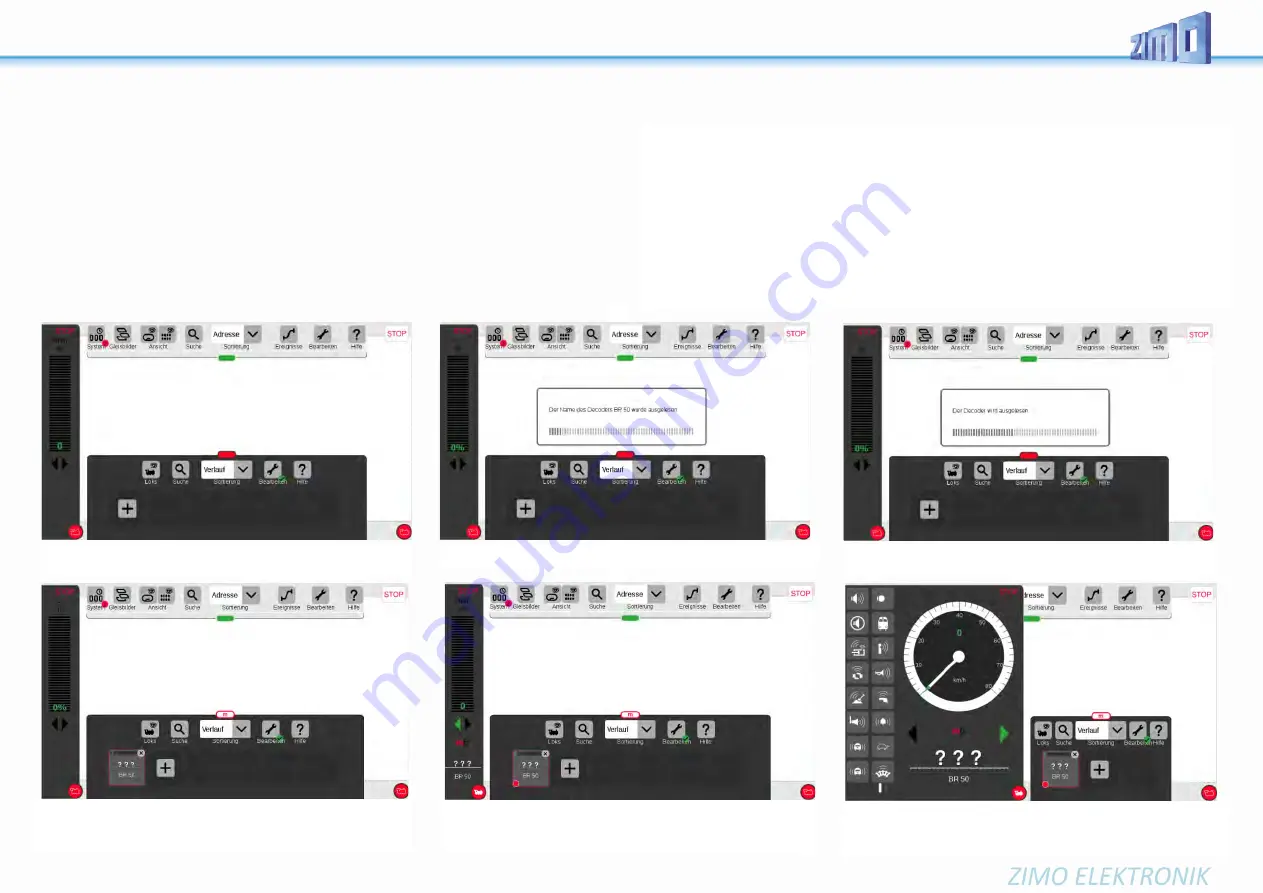
Page 18 MS-SOUND decoders MS440 to MS990
Mfx operation with the Märklin Central Station 3
The pictures below are
screenshots
of the
Märklin Digital Central CS3
(via the corresponding web
browser) and show the registration process of a ZIMO MS sound decoder. The decoder type dies not
matter in this case; of course, it has to be mfx-able (i.e. NOT MS490, MS590).
The MS decoder in this example has loaded the sound project of the European Steam/Diesel Collec-
tion), which is typical for ZIMO shipment and reproduces sounds of BR50, BR70, BR 03.10 (Steam
locos) or a BR 211 (Diesel).
The “sound collection” (i.e. more than one loco in a project) is a ZIMO specialty and therefore not es-
pecially supported by Märklin command stations; the usage, although - including the selection of a
loco type - is still possible, using a trick. This is also described in the pictures.
In case of a “normal” sound project (for a single loco), the usage of the MS decoder is even easier:
The part starting with “Selecting a loco type” is not needed.
In this example: first there was no loco on the tracks.
... and is followed by reading out decoder data.
The registration was successful; loco name (in case of a sound col-
lection: name of the first loco type, i.e. “BR 50”) is displayed. How-
ever, no picture is displayed. Instead “???”.
NOTE
see above!
After enlarging the window with the controller bar, speedo and and
function symbols are displayed (the symbols were selected when
registering from the decoder).
The loco can be driven with the reg-
ulator knob.
NOTE
concerning the
allocation of a loco picture
(valid in 2020, perhaps also in 2021):
Currently and for the time being, i.e. until the implementation of another registration procedure within the
Central Station, which is confirmed by Märklin and will consider loco pictures
for non-Märklin decoders, there are
the following possibilities
:
- After successful registration (if “???” is shown instead of a picture), you can select a picture from the
collection of pictures within the Central Station (see CS instruction manual).
- Sometimes, a picture is automatically selected (by matching the name).
- If you want to use your own picture, you can load it into the Central Station and can then select it from
one of the existing pictures within the collection (see CS instruction manual, chapter
“Importing Locomotive Images Using the Web Browser”.
By activating the red loco symbol, the registered loco is taken
over by the controller.
The decoder (lco) is positioned on the tracks, registration begins...
















































